Menu placement, Creating a new remote tool, Menu placement creating a new remote tool – HP Systems Insight Manager User Manual
Page 289
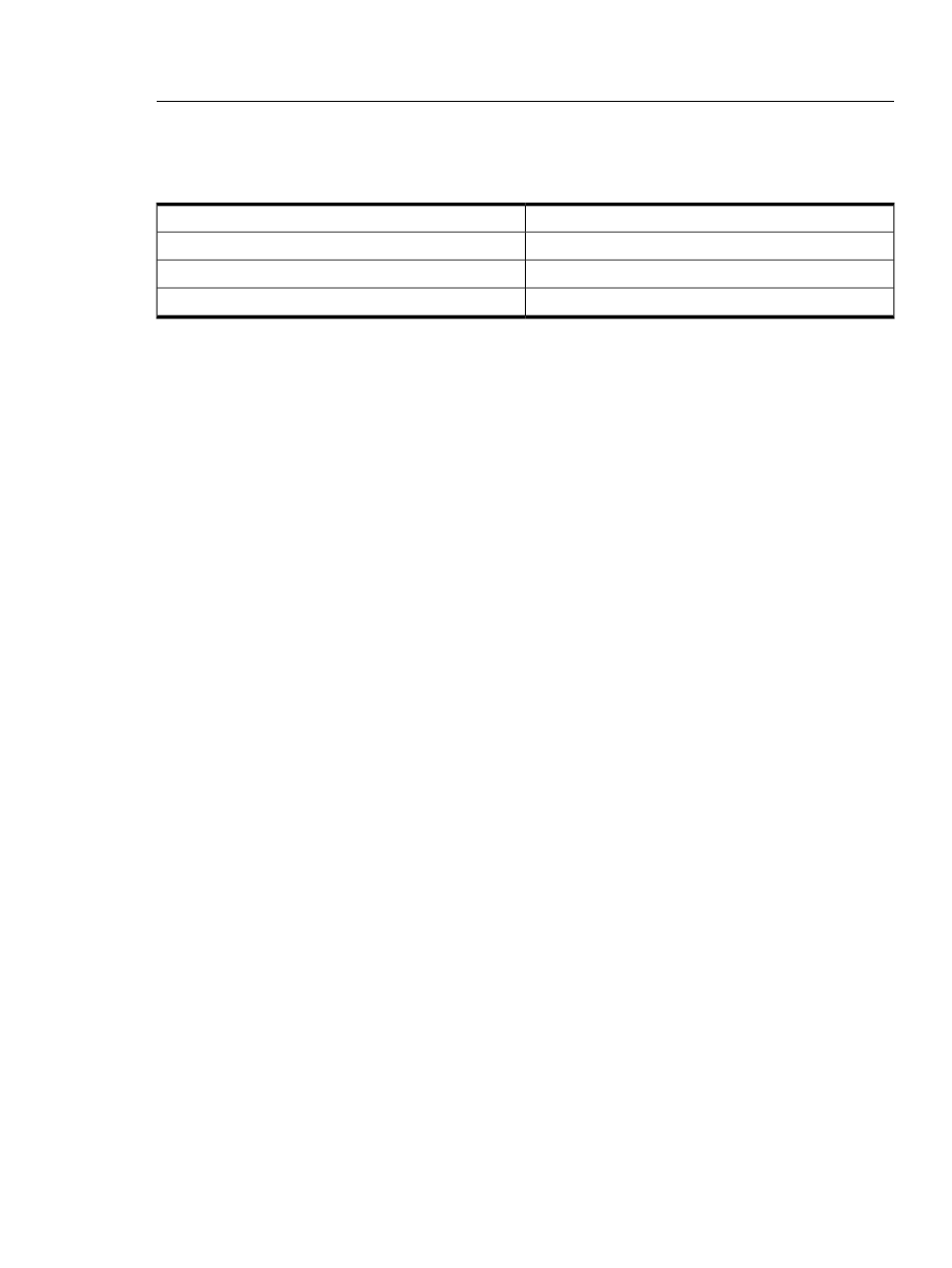
Otherwise, the tool runs as the HP Systems Insight Manager (HP SIM) user and that user's SSH public key
must be configured on the managed system using the mxagentconfig command.
Menu placement
A string in the form base|submenu|subsubmenu can be used to place custom tools in specific menu
locations.
Example
Menu level
Tools
top-level-menu
Tools|Custom Tools
top-level-menu|first-level-cascade
Tools|Custom Tools|My Tools
top-level-menu|first-level-cascade|second-level-cascade
To place a tool under Tools
→Custom Tools, the menu placement should have an entry like
Tools|CustomTools
.
By default, if menu placement is left blank, the tools is placed under Tools
→Cusotm Tools.
Related procedures
•
•
•
•
Related topic
▲
Environment variables for custom tools
Creating a new remote tool
Create a remote tool that runs on selected target systems. This tool might copy files to the target systems or
run a specified X-Window application on target systems. This tool can be scheduled.
To create a custom tool:
1.
Select Tools
→Custom Tools→New Custom Tool. The New Custom Tool page appears.
2.
Select Remote tool.
3.
Click Next. The Describe how the new custom tool will work page appears with the tool type and
description displayed.
4.
Under Tool Parameters, enter the following information:
a.
In the Name field, enter the command name. Custom tool names must be at least one character in
length, and no more than 255 characters in length. The first character of the name must be
alphabetic. Subsequent characters can be letters, digits, spaces, or any of the following: "-", ".",
"(", ")" or "_".
b.
In the Description field, enter the necessary information for the application.
c.
In the Help comments field, enter any comments for the application.
d.
In the Menu placement field, enter the full path (from the root of the HP SIM console) and the file
name of the application. For example:
c:\custom code\romflash.bat
5.
Specify the user account on the target system that will be used for the tool. Select one of the following
options:
•
Logged-in user
•
Special user ("root" for UNIX and Linux systems, "Administrator" for Windows systems)
•
Specific user
Custom tools 289
