Command line interface, Editing a discovery task, Editing a discovery – HP Systems Insight Manager User Manual
Page 93: Task
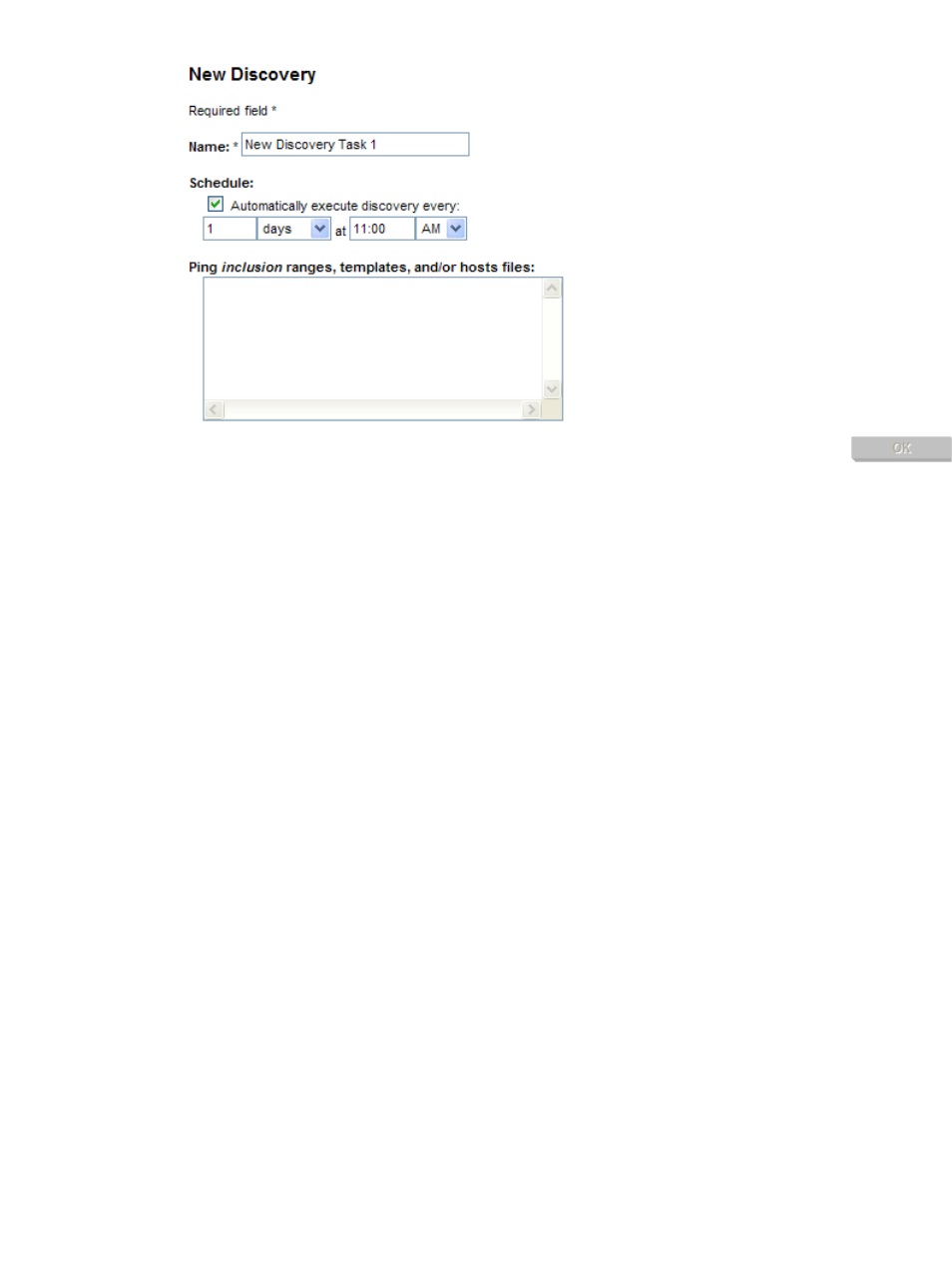
3.
In the Name field, enter a name for the task. This field is required.
4.
In the Schedule section, select Automatically execute discovery every, and enter how often the
task should run. The default is one a day. If you clear the Automatically execute discovery every
option, the task is disabled after it is created.
5.
In the Ping inclusion ranges, templates and/or hosts files field, specify the IP addresses to include
for pinging. If you want to use this task to discover SMI-S
, include the IP address of
each
. See
for more information on entering IP ranges.
6.
Click OK to save the task or Cancel to close the New Discovery section and not save any settings.
Note: If you have selected a large number of systems, a message appears, stating The automatic
discovery task is configured with a large number of addresses: [NUM]
. Click
OK
to continue anyway, or click Cancel to change the IP address range.
Command line interface
Users with
can use mxtask to create an automatic discovery task from the command
line interface (CLI).
See
“Using command line interface commands”
for information on accessing the manpage.
Related procedures
•
Configuring automatic discovery general settings
•
•
Disabling or enabling a discovery task
•
•
Related topics
•
•
Editing a discovery task
When editing an existing discovery task, all fields are prepopulated with existing information. Only edit the
fields that you want to edit.
To edit an existing discovery task:
Configuring automatic discovery
93
