Tree view buttons, Navigating the icon view – HP Systems Insight Manager User Manual
Page 204
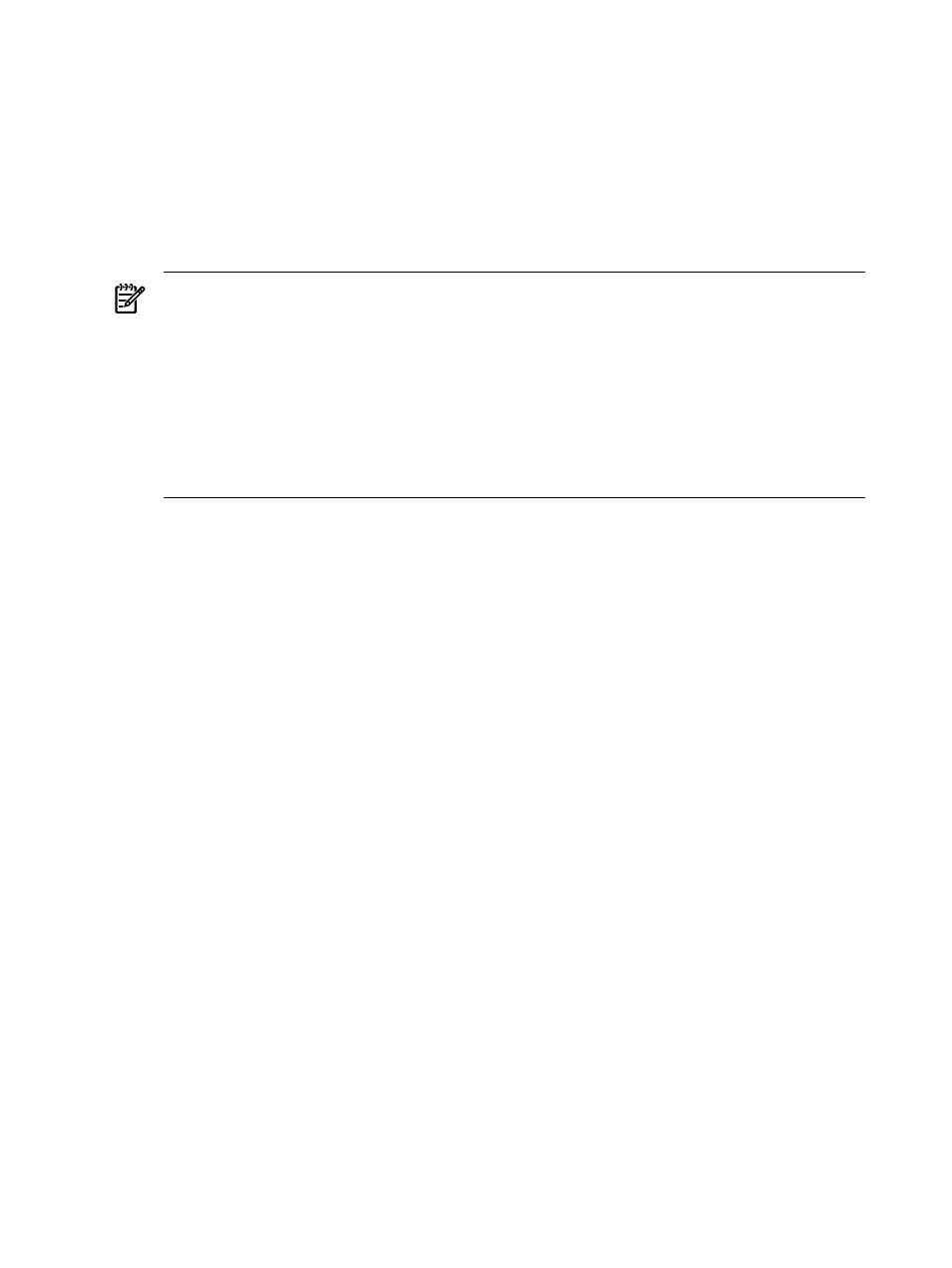
Tree view buttons
Three buttons at the bottom of the tree view page are available to users with
•
Save As Collection
. When a system or group of systems is selected, this button is used to save the
selection with a new name. Changes are saved on a per-user basis. See
for more
information.
•
Delete
. This button is used to delete one or more systems from the
. Select the systems to be
deleted, and click Delete. A dialog box appears. Click OK to continue with the deletion, or click
Cancel
to cancel the operation. The tree view is refreshed. See
“Deleting systems from the HP SIM
for more information.
NOTE:
Only systems can be deleted from the tree view. If a collection is selected, the Delete button
becomes disabled. Collections must be deleted through the Customize Collections page. See
system or cluster collections”
for more information on deleting collections.
NOTE:
If a virtual machine host is deleted, it can still be accessed through the Virtual Machine
Management Pack console, and the operations that can be performed on a virtual machine host are
not affected by the deletion of the HP Systems Insight Manager (HP SIM) system. The Virtual Machine
Management Pack console continues to show the HP SIM status.
NOTE:
If you select a collection by selecting Select "collection name" itself, the Delete button is
disabled. To delete collections, go to the Customize Collections page. See
or
for more information.
•
. This button is used to create a printer friendly version of the list in a new window. Within the
window, select File
→Print from the browser menu to print the report.
Buttons are disabled if you do not have appropriate rights. However, the Print button appears for all users.
Related topics
•
Navigating the picture view page
•
Navigating the system table view page
•
Navigating the event table view page
•
Navigating the picture view page
Navigating the icon view
The icon view lists the system name of all discovered systems, as well as the
for each
system. The legend shows how many systems in the view are Critical, Major, Minor, Normal, Disabled, and
Unknown. Select the checkbox next to system name to select a system. You can select more than one system,
or to select all an entire collection, select the Select "collection name" itself checkbox. This page includes
the following sections:
1.
2.
3.
4.
204 Monitoring systems, clusters, and events
