HP Systems Insight Manager User Manual
Page 512
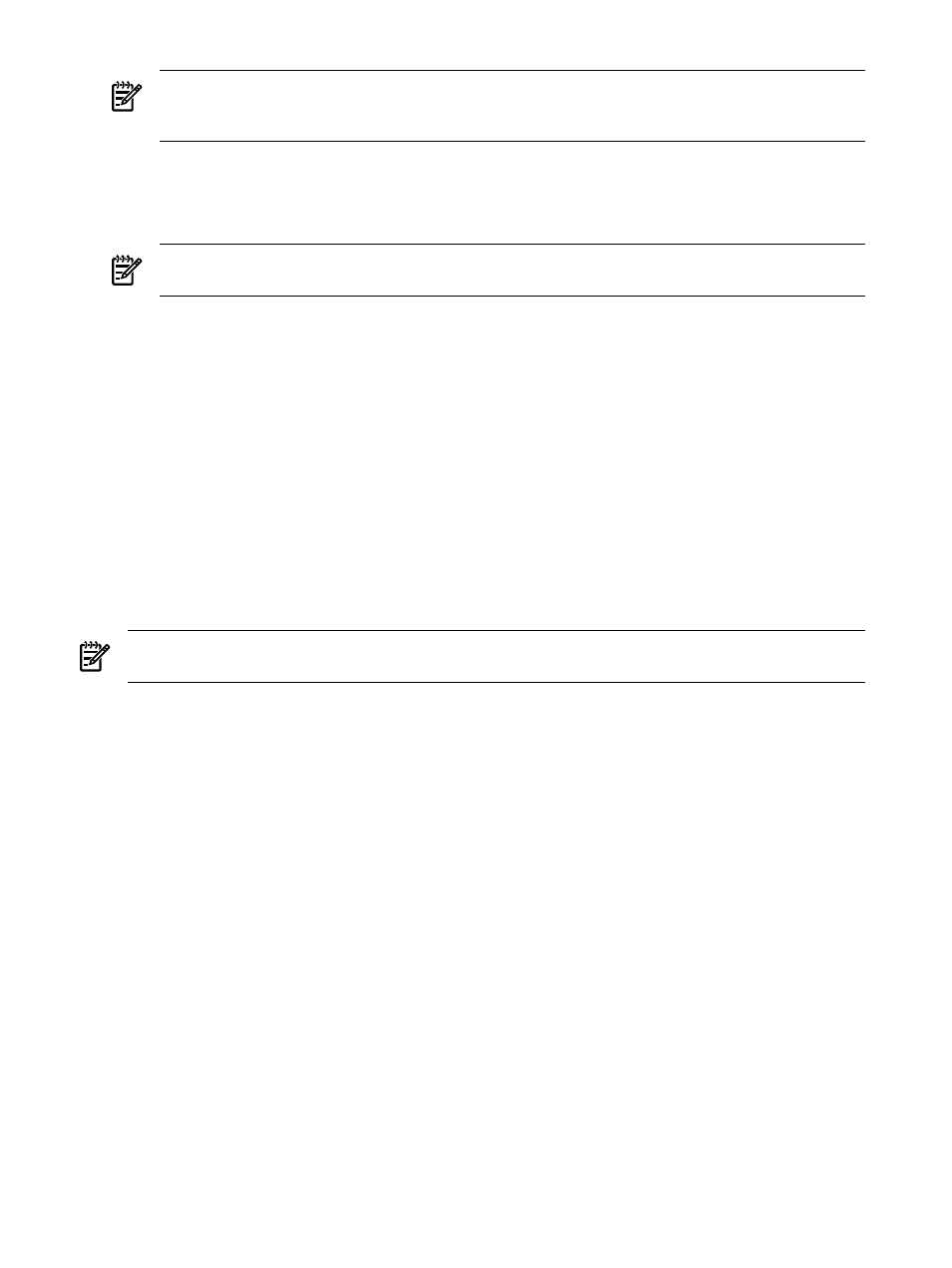
NOTE:
When you update the details for an existing company name, HP SIM automatically updates
the details for all systems with a matching company name. If you have multiple addresses for a single
company, use a unique company name for each one.
11. Under Customer Contact, select Set customer contact information and enter information about
the contact person responsible for this system. If you enter a first name, a last name is also required.
The Other field is for additional information that does not fit into the previous fields. For example, if
this contact person is available from 8:00 a.m. until 7:00 p.m., you could enter that information here.
NOTE:
When you update the contact email, phone number, or other information for an existing
contact, the HP SIM automatically updates the details for all systems that use the same contact name.
12. Click Previous to select different target systems, click Schedule to schedule the task, or click Run Now
to run the task immediately.
See
“Editing system properties for a single system”
for information on setting system properties for a single
system.
Related topics
•
•
•
Viewing contract and warranty information
•
HP Service Essentials Remote Support Pack
Suspending or resuming system monitoring for a single system
The Suspend/Resume Monitoring link enables you to set the timer for suspending monitoring. The Suspend
or Resume Monitoring command has no effect on HP Storage Essentials systems.
NOTE:
To complete this procedure, you must be authorized to use the EDIT_SYSTEM_PROPERTIES
tool on the system you want to update.
To suspend or resume system monitoring on a single system:
1.
Select Tools
→System Information→System Page. The System Page appears.
Note: You can also access the System Page by selecting a system name in the System Name column
of the system table view page.
2.
Select the target system. See
for more information.
3.
Select the Tools & Links tab.
4.
Click the Suspend/Resume Monitoring link. The Suspend/Resume Monitoring page appears.
5.
Select one of the following options:
•
Enable monitoring of this system
Select this option if you no longer want the system to be
suspended.
•
Suspend monitoring of this system for
Select this option if you want to suspend a system for a
set amount of time. Set the time by clicking the dropdown arrow and selecting an option.
•
Suspend monitoring of this system indefinitely
Select this option to suspend a system until it is
set otherwise.
6.
Click OK to apply the changes or click Cancel to cancel changes. After clicking OK or Cancel you
are returned to the Tools & Links tab.
See
“Suspending or resuming system monitoring for multiple systems”
for information on suspending or
resuming monitoring for multiple systems.
512 Administering systems and events
