System page – HP Systems Insight Manager User Manual
Page 574
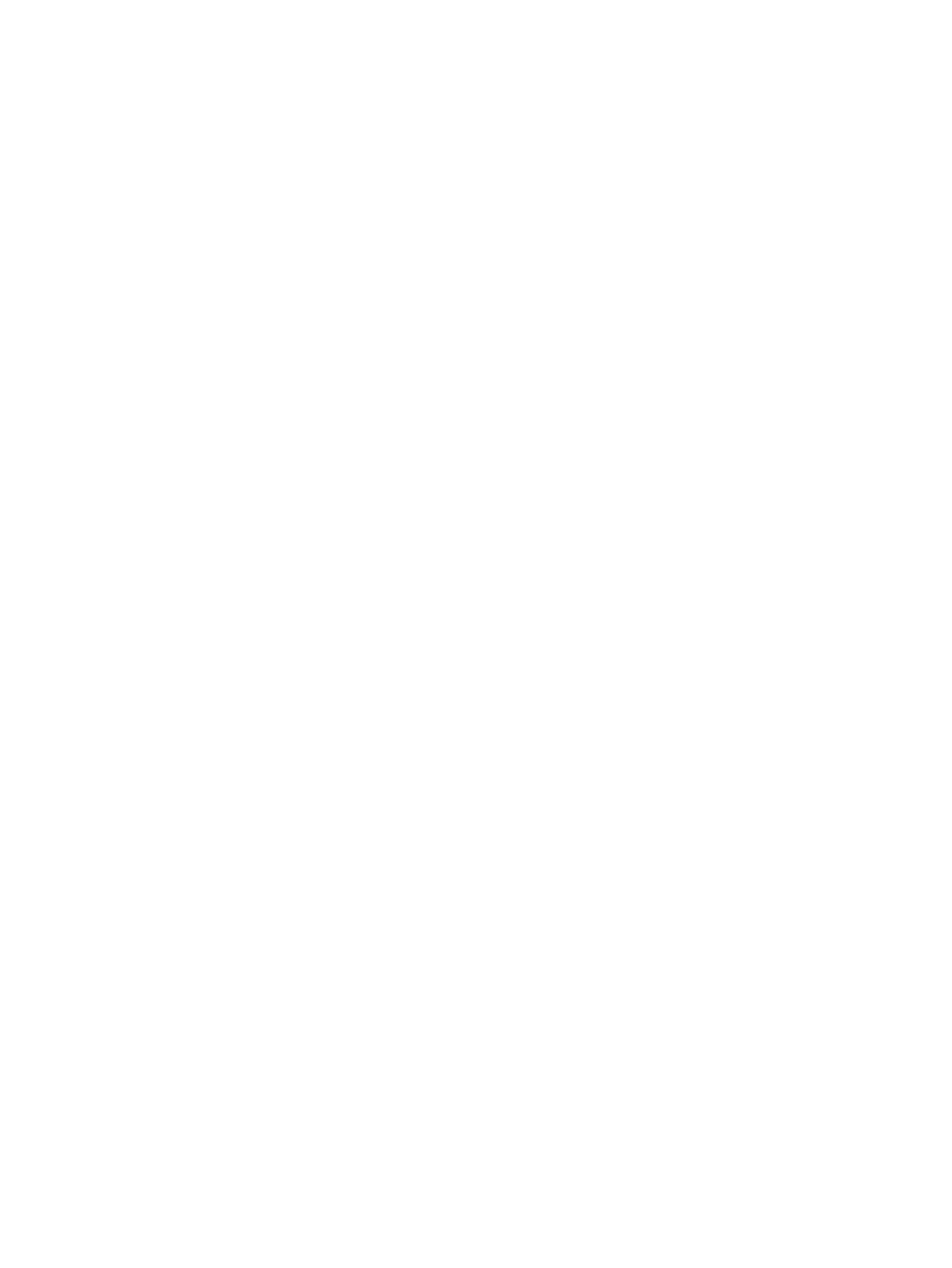
3.
The last three
sw-attribute elements represent the current default settings (true or false).
4.
Edit the file and change all three values to false, and save the file.
5.
Use the mxnode command to modify the same system, using the modified XML file as input:
mxnode -m -f somefilename.xml
The system should now use the new settings.
System Page
After accessing the System tab for a blade system and clicking Refresh from the browser, the timestamp in
the System Status panel does not match the time shown in the Rack View.
Solution: The System Status panel automatically refreshes at a slightly different interval than the System tab
and when the browser Refresh is used, it causes a difference in the timestamps.
On the System Page, when I click the Management Processor link, I receive an HTTP 1.1 dependency
error and there is no status icon for the Management Processor.
Solution: The iLO and proxy server (if being used) must be configured to use HTTP 1.1.
•
To configure Internet Explorer to use HTTP 1.1:
1.
In Internet Explorer, select Tools
→Internet Options→Advanced.
2.
Under HTTP 1.1 Settings, select Use HTTP 1.1.
3.
Click OK.
•
To configure Mozilla to use HTTP 1.1:
1.
Select Edit
→Preferences→Advanced→HTTP Networking.
2.
In the Direct Connection Options, select Use HTTP 1.1 and select Enable Keep-Alive.
3.
Click OK.
•
If you are communicating to an iLO through a proxy server:
1.
In Internet Explorer, select Tools
→Internet Options→Advanced.
2.
Under HTTP 1.1 Settings, select Use HTTP 1.1 through proxy connections.
3.
Click OK.
Links on the System Page that participate in HTTP communication do not get updated when an agent is
stopped.
Solution: When browsing to a particular system that has a Web Agent (http://machinename:2301), the
first link/GIF on the window (usually Insight Manager Web Agents) is the proxy agent that sends all HTTP
commands. If a Web Agent is stopped that is not the proxy agent, then the appropriate HTTP command is
not sent to HP SIM, allowing the link to the Web Agent to be updated. To verify that you have the correct
links for a system, execute discovery or the Daily Identification Task, which verifies all Web Agents running
on a particular system.
When drilling down on links on the System Page, time-outs occur.
Solution: This error often happens when the HP SIM Management server can see multiple subnets. However,
the system that the user is browsing from cannot. When drilling down on some links (like Management
Agents), HP SIM connects to http://systemIPaddress:2301 with added URL information. This link connects
directly to the agent running on that system. The machine that the user is browsing from must be able to
speak to the system in question through TCP/IP (for example, be able to ping the system).
When drilling down on a Critical system, the System Page still displays all links that were present before HP
SIM could not talk to the system.
Solution: This behavior is expected. Links remain in case the system in question is in a reboot state or some
other state of flux. If the system is actually down, the links time out when connecting to any agent or web
server.
574
Troubleshooting
