Viewing a printable report, Related topics, Printing reports – HP Systems Insight Manager User Manual
Page 268: Viewing a printable report related topics
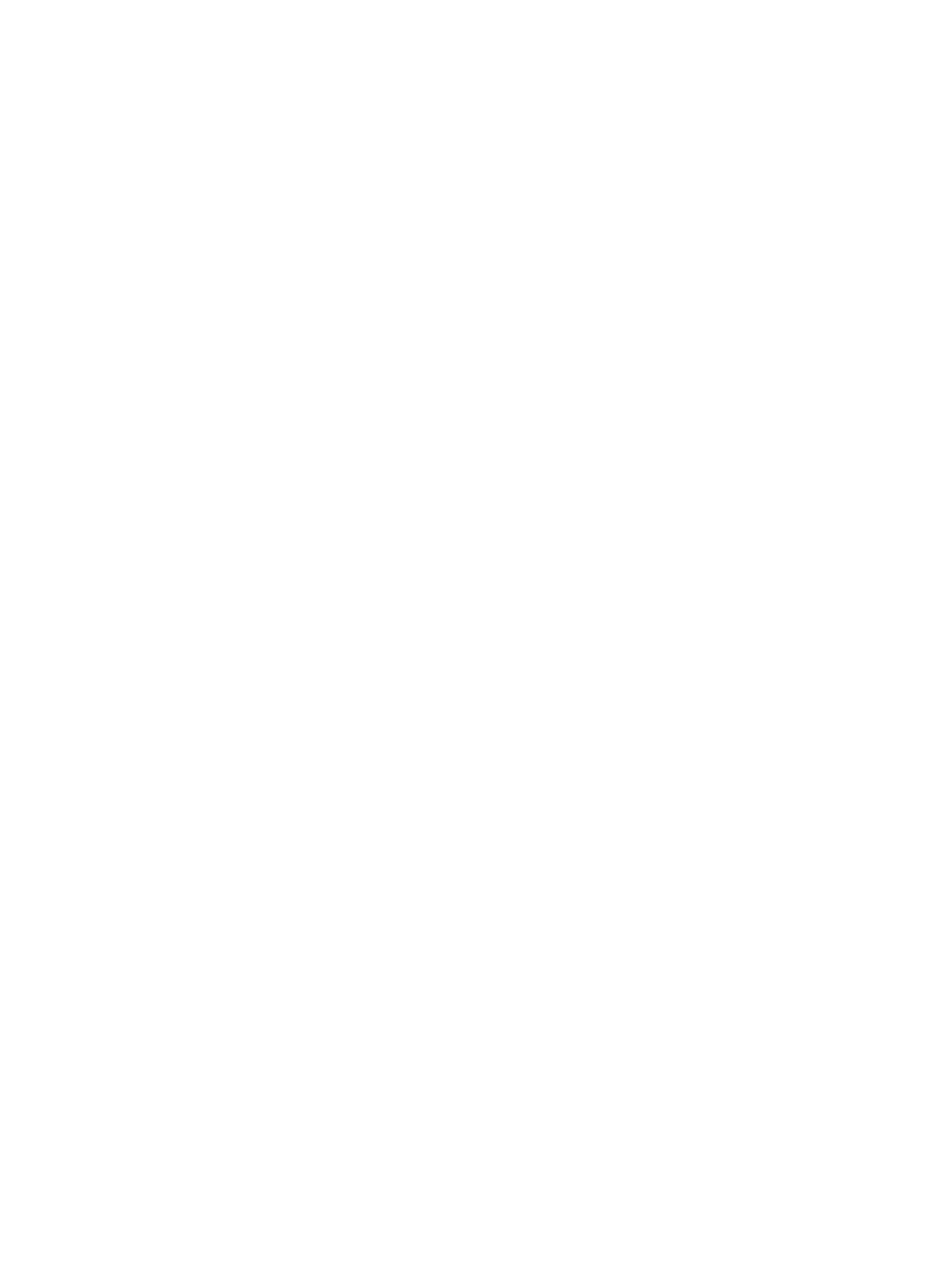
The Target Details section displays the following information:
•
Status
. This field displays the status of the target.
•
Exit Code
. This field represents the success or failure of an executable program. Typically, if the return
value is zero or positive, the executable ran successfully. If a negative value is returned, the executable
failed.
•
Target Name
. This field displays the name of the target.
•
The Stdout tab. This tab displays the output text information.
•
The Stderr tab. This tab displays information if the executable experienced an error.
•
Files Copied tab. This tab displays what files are in the process of being copied or have been copied
to the target system. This tab is not present for tools that do not perform any file copies to their target
systems.
Viewing a printable report
Reports can be printed for the currently selected target system or for all target systems associated with the
task instance.
To print a report:
1.
Click View Printable Report.
An Options Message box appears, asking if you want to generate a report containing only the currently
selected target system or all systems associated with the task instance. This option is only present if there
is more than one target for the task instance.
2.
Select which report to print.
3.
Click Print to print the report, or close the window to return to the View Task Results page.
Related procedures
•
•
•
•
•
Related topics
•
•
Navigating the All Scheduled Tasks page
Printing reports
Reports can be printed for the currently selected target
or all target systems associated with the task
instance. For task instances that do not have multiple target systems, the report is created without asking
whether you want to view the report for the currently selected target system or all target systems.
To print a report:
1.
Select Tasks & Logs
→View Tasks Results.
2.
Click View Printable Report.
A Print Report Question appears, asking to generate a report containing only the currently selected
target system or all target systems associated with the task instance.
3.
Select which report to print.
4.
Click OK to print the report.
Related procedures
•
•
268 Managing with tasks
