Hp sim – HP Systems Insight Manager User Manual
Page 552
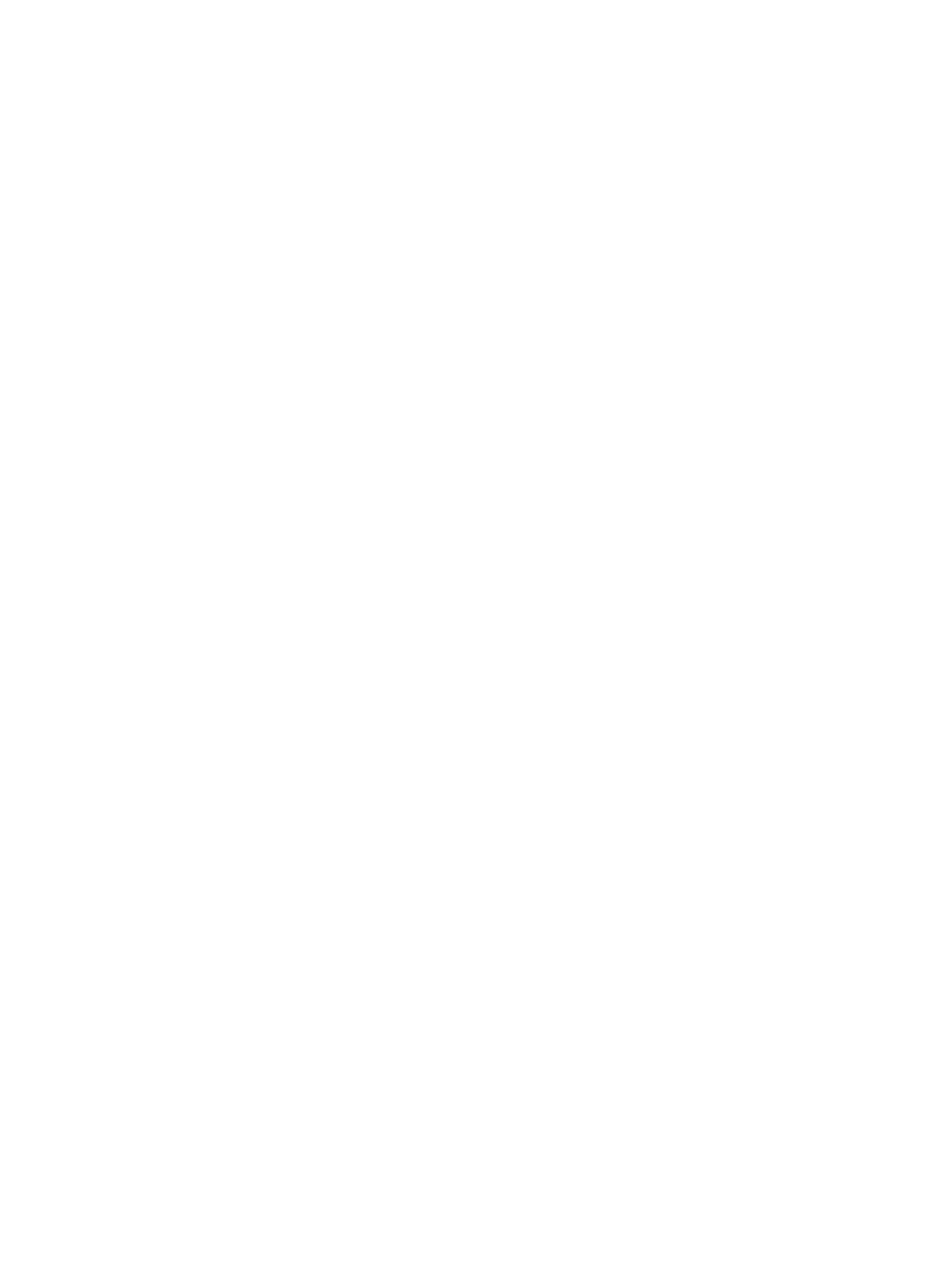
HP SIM
I receive a message regarding memory address violation when I close the browser.
Solution: You might need to reinstall the SNMP Agent after installing Windows NT 4.0 SP3. If you install
Windows NT 4.0 SP4, you must install the SNMP hot fix. The SNMP service has a memory leak and consumes
your system resources if you do not install the SNMP hot fix.
After creating a user with full configuration rights, the user name is shown in the user list generated from
the SQL Analyzer. However, after editing the UserID file, exiting HP SIM, and restarting HP SIM, the user is
not listed when selecting Options
→Security→Users and Authorizations→Users, although the user name
is listed in the database.
Solution: Any attempt to manually modify the UserID file or any user information hash file causes the user
account to be removed from HP SIM. Therefore, the user can no longer access HP SIM.
Database connection is lost while using the MIB installer tool, command line MIB Manager, or command line
System Type Manager, but the tools indicate successful completion.
Solution: If you lose accessibility to the database when running these command line tools outside HP SIM,
you can potentially corrupt the operation you were performing, and predictable results and recovery are
not guaranteed.
The Home and Sign Out links are missing in the banner area.
Solution: Click the Refresh button at the top of the browser window.
I am receiving an HTTP 404 error when launching the Partition Manager through HP SIM.
Solution: If you have reconfigured the secure port for HP SIM, the port must be modified in the
/var/opt/mx/tools/parmgr-web-tools.xml
file. To do this:
1.
Edit /var/opt/mx/tools/parmgr-web-tools.xml.
2.
Modify the port from 50000 to whatever you have configured the secure port to be.
3.
Run /opt/bin/mxtool -m -f /var/opt/mx/tools/parmgr-web-tools.xml from the
command line.
The HP SIM service fails to start on a Windows-based operating system. Failures are shown in the NT
application log but do not state an explicit error.
Solution: Search the root directory for a folder or file named Program. If this file exists, delete it. If this folder
exists, rename it or delete it if the folder is empty.
After signing in to HP SIM, no systems, events, or tools are displayed in the console. In some cases, HP SIM
might not start correctly or display the Sign In page.
Solution: To resolve this issue, run the database integrity check command (mxconfigrepo) from the CLI to
verify that dependent items in HP SIM are properly defined in the database.
mxconfigrepo -c
(for checking errors)
If errors are reported after running this command:
1.
Stop the HP SIM service.
2.
From the CLI, run mxconfigrepo -f.
Caution: If the HP SIM dependent items are not properly defined, running this command (mxconfigrepo
-f
) deletes errant records, which can cause minimal data loss.
3.
Start the HP SIM service.
If no errors are reported, call the HP support center.
HP SIM will not start.
Solution: Set the SNMP Trap Service to Manual instead of Disabled.
1.
In Windows, select Start
→Control Panel→Administrative Tools→Services→SNMP Trap Services.
2.
Under the General tab, change Startup type to Manual.
3.
Click OK.
HP SIM does not start on an HP-UX system.
Solution: If HP SIM does not start on an HP-UX system, the vps_pagesize may be too large.
To resolve this issue, run the following commands:
552 Troubleshooting
