Deleting a custom tool, Viewing tool definition files – HP Systems Insight Manager User Manual
Page 296
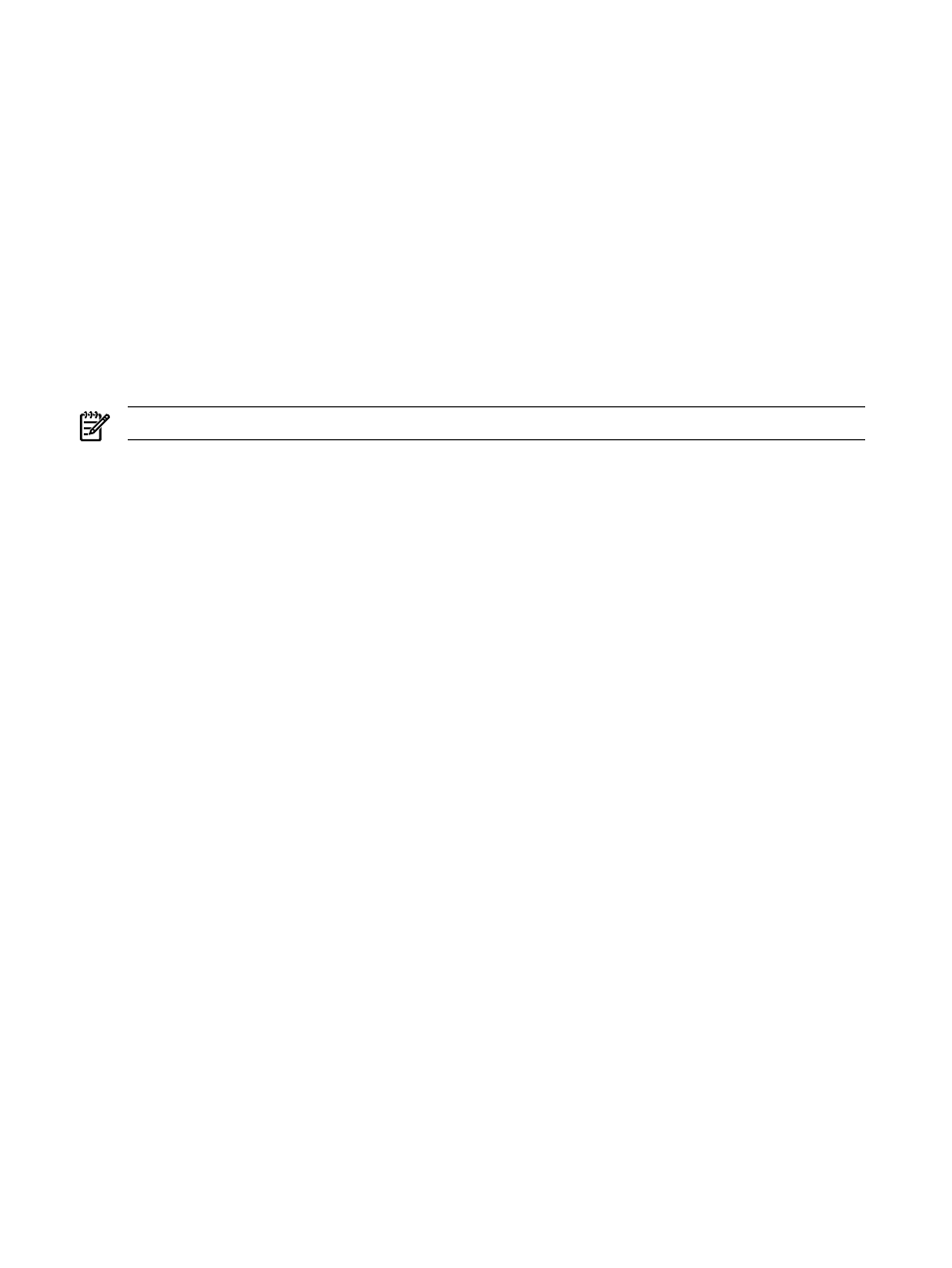
4.
Specify the user account on the target system that will be used for the tool. Select one of the following
options:
•
Logged-in user
•
Special user ("root" for UNIX and Linux systems, "Administrator" for Windows systems)
•
Specific user
5.
Specify the maximum number of targets the tool can select when creating the task. Select from the
following:
•
None. If none is selected, the target selection page will not be displayed.
•
One
•
Unlimited
6.
Enter the URL to the site or application to launch.
7.
Click OK to add the new tool to the Custom Tools menu and access the Manage Custom Tools
page, or click Previous to return to the previous page to select another type of custom tool.
8.
Enter the format of how target systems are passed to the URL.
NOTE:
New custom tool tools are located under Tools
→Custom Tools.
Related procedures
•
•
•
Related topics
•
•
Deleting a custom tool
Deleting a custom tool removes it from the Manage Custom Tools page, from the Custom Tools menu,
and from the system. If a tool being deleted is dependent on a task, an alert is displayed with the list of tasks
associated with the command
1.
Select Tools
→Custom Tools→Manage Custom Tools. The Manage Custom Tools page appears.
2.
Select a tool to delete, and click Delete. A confirmation box is displayed.
3.
Click OK to delete the tool or click Cancel to cancel the deletion process.
Related topics
•
•
Viewing tool definition files
Clicking View Tool Definition from the Manage Custom Tools page displays the XML code below the
table of custom tools.
1.
Select Tools
→Custom Tools→Manage Custom Tools. The Manage Custom Tools page appears.
2.
Select a tool and click View Tool Definition The XML code appears.
Related topics
•
•
296 Tools that extend management
