Creating a data collection task, Command line interface, System properties – HP Systems Insight Manager User Manual
Page 506
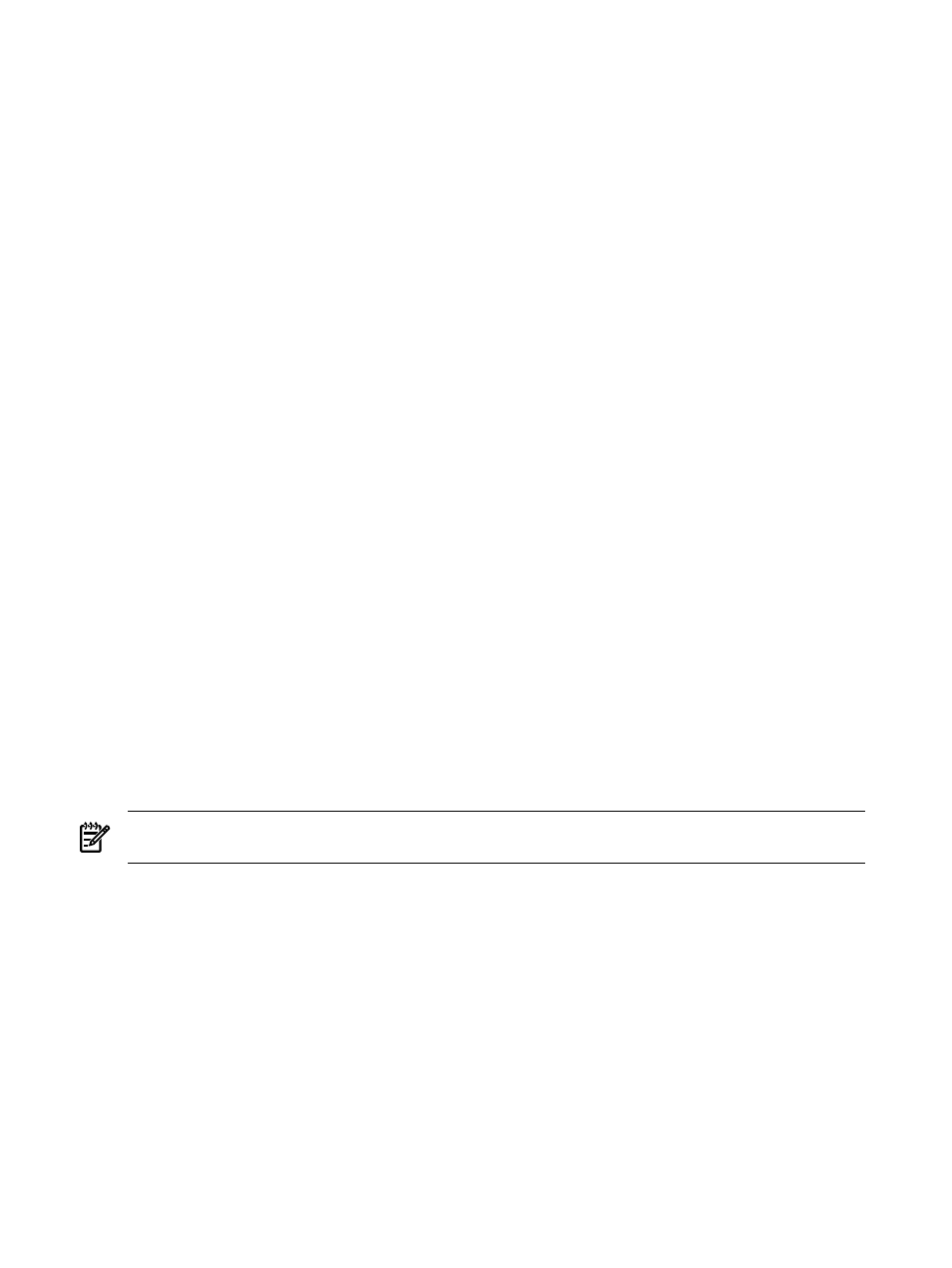
Creating a data collection task
Data collection is used to gather data that can be used for reporting. You can collect detailed data to use
for reporting or for comparing different systems with Snapshot Comparisons, or you can collect less detailed
data but collect it over time, which enables you to use Snapshot Comparisons to view trends on a single
system.
To create a Data Collection task:
1.
Select Options
→Data Collection. The Data Collection page appears.
2.
Select target systems. See
for more information.
3.
Click Next.
4.
Specify how to save data by selecting:
•
Overwrite existing data set (for detailed analysis)
. Provides a network snapshot at a certain
time
•
Append new data set (for historical trend analysis)
. Provides trend and usage analysis
5.
Select one of the following options to execute the task:
•
Click Schedule to schedule when the task should run. See
•
Click Run Now to run the task now. The Task Results Page appears. See
.
•
Click Previous to return to the previous page.
6.
Click Done.
View the task results by selecting the desired data collection task on the All Scheduled Tasks page. See
for more information on the All Scheduled Tasks page.
Command line interface
Use the mxtask command to perform this task from the command line interface. For assistance with this
command, see the HP-UX or Linux manpage by entering mxtask at the command line or the Windows
command help. See
“Using command line interface commands”
for information on accessing the manpage.
Related topics
•
•
System properties
The Set System Properties tool enables you to set system properties for a single system or for multiple systems.
NOTE:
System properties that are edited in HP Systems Insight Manager (HP SIM) are not transferred to
HP Storage Essentials products.
You have two options for setting system properties:
•
Edit system properties for a single system
Select the Tools & Links tab on the System Page, and
click the Edit System Properties link.
•
Set system properties for multiple systems
Select Options
→System Properties→Set System
Properties
.
The Suspend or Resume Monitoring tool enables you to suspend monitoring of a single system or multiple
systems, which enables systems to be excluded from status polling, identification, data collection, and the
automatic event handling features of HP SIM. The available suspend lengths include the predetermined
increments of five minutes, 15 minutes, one hour, and one day. The suspend tool can also be turned on
indefinitely. Configuration changes take effect immediately. To view the new settings for a system, click the
System
tab on the System Page. Changes made with this tool override previous settings. A system that is
suspended appears with a disabled icon throughout HP SIM.
506 Administering systems and events
