Task results list, Stopping a task, Task results list stopping a task – HP Systems Insight Manager User Manual
Page 269
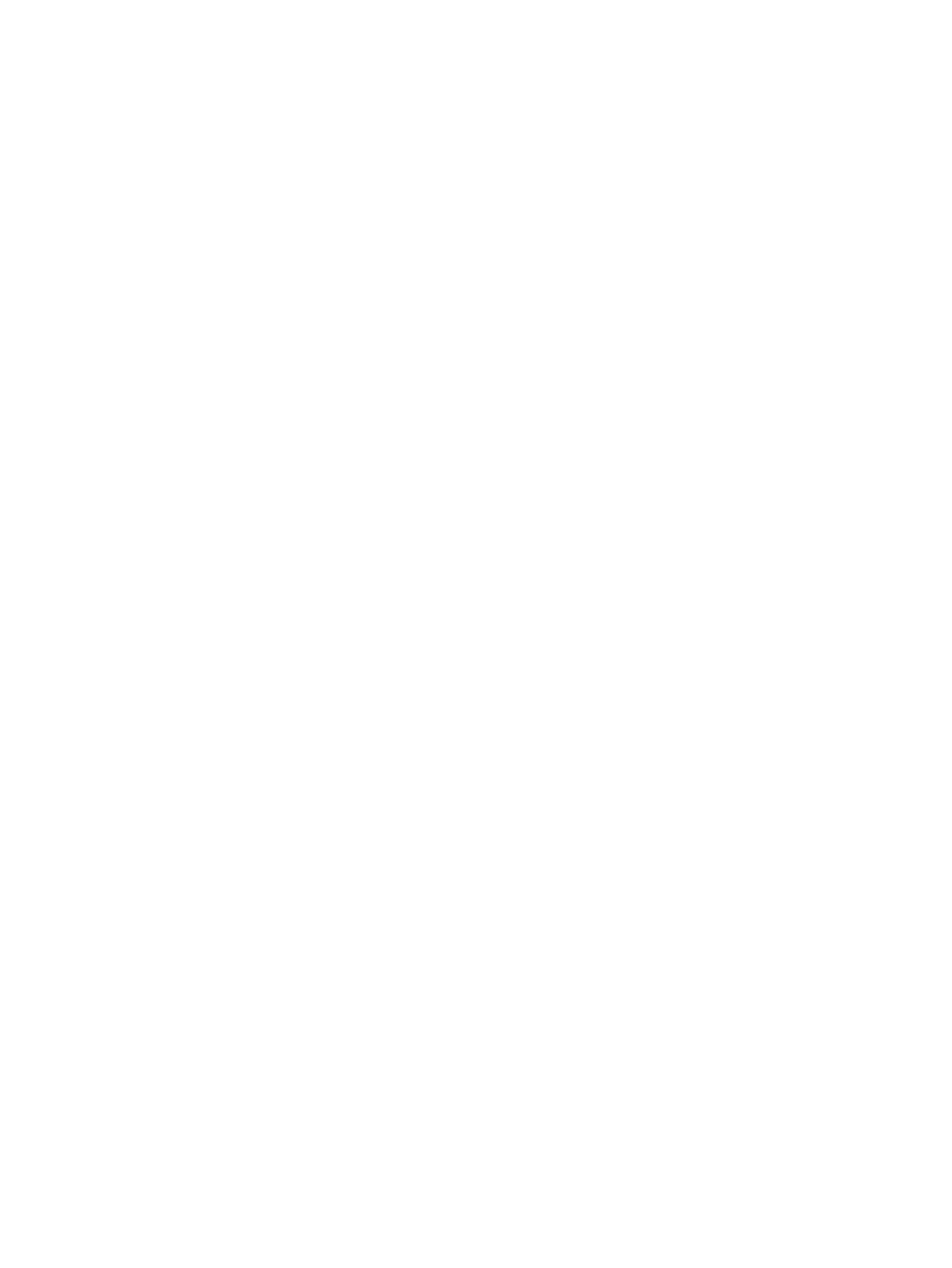
•
•
•
Related topics
•
•
Navigating the All Scheduled Tasks page
Task results list
The Task Results list displays the list of task instances known to the
. Each
instance listed displays
its unique job ID, the name of the task, its owner, status, duration, and the start and end time for the task.
The Task Results list lists status information from scheduled tasks that have run, as well as status information
from runable tasks, which are tasks that do not have a schedule. The Task Results list enables you to stop,
delete, and view task instance results.
To see task information, select Tasks & Logs
→View Task Results. Click the task row, and select one of
the following options:
•
Stop
. Click Stop to stop a running task instance. See
for more information.
•
Delete
. Select a task instance, and click Delete. See
for more information.
Note: If the task instance is currently running, a message appears, informing you to stop the task instance
before attempting to delete it.
The results of a task instance are displayed below the Task Results list.
The Task Instance Results section displays the following information:
•
Status
. This field displays the status of the task. See
for more information on the
different status types.
•
ID
. This field displays the task job ID number.
•
Task Name
. This field displays the name of the task that was executed.
•
Tool
. This field displays the name of the tool that was used.
•
Owner
. This field displays the user name that currently owns the task.
•
Command
. This field displays the command used to run the task.
•
Target
. This field displays the name of the target collection or individual systems against which the
task executed. If you run a custom tool or a
(MSA) tool, this field displays the
(CMS) system name. With MSA commands, the command resides on the
CMS and is actually run from the CMS against a remote system or list of systems. Therefore, the target
for this type of command always shows as the CMS.
•
Executed As
. This field displays the user context under which the tools were executed.
•
Start time
. This field displays the time the task was started.
•
End time
. This field displays the time the task ended.
•
Duration
. This field displays the time that the task took to run.
The list of task instances is based on user privileges and access levels. Users with
can view all task instances known to the system.
Related topics
•
•
Stopping a task
Perform this procedure to stop a task instance from running.
To stop a task instance:
Task results list 269
