Command line interface, Setting properties for a system, Or cluster collection – HP Systems Insight Manager User Manual
Page 186: Setting, Properties for a system or cluster collection
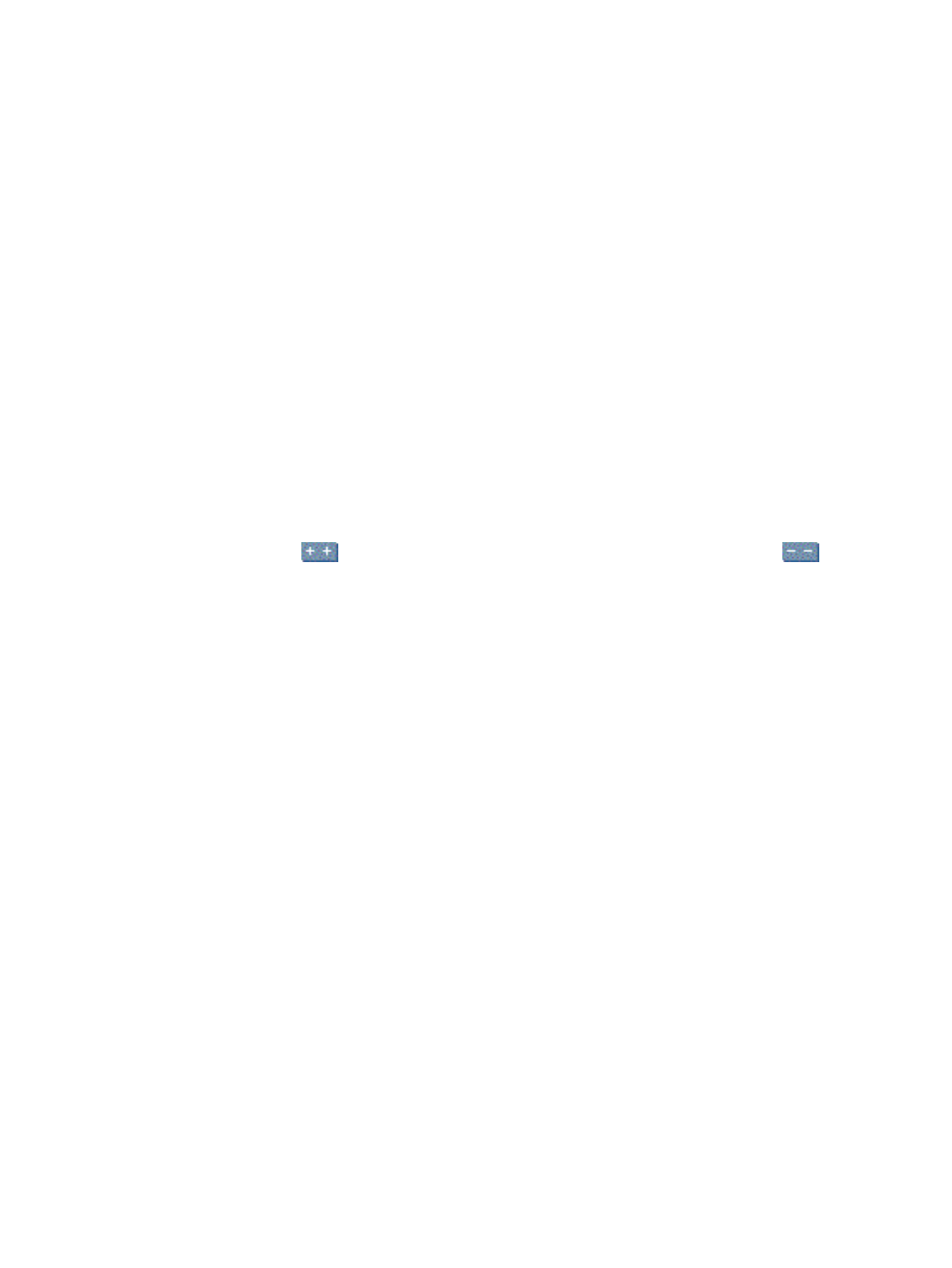
See
“Using command line interface commands”
for more information on accessing the manpage, which
includes detailed information for this command.
Related procedures
•
Performing an advanced search for systems
•
Editing system or cluster collections
•
Creating system or cluster collections
•
Setting properties for a system or cluster collection
Related topics
•
Monitoring systems, clusters, and events
•
Customizing system or cluster collections
•
Navigating the System and Event Collections panel
Setting properties for a system or cluster collection
You can select to make the collection visible in the System and Event Collections panel or to have it
hidden, have the system or cluster status displayed or have it hidden, and select the default view for the
collection.
To set properties for system or cluster collections:
1.
Click Customize in the System and Event Collections panel. The Customize Collections page
appears.
2.
In the Show collections of dropdown list, select Systems. All available system or cluster collections
are displayed. Click
to expand all system and cluster collections in the table, or click
to
collapse all system and cluster collections in the table.
3.
Select a collection, and click Set Properties. The Set Properties section appears.
4.
Under Visible, select Yes, show collection and its members in the user interface or select No,
do not show collection and its members in the user interface
. You might want to select No, do
not show collection and its members in the user interface
if you have collections that are unused
so that they do not clutter the System and Event Collections panel.
5.
Under Status Displayed, select Yes, show status in System and Event Collections panel, if you
want to see the
, or select No, do not show the status in System and Event
Collections panel
to keep the panel uncluttered.
Note: This option is available only for collections defined by their attributes and for combination
collections.
Note: For a collection, the most critical status of its members is displayed. If you open the collection,
the status for each individual member is shown.
Note: Try to limit the display of status to only those collections that you need, to conserve system resources.
6.
In the Default View field, select the default view from the dropdown list.
Command line interface
Users with
full configuration rights user
can use the mxcollection command to set properties for collections
from the
(CLI).
See
“Using command line interface commands”
for more information on accessing the manpage, which
includes detailed information for this command.
Related procedures
•
Performing an advanced search for systems
•
Editing system or cluster collections
•
Creating system or cluster collections
•
Deleting system or cluster collections
186 Monitoring systems, clusters, and events
