Disabling or enabling a discovery task – HP Systems Insight Manager User Manual
Page 94
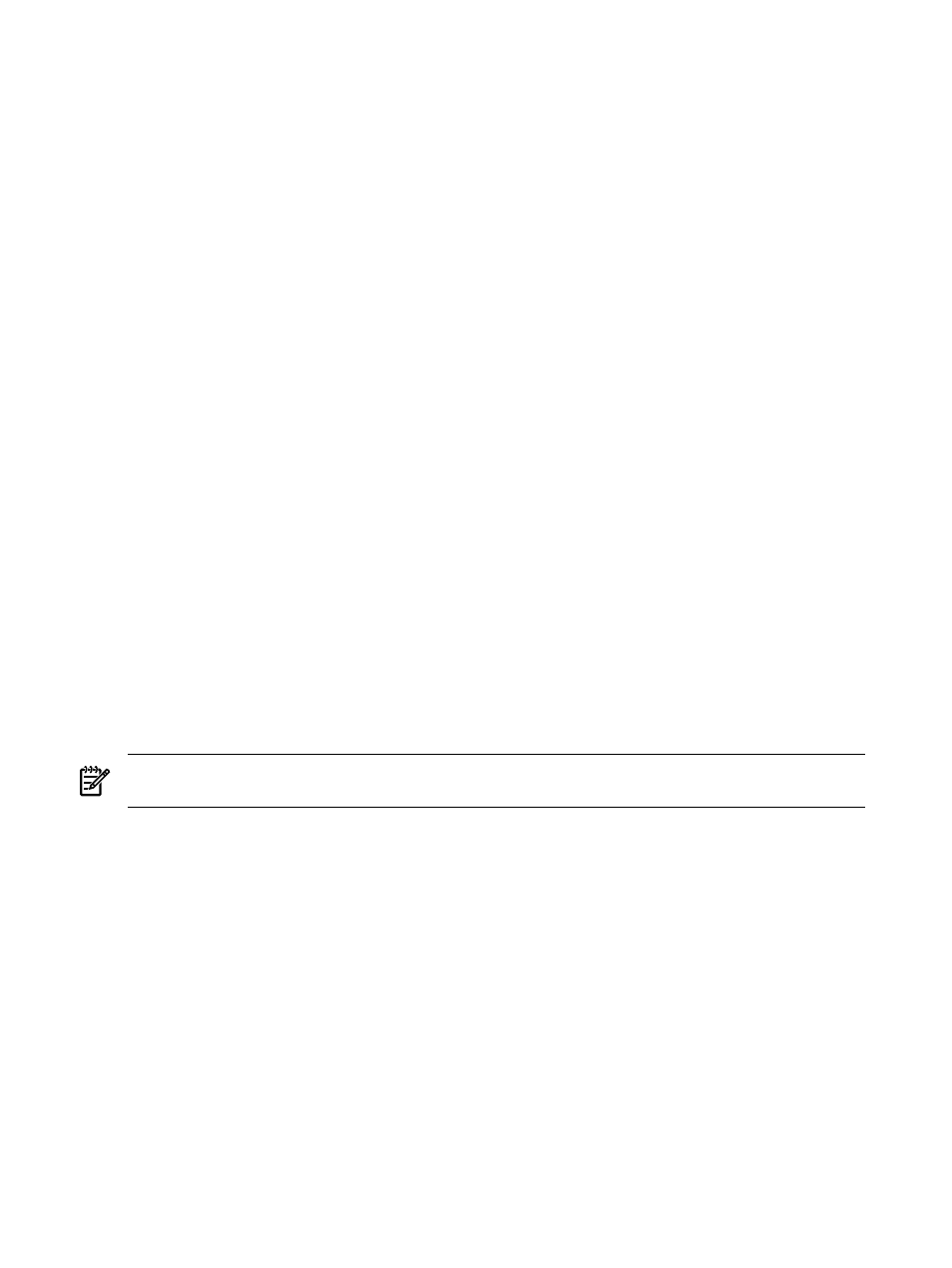
1.
Select Options
→Discovery. The Discovery page appears with the Automatic tab selected.
2.
Select the task to be edited, and click Edit. The Edit Discovery section appears.
3.
In the Name field, enter a name for the task. This field is required.
4.
In the Schedule section, select Automatically execute discovery every and enter how often the task
should run. The default is one a day. If you clear the Automatically execute discovery every option,
the task is disabled after it is created.
5.
In the Ping inclusion ranges, templates and/or hosts files field, specify the IP addresses to include
for pinging. If you want to use this task to discover SMI-S
, include the IP address of
each
. See
for more information on entering IP ranges.
6.
Click OK to save the task or Cancel to close the New Discovery section and not save any settings.
Note: If you have selected a large number of systems, a message appears, stating The automatic
discovery task is configured with a large number of addresses: [NUM]
. Click
OK
to continue anyway, or click Cancel to change the IP address range.
Related procedures
•
Configuring automatic discovery general settings
•
•
Disabling or enabling a discovery task
•
•
Related procedures
•
•
Disabling or enabling a discovery task
You can disable or enable an existing discovery task.
If you disable a task, the Schedule column displays a message stating that the task is disabled. You might
want to disable a task if you know your network is not going to change, or if you want to limit network
traffic.
If a task is enabled, the Schedule column displays the schedule for the task.
NOTE:
Manually running a disabled task by selecting the task and clicking Run Now does not enable the
task for future discoveries.
To disable or enable a discovery task:
1.
Select Options
→Discovery. The Discovery page appears with the Automatic tab selected.
2.
Select the task to disable or enable.
3.
Click Disable to disable a task, or if the task is already disabled, click Enable to resume the automatic
execution of a task.
Related procedures
•
Configuring automatic discovery general settings
•
•
•
•
94
Discovery and identification
