Authorizations – HP Systems Insight Manager User Manual
Page 136
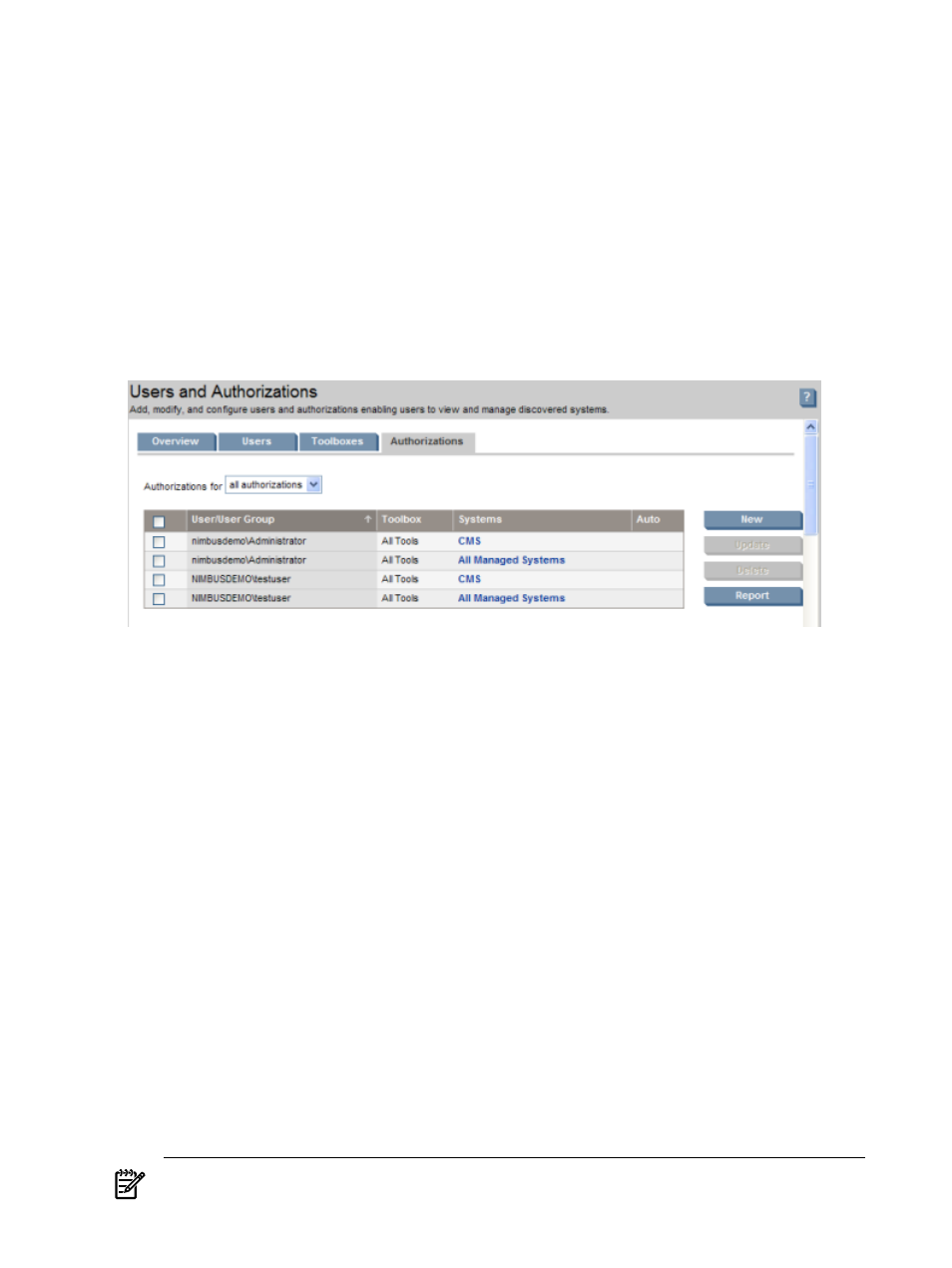
Authorizations
give the
access to view and manage
. An authorization is composed of users,
, and discovered systems. When you first access the Authorizations tab, a table appears listing
all authorizations and includes the following information:
•
User/User Group
This column includes all valid users and user groups. A user group is indicated by
a bold font. Group-based users are not displayed in this table. However, they are listed in the
authorizations for users
table and are indicated by an italicized font.
•
Toolbox
This column displays the toolboxes assigned to the user or user group for each authorization.
•
System
This column displays the systems on which the user or user group has authorizations. A
system group is indicated by a bold font.
•
Auto
This column displays Auto if the authorization is set to automatically update when the collections
that the authorization is based on are updated.
A system group is a group of systems based on a system collection and used for authorizations. It is a static
snapshot of the contents of the collection at the time the system group was created. If you click a system
group name in the Systems column, a window appears showing systems that are currently contained in
the system group. Click OK to close the window. To update the contents of the system group based on its
source collection, you must update the authorization.
You can view all authorizations, or you can view filtered authorizations for users, user groups, toolboxes,
system groups, and individual systems. Select the option from the Authorizations for box. Next select the
name from the Select name box.
The Authorizations tab provides the following options:
•
Creating new authorizations
Select Options
→Security→Users and
Authorizations
→Authorizations, and then click New. The New Authorizations section appears.
This option is not available for group-based users. Instead, create authorizations for the group-based
user's user groups.
•
Deleting authorizations
Select Options
→Security→Users and Authorizations→Authorizations,
select authorizations to delete, and click Delete. A dialog box appears. Click OK to delete the
authorizations, or click Cancel to cancel the deletion. This option is not available for group-based
users. Instead, delete authorizations for the group-based user's user groups.
•
Viewing and printing authorization reports
Select Options
→Security→Users and
Authorizations
→Authorizations, and then click Report. The Authorizations Report window
appears. To print the report, select File
→Print.
•
Updating authorizations
Select Options
→Security→Users and Authorizations→Authorizations,
select an authorization using a system group based on a collection, and then click Update. The Update
Authorizations
section appears.
NOTE:
To sort the information in ascending or descending order, click the appropriate column
heading. The column heading that includes the arrow is the column by which the list is sorted. If the
136 Users and authorizations
