Unregistering vmm, Upgrading vmm – HP Systems Insight Manager User Manual
Page 399
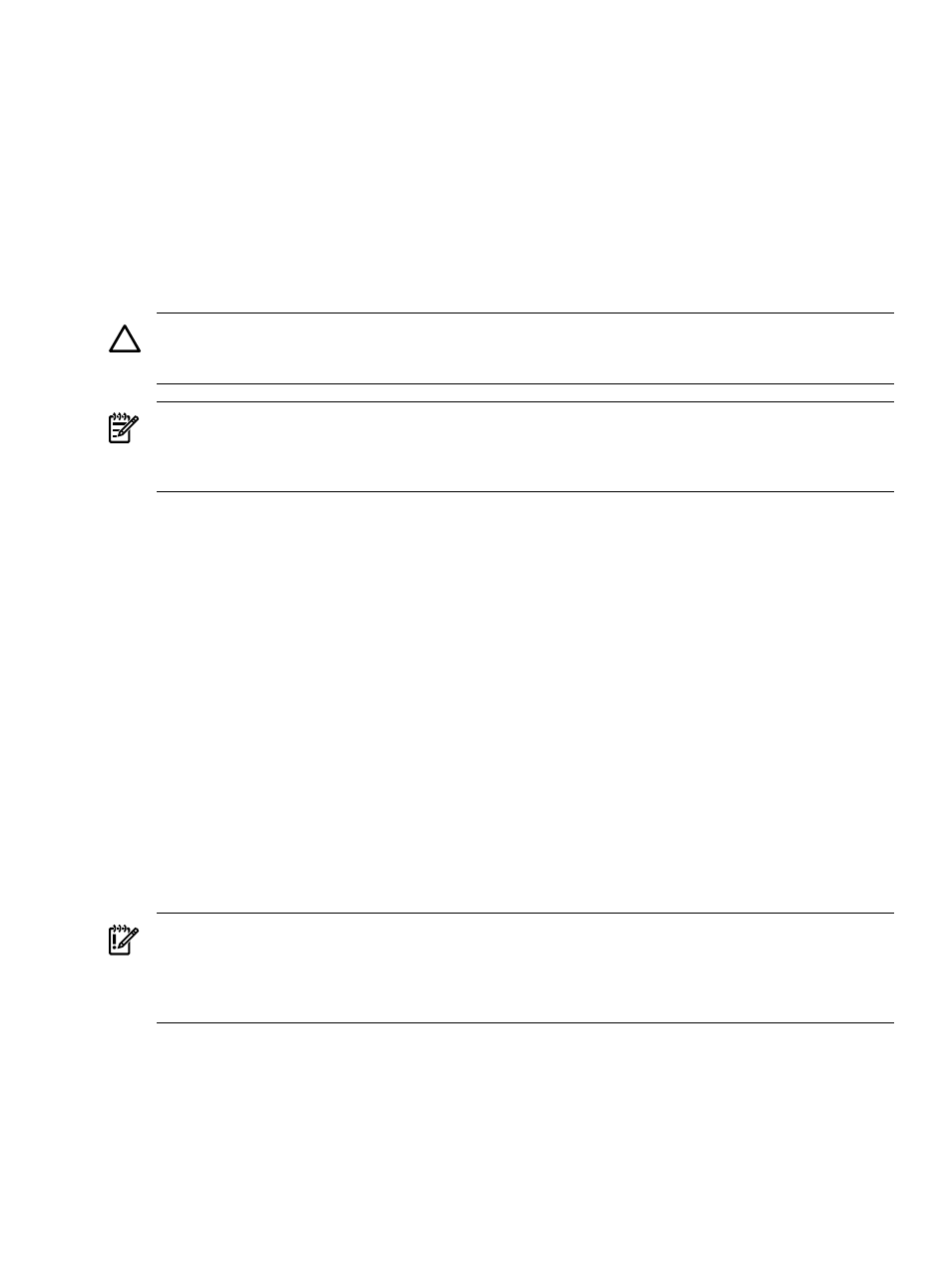
3.
Verify that the correct target host appears in the list, and click Add Targets to add targets or click
Remove Targets
to remove targets, and then click Next.
4.
Click Run Now to register the host immediately.
Related procedure
▲
Related topics
•
Virtual Machine Management Pack
•
Unregistering VMM
CAUTION:
This procedure terminates communication between the virtual machine host and the HP ProLiant
Essentials Virtual Machine Management Pack. The Virtual Machine Management Pack can no longer
communicate with unregistered virtual machine hosts.
NOTE:
If HP Systems Insight Manager (HP SIM) is uninstalled on a ProLiant server configured as a Central
Management Server (CMS), or if the CMS is being retired or decommissioned, all the virtual machine hosts
(VMWare Server, VMware ESX Server, VMware GSX Server, or Microsoft Virtual Server) that are registered
to this CMS must be unregistered on the CMS before uninstalling HP SIM or decommissioning the CMS.
To unregister a VM host:
1.
Select Configure
→Virtual Machine Host Registration→Unregister VM Host.
2.
Select the target virtual machine host to unregister by selecting the checkbox next to the system, and
click Apply.
3.
Verify that the correct target virtual machine host appears in the list. Click Add Targets to add targets
or click Remove Targets to remove targets, and then click Next.
4.
Click Run Now to unregister the host immediately.
Related procedure
▲
Related topics
•
Virtual Machine Management Pack
•
Upgrading VMM
This tool is used to upgrade the HP ProLiant Essentials Virtual Machine Management Pack agent from a
previous version to the current version for all of the previously managed virtual machine hosts without user
interaction.
IMPORTANT:
A HP ProLiant Essentials Virtual Machine Management Pack upgrade temporarily unregisters
the Virtual Machine Management Pack agent. This process deletes all associated information from the
database, including all HP Systems Insight Manager (HP SIM) associations and scheduled task data. The
menu item to upgrade the Virtual Machine Management Pack agent is available only after a Virtual Machine
Management Pack upgrade.
To upgrade the Virtual Machine Management Pack agent:
1.
Select Options
→Virtualization Management→Post VMM Upgrade.
2.
Click Run Now to deploy the agent immediately, or click Schedule to deploy the agent at a designated
time.
Related topics
•
Virtual Machine Management Pack
•
Virtual Machine Management Pack 399
