Querying rpm, Verifying rpm, Querying rpm verifying rpm – HP Systems Insight Manager User Manual
Page 351
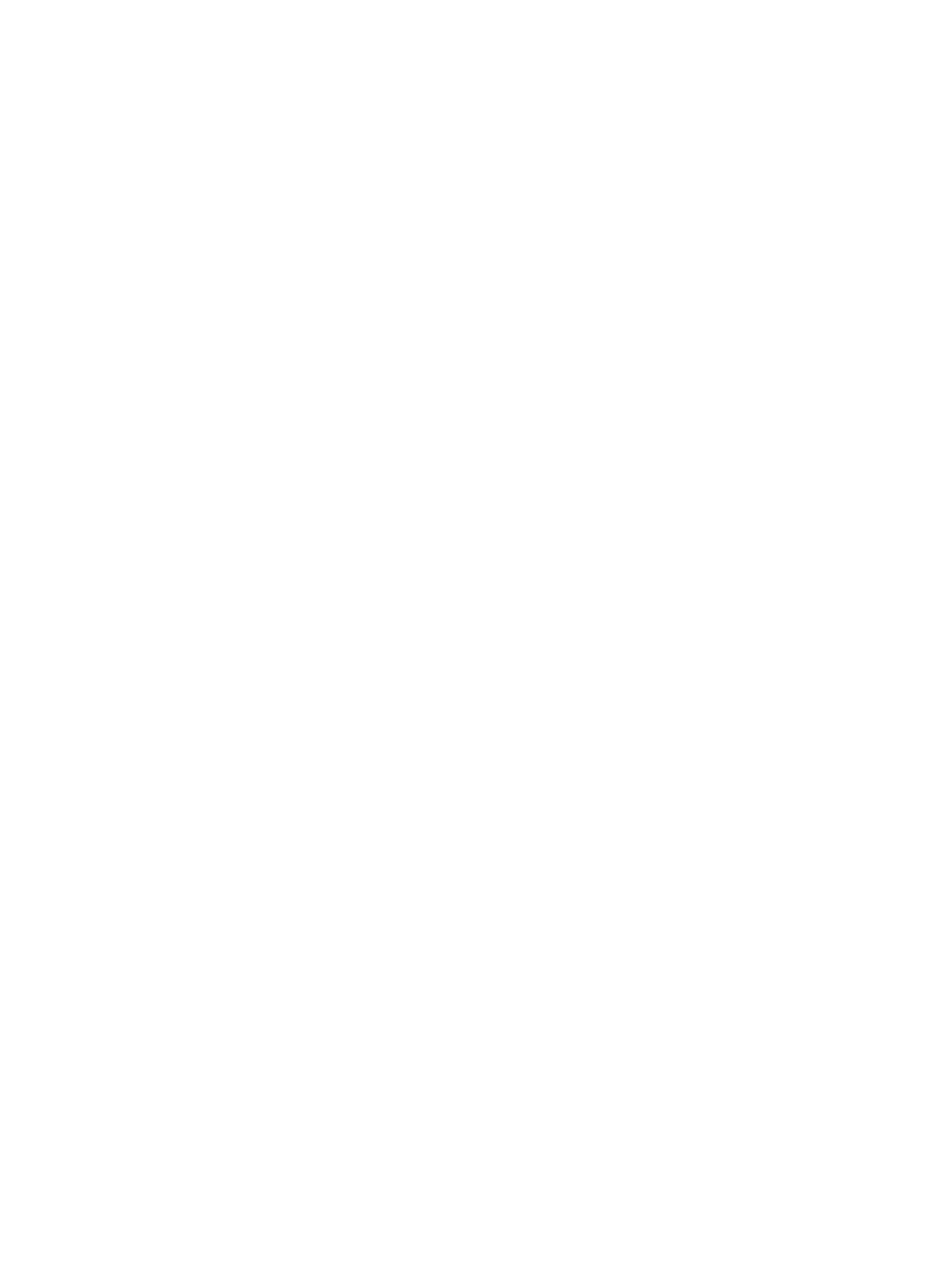
1.
Select Deploy
→RPM Package Manager→Uninstall RPM.
2.
Select the target systems. See
for more information on selecting target systems.
3.
Click Next. The Step 2: Specify Parameters page appears.
4.
Enter the parameter, [erase-options] package-name.
5.
Click Run Now to run the tool, click Previous to return to the previous screen, or click Schedule to
schedule when the task runs. See
for more information on scheduling the task.
Related procedures
•
•
•
Related topic
▲
Querying RPM
This option is used to list installed RPM Package Manager (RPM) package versions and can be run on multiple
Linux systems.
To query RPM package version:
1.
Select Deploy
→RPM Package Manager→Query RPM.
2.
Select the target systems. See
for more information on selecting target systems.
3.
Click Next. The Step 2: Specify Parameters page appears.
4.
Enter the parameter, [query-options] package-name.
5.
Click Run Now to run the tool, click Previous to return to the previous screen, or click Schedule to
schedule when the task runs. See
for more information on scheduling the task.
Related procedures
•
•
•
Related topic
▲
Verifying RPM
This procedure enables you to verify installed RPM Package Manager (RPM) packages installed and can be
run on multiple systems.
To verify RPM:
1.
Select Deploy
→RPM Package Manager→Install RPM.
2.
Select the target systems. See
for more information on selecting target systems.
3.
Click Next. The Step 2: Specify Parameters page appears.
4.
Enter the parameter, [select-options] package-name.
5.
Click Run Now to run the tool, click Previous to return to the previous screen, or click Schedule to
schedule when the task runs. See
for more information on scheduling the task.
Related procedures
•
•
•
RPM Package Manager 351
