Setting up linux managed systems manually – HP Systems Insight Manager User Manual
Page 56
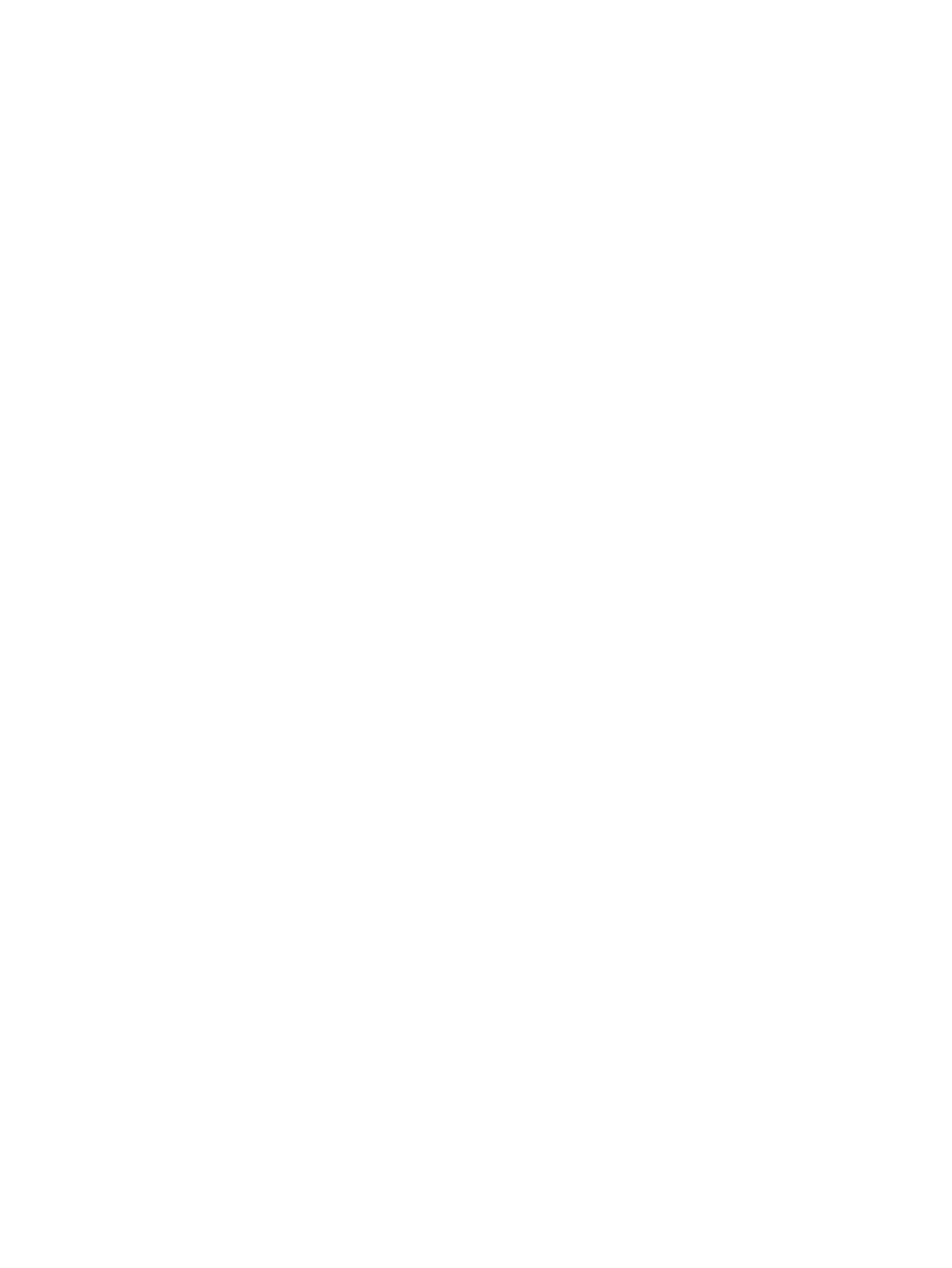
•
The stdout tab. This tab displays the output text information.
•
The stderr tab. This tab displays information if the executable experienced an error.
•
Files Copied tab. This tab displays what files are in the process of being copied or have been
copied to the target system.
•
View Printable Report
. Reports can be printed for the currently selected target system or for all
target systems associated with the task instance.
To print a report:
1.
Click View Printable Report.
An Options Message box appears, asking if you want to generate a report containing only
the currently selected target system or all systems associated with the task instance.
2.
Select which report to display.
3.
Click OK to display the report, or click Cancel to return to the View Task Results page.
8.
If the Management HTTP Server is installed on target systems, the login credentials are updated in the
Management HTTP Server password file.
Setting up Linux managed systems manually
You can use the HP Systems Insight Manager Configure or Repair Agents tool to configure Linux managed
systems simultaneously, or you can configure each managed system manually.
To manually configure Linux managed systems, perform the following on each managed system:
1.
Install and configure SSH.
a.
Verify that SSH is installed on the managed system:
rpm -qa | grep ssh
If it is not installed, see your Linux provider for information on installing SSH.
b.
On the CMS, copy the SSH generated public key from the CMS to the managed system, and place
it in the authorized keys file of the execute-as user (root or administrator).
Important: On a non-English CMS, ensure that an administrator account (spelled exactly as follows,
administrator) exists on the CMS, and that mxagentconfig has been run on the CMS for the
created administrator account.
i.
Launch the Manage SSH Keys dialog box from the CMS command prompt:
mxagentconfig -a -n hostname -u username -p Password
ii.
Click Connect.
2.
Configure the system to send SNMP traps.
Note: These steps might vary slightly, depending on your version of Linux. See your Linux provider for
details if these file paths and file names do not exist on your system.
a.
Verify that SNMP is installed:
rpm -qa | grep snmp
If it is not installed, see your Linux provider for information on installing SNMP.
b.
Stop the HP Server and Management Drivers and Agents daemons on the platform where you are
installing HP Systems Insight Manager using the following command:
/etc/init.d/hpasm stop
Note: If the HP Server Management Drivers and Agents daemon is not installed, omit this step and
step F.
c.
Stop the SNMP daemon:
/etc/init.d/snmpd stop
56
Getting started
