Virtual machine host performance – HP Systems Insight Manager User Manual
Page 366
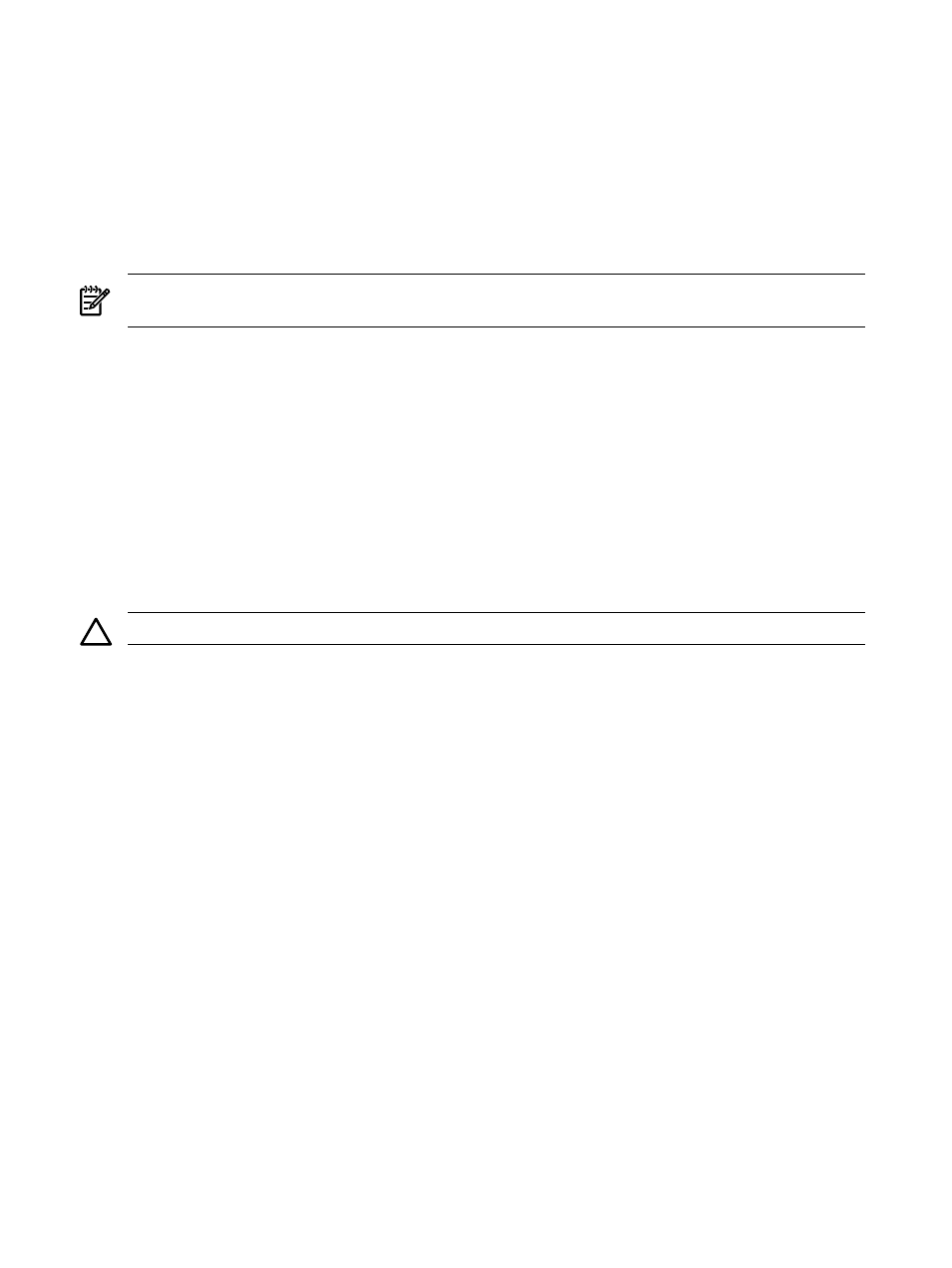
•
Virtual machine controls - Launching the remote console
•
Virtual machine controls - Resetting or restarting virtual machine guests
Related topics
•
•
System tab for virtual machine guests
•
Virtual machine guest performance
Virtual machine controls - Shutting down or stopping virtual machine guests
NOTE:
A virtual machine guest can only be shut down if it is currently powered on and the Microsoft Virtual
Server Additions of the VMware Tools are installed on the virtual machine guest.
1.
From the All Systems page, select the virtual machine guests to be suspended or paused.
2.
Select Deploy
→Virtual Machine→Stop Virtual Machine.
3.
Verify the target system, and click Next. Virtual machine source information appears.
4.
Confirm the details, and then click Schedule or Run Now. See
for more information
on scheduling a task.
To shut down or stop a virtual machine guest from the virtual machine host or guest System Page:
1.
Click Shutdown/Stop.
2.
Verify the target system, and click OK when prompted.
For Microsoft Virtual Server 2005 virtual machine guests, select Stop VM or Shutdown VM when prompted.
Selecting Stop VM powers off the virtual machine guest immediately without saving the current state. Selecting
Shutdown VM
shuts down the virtual machine operating system and then powers off the virtual machine
guest.
CAUTION:
Unsaved data is lost if you select Stop VM.
When shutdown or stop process is complete, the status is updated to Disabled. The Stop, Pause, and Reset
buttons are disabled, and the Start button is enabled.
Related procedures
•
Virtual machine controls - Starting or resuming virtual machine guests
•
Virtual machine controls - Launching the remote console
•
Virtual machine controls - Suspending virtual machine guests
•
Virtual machine controls - Resetting or restarting virtual machine guests
Related topics
•
•
System tab for virtual machine guests
•
Virtual machine guest performance
Virtual machine host performance
After clicking a virtual machine host in the HP Systems Insight Manager (HP SIM) console, click the VM
Performance
tab to display the performance information for the host. Activity for the most recent 1, 5, 15,
30, or 60 minutes can be displayed. If the amount of time requested exceeds the amount available, all
available information is reported.
•
Virtual machine host performance
The following performance information is provided for VMware
ESX Server, VMware GSX Server, VMware Server and Microsoft Virtual Server 2005 hosts, except
where noted.
366 Tools that extend management
