Cluster type, Cluster description, Buttons – HP Systems Insight Manager User Manual
Page 216: Customizing the view, Cluster type cluster description, Buttons customizing the view
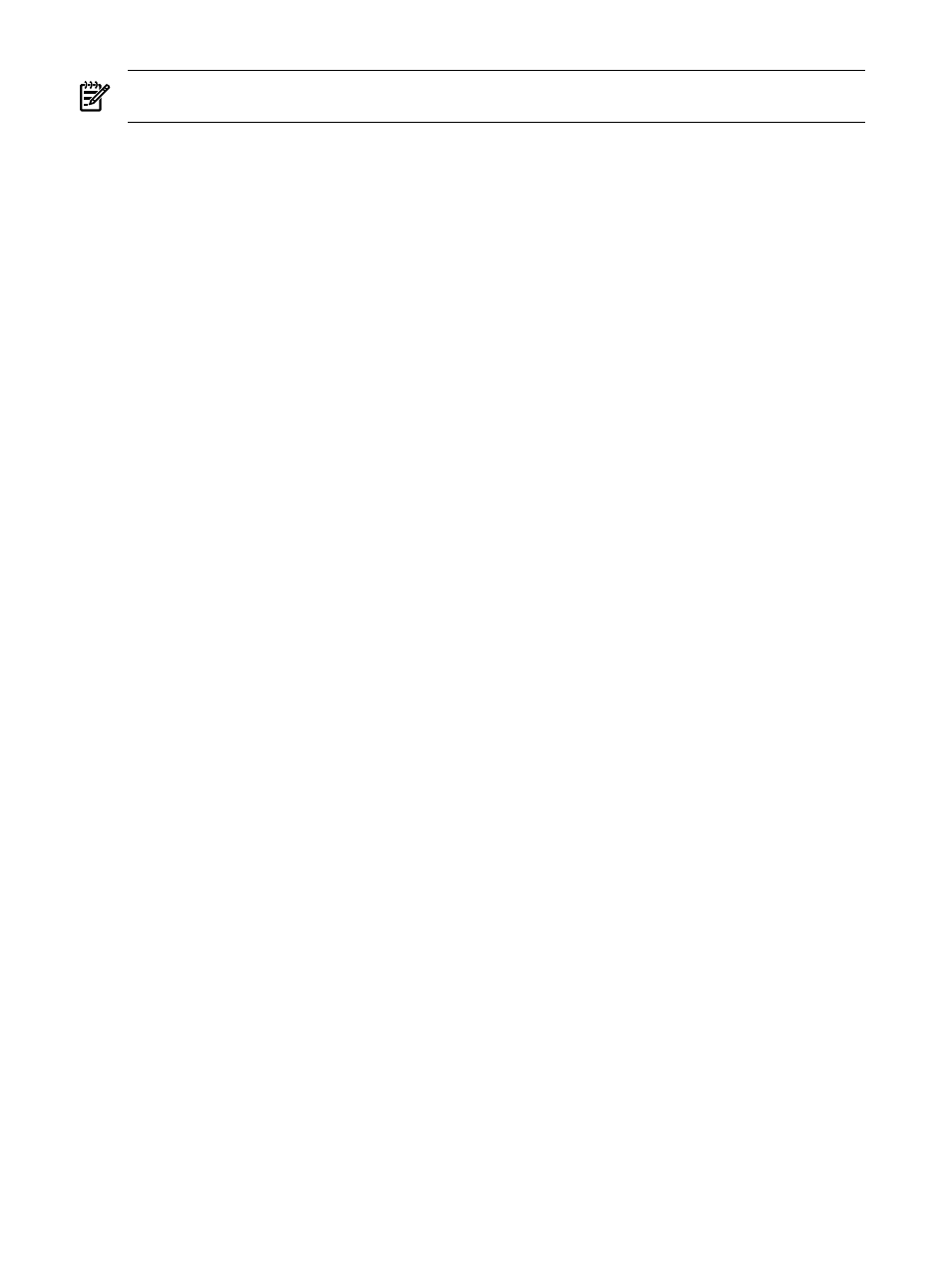
NOTE:
HP Serviceguard clusters to not have an IP address. Therefore, this column is blank for this type
of cluster.
Cluster Type
The Cluster Type column shows the cluster type. Some of the cluster types supported include:
•
MSCS
•
OpenVMS
•
UnixWare
•
Novell NetWare
•
Oracle RAC
•
Tru64 UNIX
•
HP Serviceguard
Cluster Description
The Cluster Description column contains a description of that cluster type. HP Serviceguard clusters have
a description of HP Serviceguard cluster.
Buttons
Three buttons at the bottom of the page are available to users with full configuration rights:
•
Save As Collection
. When clusters are selected, you can save the selection with a new name. Changes
are saved on a per-user. See
for more information.
•
Delete
. This button is used to delete clusters from the database. Select clusters to delete from the
database, and click Delete. A confirmation box appears. Click OK to delete the clusters, or click
Cancel
to cancel the deletion. See
“Deleting clusters from the database”
for more information.
•
. This button is used to create a printer friendly version of the list in a new window. Within the
window, select File
→Print from the browser menu to print the report.
Because certain print options are not supported in HP SIM, you cannot perform the following tasks:
•
Change the Orientation to Landscape in the Print dialog box (see Printing Problems in
for a workaround to this issue)
•
Cancel printing after the print job has been executed, but you can access the operating systems
print queue and cancel the print job
•
Print to a file
•
Print specific selections, you can print the entire list only
•
Print the table view page if you close the browser immediately after issuing a print request
Buttons are disabled if you do not have appropriate rights. However, the Print button appears for all
users.
Customizing the view
The Customize link is in the upper-right corner of the cluster table view page. Click this button to determine
which columns are displayed and in what order. When you modify what columns display on the cluster
table view page and select Apply to all cluster table views, those columns become the default set of
columns that are displayed for any cluster collection selected if that collection does not already have
customized columns defined. See
“Customizing the cluster table view page”
for more information.
Related procedures
•
Customizing the cluster table view page
•
Deleting clusters from the database
216 Monitoring systems, clusters, and events
