HP Systems Insight Manager User Manual
Page 563
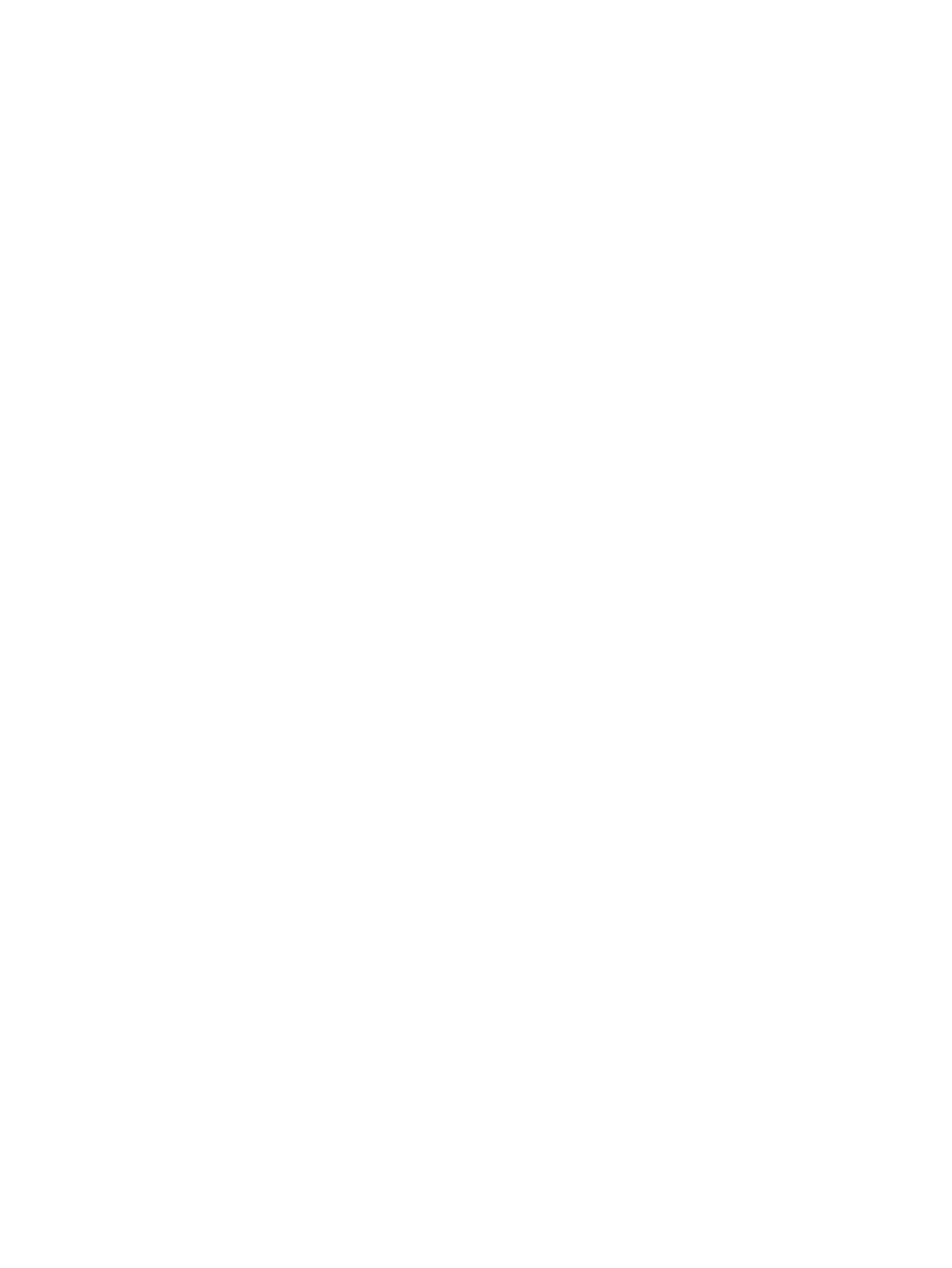
Reason 1: Internet Explorer has a problem with underscores in system names, which prevents the authentication
cookie from working properly.
Solution: If the names of the systems have an underscore, use the IP address of the system. Configure HP
SIM to create links to the system using the IP address instead of the name:
1.
Browse and sign in to HP SIM.
2.
Select Options
→Security→System Link Configuration. The System Link Configuration page appears
3.
Select Use the system IP address.
4.
Click OK.
Note: By using IP addresses instead of names, you might encounter security alerts, if the name in the managed
system certificate does not match the name in the link. The default certificate for managed systems uses the
system name, not the IP address.
Reason 2: For managed systems, the privacy policy setting in Internet Explorer 6.0 is blocking the
authentication cookies from the managed systems.
Solution 2A: (Recommended) Remove the systems from the Internet Zone. The privacy policy only affects
systems in the browser Internet Zone. Therefore, by removing systems from that zone, you prevent the
privacy policy from affecting those systems. To change the browser privacy policy setting, select
Tools
→Internet Options, and click the Privacy tab from the Internet Explorer browser menu. Modify the
privacy setting in one of the following ways:
▲
Browsing to systems by IP address instead of by name can cause the browser to consider those systems
to be in the Internet Zone. Instead, browse by name. You can configure HP SIM to use system names
when creating links to systems by selecting Options
→Security→System Link Configuration and
selecting Use the system name.
▲
If your browser is configured to use a proxy server, you can configure your browser to bypass the proxy
server for specific systems, which removes those systems from the browser Internet Zone. From the
browser menu, select Tools
→Internet Options, and click the Connections tab. Click LAN Settings,
and if you are configured to use a proxy server, click Advanced. In the Exceptions list, you can
specify a list of addresses that should bypass the proxy server. These addresses are no longer in the
Internet Zone
and are not affected by the privacy settings policy.
Solution 2B: (Not Recommended) Change the browser privacy security policy setting. From the Internet
Explorer browser menu, select Tools
→Internet Options, and click the Privacy tab. The privacy setting
can be modified in one of the following ways:
•
Set the privacy setting to Accept all Cookies by sliding the slider bar to the bottom. This setting allows
a browser to accept all cookies for both first-party and third-party sites. When browsing to HP SIM or
directly to a managed system, it is considered a first-party site. When navigating to a managed system
through HP SIM, the system is considered a third-party site.
•
Customize the handling of cookies by clicking Advanced and enabling Override automatic cookie
handling
. Then select the appropriate radio buttons for first-party and third-party cookies to Accept
or Prompt. If you select Prompt, the browser prompts you on how to handle a cookie each time a
cookie is received. You can choose to block or allow the cookie each time, or for all times. Enabling
Always allow session cookies
does not resolve the problem because the Web Agents do not use
session cookies.
•
Individually specify the handling of cookies for each system. Click Edit in the websites section and
add the address of the system in the specified field. Click Allow to always allow cookies to that system.
Repeat this for all systems.
Selecting a link that opens a new browser window requires another sign in.
Solution: If you are browsing using the Internet Explorer link from within Windows Explorer, you must instead
start Internet Explorer as a separate process. Start Internet Explorer by selecting it from the Windows Start
menu or using the desktop icon.
I cannot sign in to the HP SIM server from Windows NT, Windows 2000, or Windows XP.
Solution: The Windows accounts used to access HP SIM must have the access this computer from the
network
right selected.
Sign in 563
