Initial proliant support pack install – HP Systems Insight Manager User Manual
Page 392
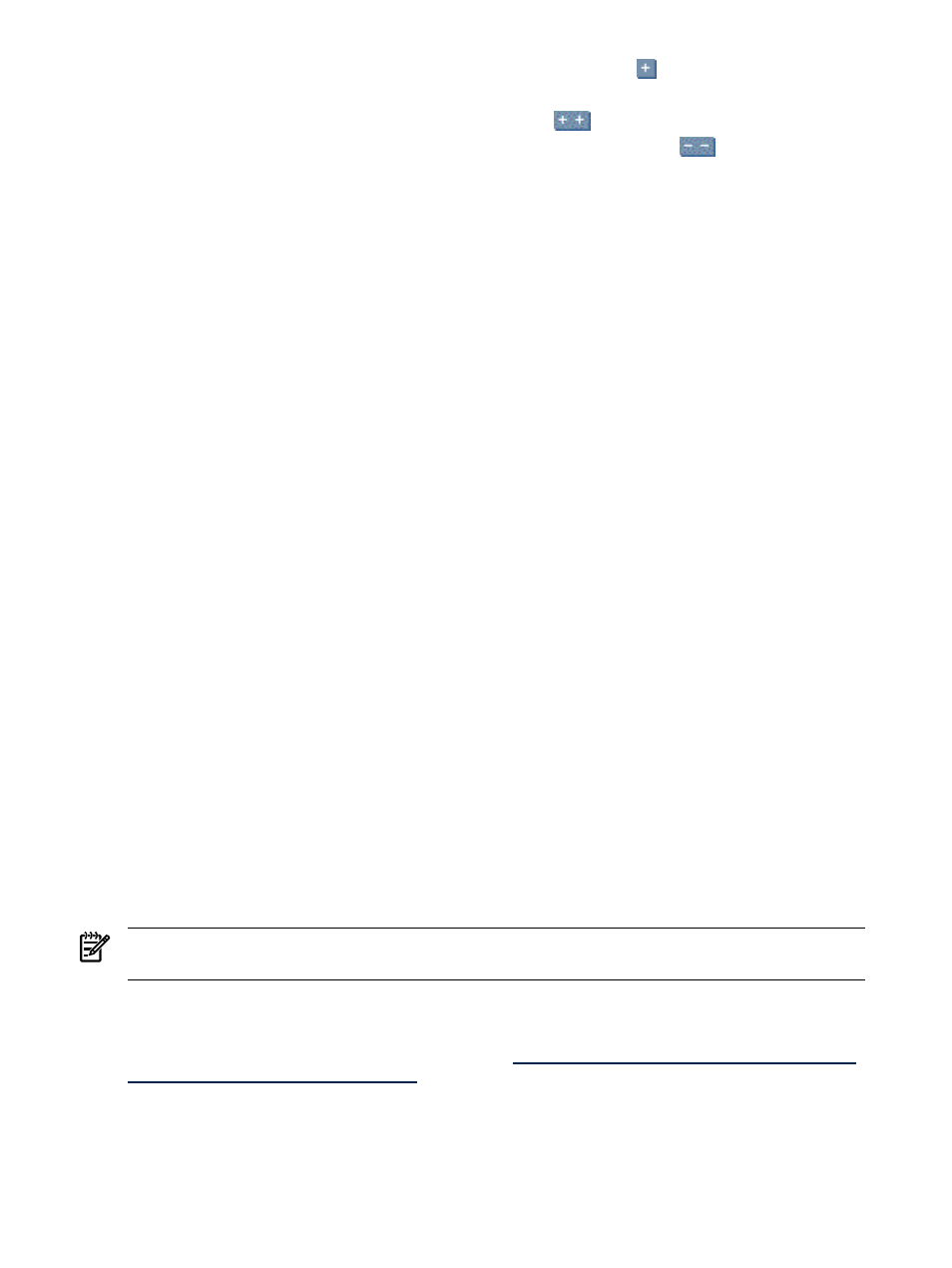
6.
Under Contents of selected version control repository, click the
icon to drill down and view
the contents of the Version Control Repository that you selected.
Note: To expand the tree to display all contents, click the
icon located in the upper-left corner of
the Contents of selected Version Control Repository section. Click the
icon to collapse the
listings.
After drilling down in the repository, select the server, the operating system and the BIOS to be updated.
Scroll down the BIOS list and find the matching server type and select the most current BIOS versions.
You can select additional items such as the ProLiant and Integrity Support Pack or array firmware if
applicable.
7.
Click Next. The Select Install Options section appears. The items are installed in the order in which
they are listed.
8.
(Optional) To reorder the items, select the item to reorder and perform one of the following actions
•
Click Move Up to advance the item up.
•
Click Move Down to move the item down.
9.
Select Force downgrade or re-install if necessary if you are installing software that is older than or
the same as the version currently installed. This option is disabled by default.
10. Select Bring systems to full power before install if you want to bring systems to full power before
the installation. If this option is not selected, the installation is attempted and might fail because the
system was not running at full power.
Note: The targeted system must support Magic Pocket technology to be brought to full power.
If selected, the target systems are brought to full power before the install is selected.
11. (Optional) Clear the Reboot systems if necessary after successful install option if you do not want
to reboot after the installation. However, the successful
status indicates that a reboot is required to
complete the update.
12. Click Run Now to update the software. This process may take several seconds. The Task Results page
appears indicating whether the updates succeeded or failed.
Related procedure
▲
Installing Software and Firmware
Related topic
▲
Initial ProLiant Support Pack Install
The Initial HP ProLiant Support Pack Install process enables you to install a HP ProLiant Support Pack to a
Windows system because you do not have any HP Insight Management Agents, especially the HP Version
Control Agent, installed. This process also configures the
to use the trust
from the HP
Systems Insight Manager (HP SIM) and the setting to use the desired
HP Version Control Repository Manager
(VCRM).
NOTE:
The Initial HP ProLiant Support Pack Install feature is only supported on Windows Central
Management Servers.
The target system must be a Windows system. The Install Software and Firmware feature in HP SIM requires
that the HP Version Control Repository Manager (VCRM) be installed and populated on servers containing
a repository. Installing the VCRM is not part of this procedure. For more information regarding installing the
VCRM, see the
HP Version Control Installation Guide at
.
392 Tools that extend management
