Snmp trap settings, Status change event settings, Managing event handling tasks – HP Systems Insight Manager User Manual
Page 467: Snmp trap settings status change event settings
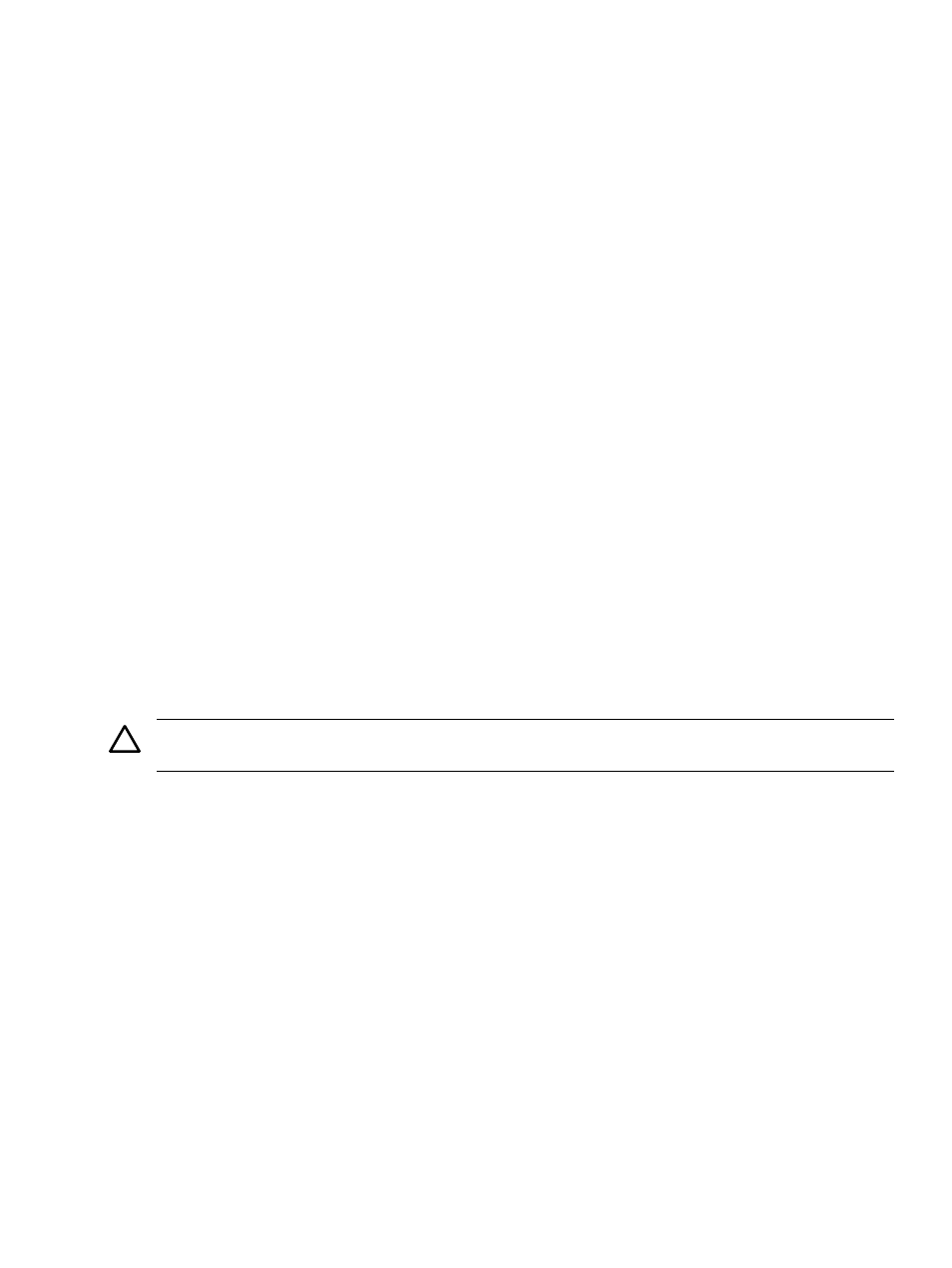
SNMP trap settings
This feature is available to users with full configuration rights and is used to view or edit trap details for a
registered MIB.
SNMP traps enable you to tailor trap messages to your specific network needs. Trap messages can be
cryptic, poorly written, and incomprehensible. You can modify the MIB information in the database
representation. You can also modify a .cfg. file of the MIB. HP recommends that you never modify an
actual MIB. See
for more information on editing MIBs.
Status change event settings
This page is used to configure the settings for sending status change events for systems when hardware status
changes.
Related procedures
•
•
Configuring modem settings for paging
•
Creating an automatic event handling task
•
•
Configuring event filters for registered SNMP traps
•
•
Configuring status change events
Related topics
•
•
•
Creating a paging task based on e-mail notification
Managing event handling tasks
Perform the following procedures to create, edit, copy, view definition, view task results, enable or disable,
or delete automatic event handling tasks.
CAUTION:
If you delete an automatic event handling task, the task is permanently deleted and cannot be
restored.
To manage automatic event handling tasks:
1.
Select Options
→Events→Automatic Event Handling→Manage Task. The Automatic Event
Handling - Manage Tasks
page appears.
2.
Select a task.
3.
Click one of the following:
•
New
to create a new automatic event handling task. See
“Creating an automatic event handling
for more information.
•
Edit
to edit the task. The edit wizard appears, which is similar to the page for creating a new
automatic event handling task, but the fields are prepopulated with the current settings for the task.
An additional field is available to reassign the task owner. See
“Editing automatic event handling
for more information.
•
Copy
to replicate the configuration details of an existing task. A Copy Task page appears below
the task list. Specify a new task name in the Task name box. Click OK, and a new and separate
task is created. See
“Copying automatic event handling tasks”
for more information.
•
View Definition
to view the task. The entire configuration for the selected task, such as task name,
event, system criteria, actions, modem settings, and e-mail settings, appear. See
for more information.
•
Task Results
to view the task result details for a selected task below the list. See
for more information.
Events 467
