Configuring snmp traps – HP Systems Insight Manager User Manual
Page 477
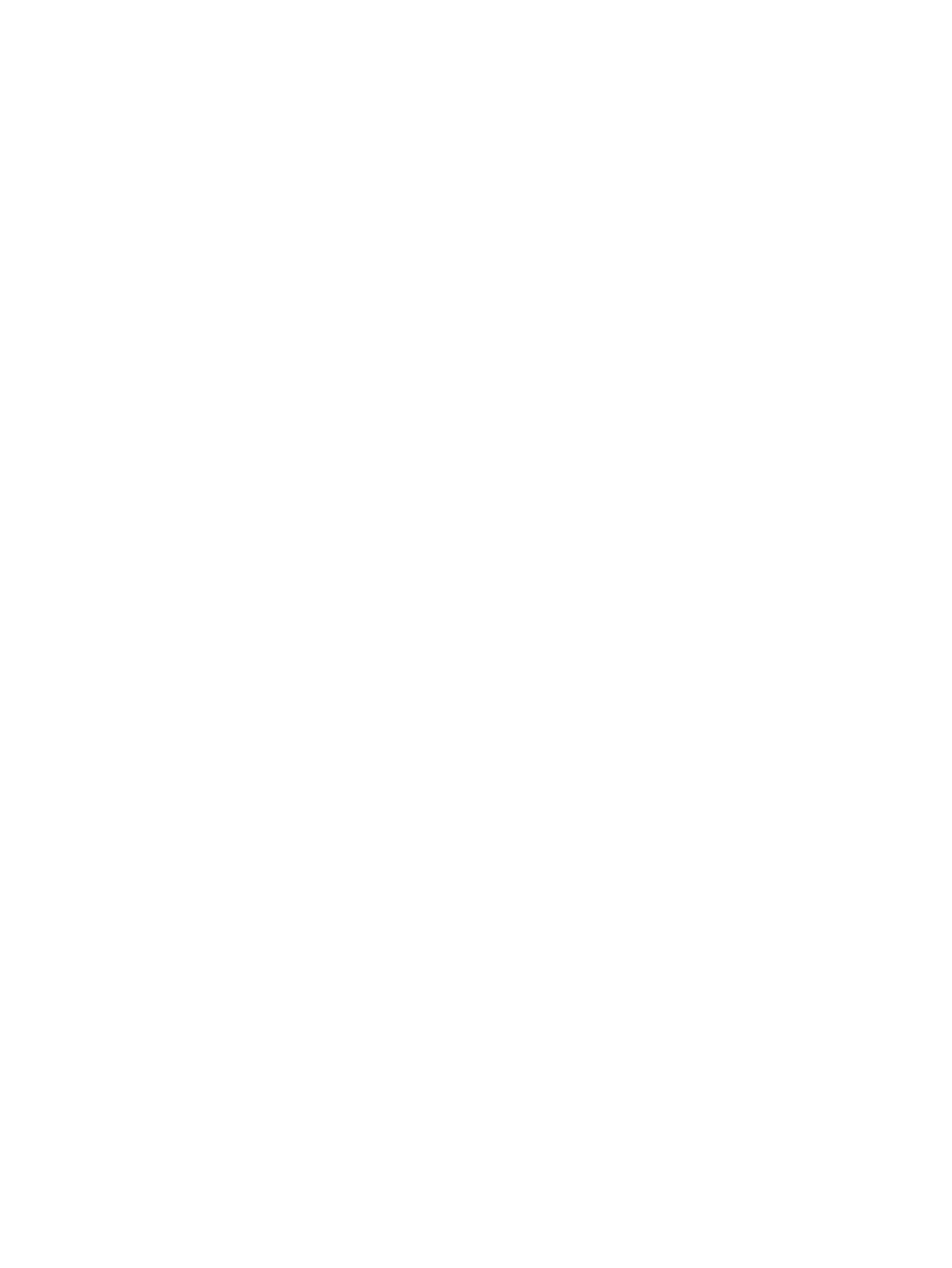
•
Configuring event filters for registered SNMP traps
•
•
Configuring status change events
Related topics
•
•
•
Configuring event filters for registered SNMP traps
1.
Select Options
→Events→Event Filter Settings. The Event Filter Settings page appears.
2.
Select Accept Unregistered Events to accept unregistered events, or clear the box to not accept
unregistered events.
3.
Select Accept Registered Events with Severity to accept registered events with a certain severity or
multiple severities.
4.
Select the severities you want to accept. The available options are Critical, Major, Minor, Warning,
and Informational.
5.
Enter the IP ranges to accept in the Accept Traps from Discovered Systems in IP Ranges: box.
6.
(Optional) Enter IP ranges in the Discard Traps from Discovered Systems in IP Ranges: box to
discard traps from certain systems.
Note: Enter one system or range per line, and separate the ranges and systems with a semicolon (;).
Enter an asterisk (*) to accept or delete traps from all ranges.
7.
Click OK to accept settings.
Related procedures
•
•
Creating an automatic event handling task
•
•
Configuring modem settings for paging
•
Configuring status change events
Related topics
•
•
Configuring SNMP traps
Perform the following procedure to view and edit user-modifiable attributes associated with
.
To configure SNMP traps:
1.
Select Options
→Events→SNMP Trap Settings. The Snmp Trap Settings page appears.
2.
Select the
name from the MIB Name dropdown list.
3.
Select the trap name from the Trap Name dropdown list. The Event Type and Description change
according to the trap name selected.
4.
(Optional) Change the Event Type.
5.
(Optional) Edit the Description.
6.
Select Yes or No in the Enable Trap Handling box.
7.
Select the category from the Category dropdown list.
8.
Select the severity from the Severity dropdown list. The available options are Informational, Warning,
Minor, Major, and Critical.
9.
Click OK to save the settings.
Events 477
