Command line interface – HP Systems Insight Manager User Manual
Page 139
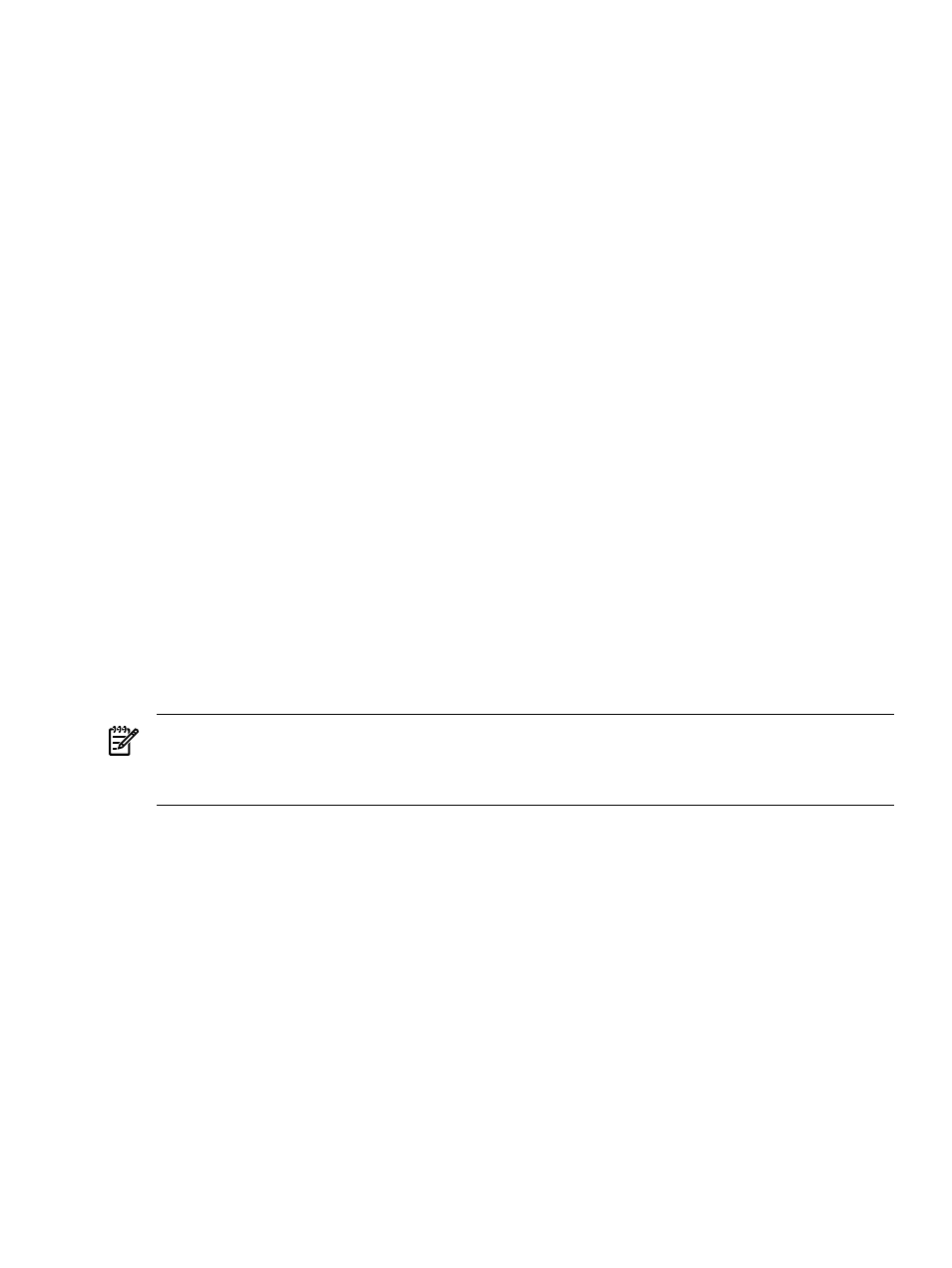
automatically updating authorization is associated with a collection, the "Do not
track changes. If this collection changes, the authorization will not change"
option is preselected.
3.
If you want to select all individual systems from the collection, select the checkbox at the
top of the table view in the column heading to select all systems.
Note: This action creates a separate authorization for each selected system.
4.
If you want to select individual systems from the collection, select the systems from the
table view.
Note: This action creates a separate authorization for each selected system.
5.
Click Apply to save system selections, or click Cancel to return to the New
Authorizations
section without saving changes.
After clicking Apply, a message appears based on the options selections. Click OK to
return to the New Authorizations section.
Note: A system group is a group of systems based on a system collection and used for
authorizations. It is a static snapshot of the contents of the collection at the time the system
group was created. There are two default system groups that are not based on collections.
The All Managed Systems system group contains every managed system, except the
(CMS). The CMS is excluded so that users are not mistakenly assigned
the authorization to manage the CMS system itself. There is a CMS group created explicitly
for the CMS. These default system groups cannot be edited, updated, or deleted.
If you selected individual systems of a collection, each selection populates the list box and is
selected for inclusion in the authorization. If you selected a collection and the collection has
been used previously in an authorization, a message appears stating that a system group for
the collection exists and will be updated with current source collection content. This condition
affects all authorizations associated with that collection. When a collection is used for the
first time, no message appears. A system group with the name of the collection followed by
three numbers, usually 001, is displayed in the Select Systems dropdown list and is selected.
c.
Click OK to save the new authorization and close the New Authorizations section, or, if
you do not want to save changes, click Cancel to cancel the creating process.
NOTE:
When upgrading to HP Systems Insight Manager (HP SIM) 5.0 from any other version of HP SIM,
any system groups the user created are migrated but now become top-level collections. To manage system
groups you now use the feature to edit a collection and update an authorization. See
and
for more detailed information.
Command line interface
Users with
can use mxngroup to create and manage system groups from the command
line interface (CLI).
Users with full configuration rights can use the mxauth command to add authorizations from the CLI.
Users with
can use the mxexec command to launch command tools on systems
from the CLI. For assistance with this command, see the associated manpage.
See
“Using command line interface commands”
for information on accessing the manpage.
Related procedures
•
•
•
Related topics
•
•
Authorizations 139
