Additional e-mail settings, Configuring e-mail settings – HP Systems Insight Manager User Manual
Page 474
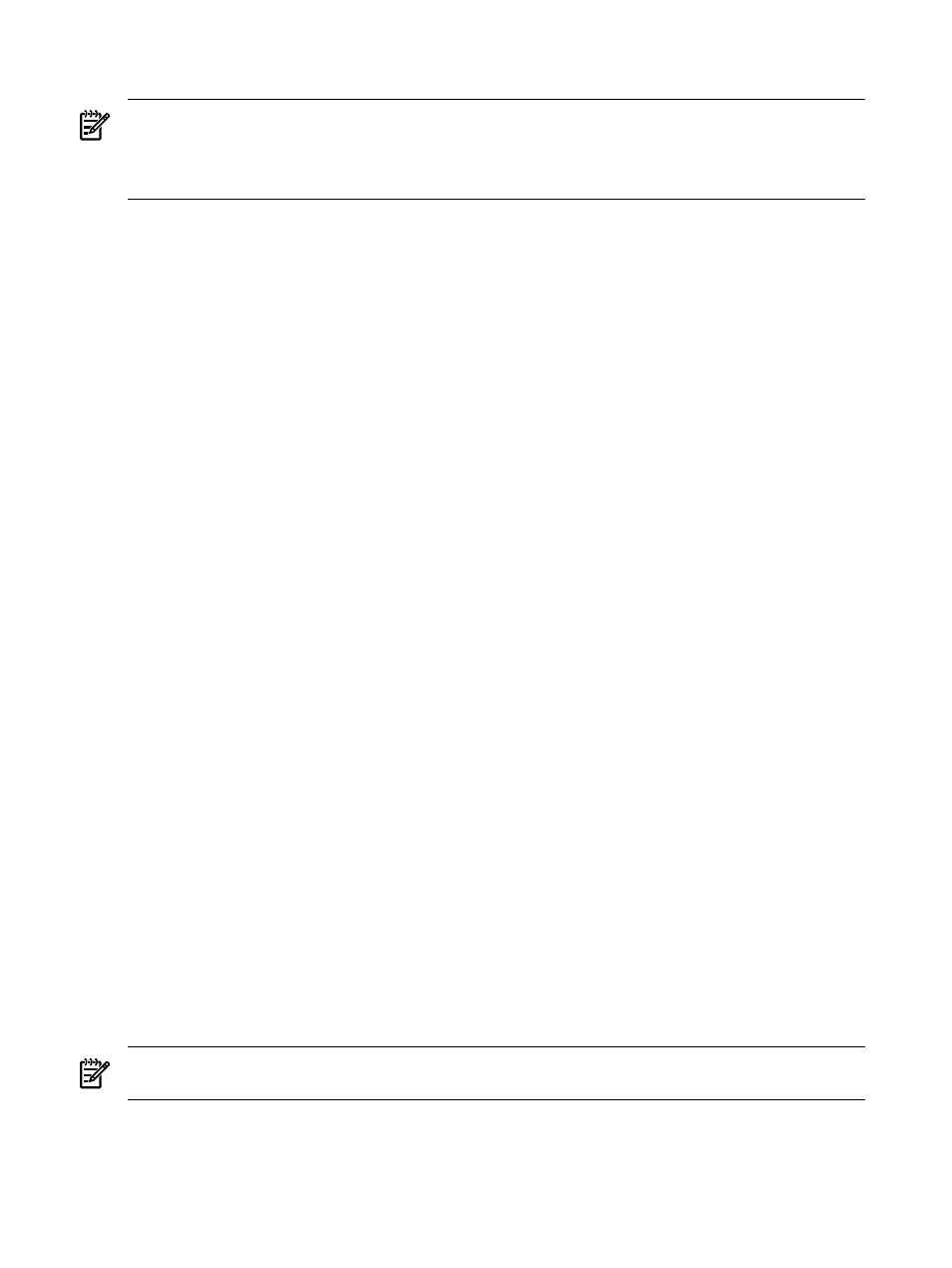
Enabling or disabling automatic event handling tasks
NOTE:
This option is especially useful for notification tasks imported from Insight Manager 7, which are
imported into HP Systems Insight Manager (HP SIM) in a disabled state. You can edit these tasks, verify that
the settings are accurate, and then enable the tasks by clicking Enable.
NOTE:
The button label changes depending on if the task is currently enabled or disabled.
1.
Select Options
→Events→Automatic Event Handling→Manage Task. The Automatic Event
Handling - Manage Tasks
page appears.
2.
Select a task to enable or disable.
3.
If the task is enabled and you want to disable it, click Disable, or if the task is disabled and you want
to enable it, click Enable.
Related procedures
•
Creating an automatic event handling task
•
Editing automatic event handling tasks
•
Copying automatic event handling tasks
•
•
•
•
•
Configuring modem settings for paging
Related topics
•
•
Configuring e-mail settings
To configure HP SIM to send e-mail notifications through automatic event handling:
1.
Access the Simple Mail Transfer Protocol (SMTP) host and CMS e-mail settings through the First Time
Wizard or choose Options
→Events→Automatic Event Handling→Email Settings. The Email
Settings
page appears.
2.
Enter the SMTP host name. The SMTP host is the outgoing e-mail server that the CMS will use to send
e-mail notifications.
3.
Enter the e-mail address that the management server will use when sending e-mail notifications in the
Sender's e-mail address
box.
4.
To authenticate your SMTP server, select Server Requires Authentication.
5.
Enter the account user name and password in the corresponding boxes.
6.
If you are using the First Time Wizard, click Next to go to the next step.
Note If you did not enter a valid SMTP host, HP SIM notifies you that it will not be able to send e-mail
notifications. Click OK, if you do not want to enter e-mail settings now, or click Cancel and enter a
valid SMTP host.
If you are changing the e-mail settings from the Options
→Events→Automatic Event Handling→Email
Settings
page, click OK to save changes.
NOTE:
If the Server Requires Authentication option is selected, and you enter incorrect account
information, e-mail event notifications will not reach the intended recipients.
Additional e-mail settings
To have user defined information (from the e-mail information on the Actions page) displayed first on the
subject line of an e-mail, you must change the
EmailPrefixUserSubject property in the
474
Administering systems and events
