Backing up data files for an oracle database – HP Systems Insight Manager User Manual
Page 526
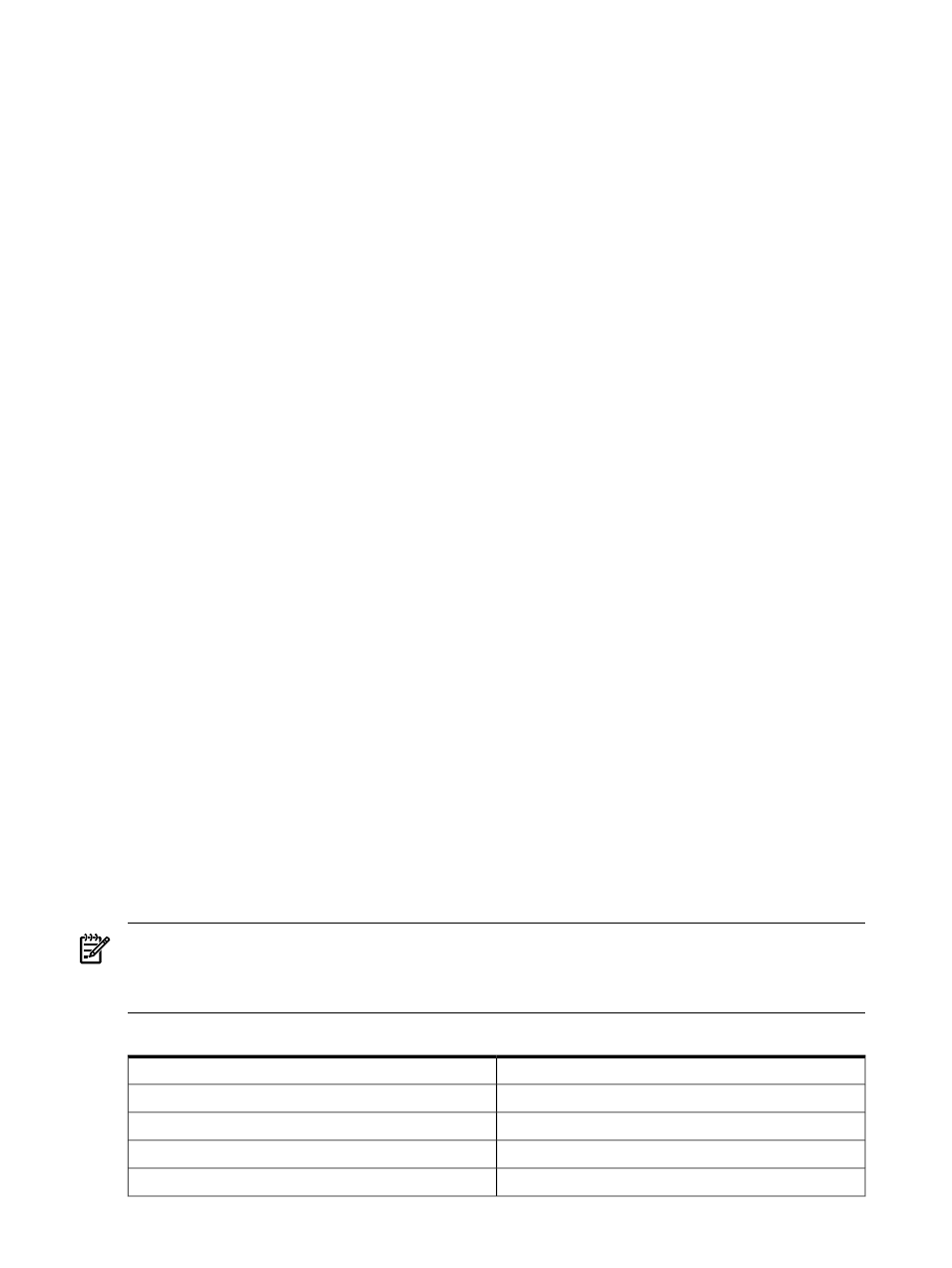
-- Add job step (restore log).
USE msdb
EXEC sp_add_jobstep
@job_name ='mydbRestoreJob',
@step_name = 'Backup INSIGHT Log',
@subsystem = 'TSQL',
@command =
'c:\INSIGHT.log_bak''',
@on_success_action = 1,
@retry_attempts = 5,
@retry_interval = 5
go
--Add the target servers.
USE msdb
EXEC sp_add_jobserver @job_name = 'mydbRestoreJob',
@server_name = N'(local)'
-- Run job. Starts the job immediately.
USE msdb
EXEC sp_start_job @job_name ='mydbRestoreJob'
-- The file has to be copied under /mssql/binn folder
-- The command to execute it is OSQL -Smysqlserver
-U sa -P password if any -i myrestore.sql -n
4.
Open the command line window and enter mxconfigrepo -c to check for database errors. Use the
command mxconfigrepo -f to fix any errors, and then run mxconfigrepo -c again for a final
check.
5.
Start the HP SIM service any any plug-in applications.
Backing up data files for an Oracle database
The following procedure describes backing up data files for a system using an Oracle database with HP
SIM. The backup process must be conducted by a user with Oracle DatabaseAdministrator (DBA) privileges.
NOTE:
HP recommends stopping the HP SIM service to ensure that the discovery and data collection
processes do not occur during the save. However, the HP SIM service can be left to run during the save
process if desired. A tool that preserves file permissions (such as the Windows Backup tool) must be used
while saving directories and files.
1.
Using the file management utility of your choice, back up the configuration files listed below:
Description
Directory of file
Directory of configuration files
Shared OpenSSL certificate directory
C:/hp/sslshare/
Audit file
Program updates (required if HP SIM is to be reinstalled)
526 Administering systems and events
