HP Systems Insight Manager User Manual
Page 393
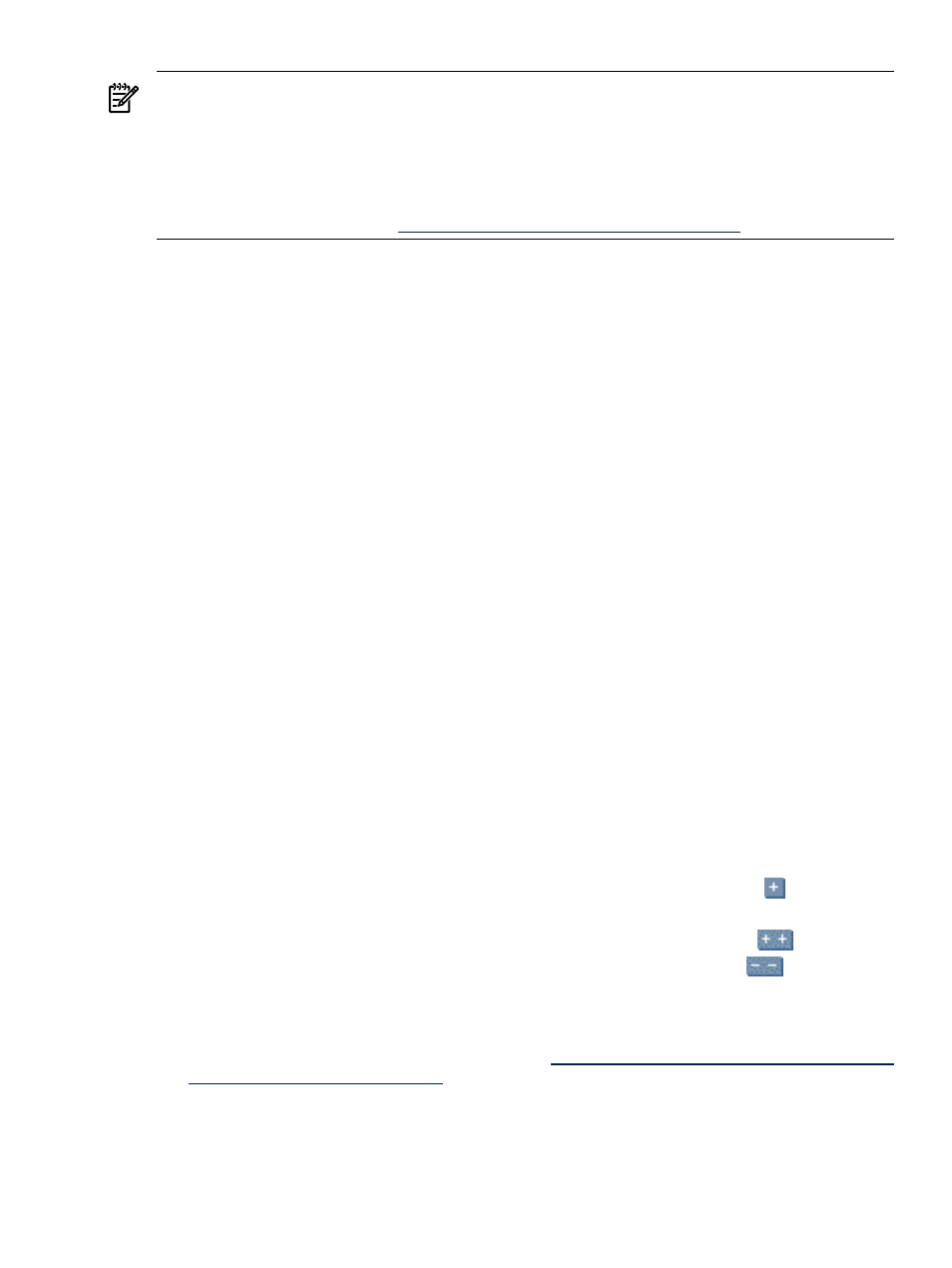
NOTE:
You must have Windows administrator privileges on target systems to install a HP ProLiant Support
Pack.
NOTE:
The Install Software and Firmware and HP Version Control Agent (VCA) tasks are only available
to systems running a properly configured VCA. Running the Initial HP ProLiant Support Pack task enables
you to install the VCA quickly and easily.
NOTE:
For more information regarding HP ProLiant Support Packs, see the
HP ProLiant Support Pack and
Deployment Utilities User Guide at
.
To install a HP ProLiant Support Pack:
1.
Select Deploy
→Deploy Drivers, Firmware and Agents→Initial HP ProLiant Support Pack Install.
The Initial ProLiant Support Pack Install page appears.
2.
Select the target systems. To add targets, select a group from the dropdown list. The contents of the
selected group appear, and you can select the contents as targets or choose the collection itself by
selecting Select 'collection name' itself.
3.
Click Next.
4.
On the Enter Windows login credentials page:
a.
In the User name field, enter the Windows administrator user name for the target system.
b.
In the Password field, enter the administrator password for the Windows user name entered in
step a.
c.
In the Password (Verify) field, reenter the Windows administrator password exactly as it was
entered in the Password field.
d.
In the Domain field, enter the Windows domain.
Note: This field can be left blank if the system is not part of a domain.
5.
Click Next. The Select a Windows Support Pack page appears.
6.
Under Select a Version Control Repository, select a source repository system from which to retrieve
the catalog.
The following fields display:
•
Name
. This field displays the name of the system.
•
Status
. This field displays the status of the system.
•
Product Name
. This field displays the name of the product.
•
Trusted?
. This field indicates whether the system trust relationship has been configured. To configure
a trust relationship, click configure. See
for more information.
Note: This section displays systems that are authorized by the current user name. If the current user is
not authorized to view the systems, a message appears, indicating that the user does not have
authorization rights on the system.
7.
Under Select a Support Pack to Install, select a support pack to install. Click the
icon to drill
down and view the contents of the Version Control Repository that you selected.
Note: To expand the System Software Baseline to display all contents, click the
icon located
in the upper-left corner of the Select a Support Pack to Install section. Click the
icon to collapse
the listings.
8.
(Optional) Select Install and initialize SSH (Secure Shell) if you want to install and configure OpenSSH
on the target systems. This option is disabled by default. See
and
Secure Shell
(SSH) in HP Systems Insight Manager white paper at
for more detailed information on SSH and the features in HP SIM
that use SSH.
9.
(Optional) Select Force downgrade or re-install the same version if you are installing a HP ProLiant
Support Pack that is ealier than or the same as the version currently installed. This option is disabled
by default.
Version Control 393
