Pmp reporting options – HP Systems Insight Manager User Manual
Page 458
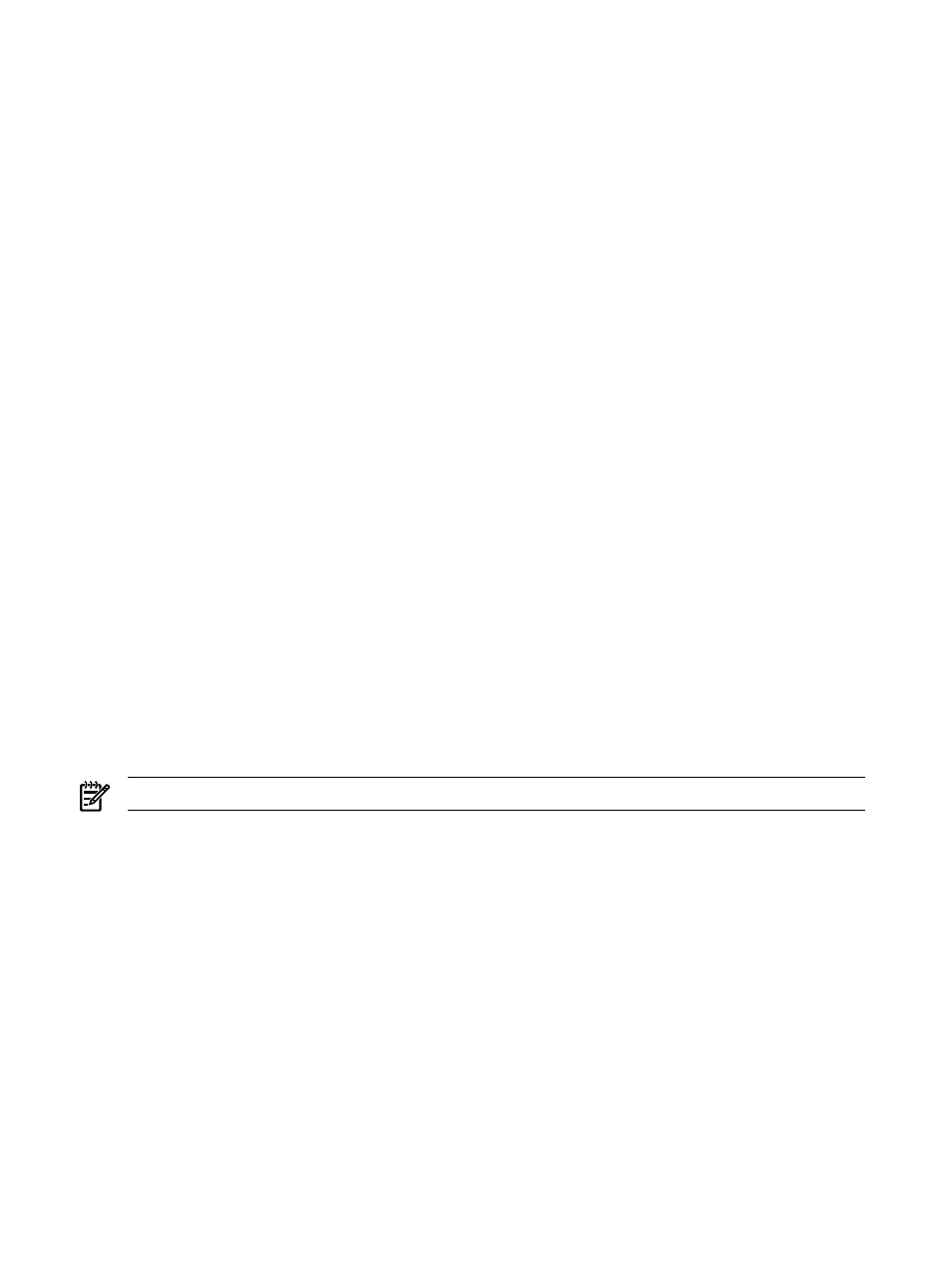
3.
Click Next. You can click Previous to return to the Target Selection page.
Select two to four snapshots for the systems from the Select Snapshots page.
The following warnings are possible:
•
Some system OS types are unknown.
•
More than one operating system type is selected.
•
Only one operating system type comparison is supported.
•
If one target is selected, this target must have at least two snapshots. You must select between two
and four snapshots to compare.
•
If more than one target is selected, you can select one snapshot for each system.
The target systems selected should be of the same operating system for the snapshot comparison
feature to work.
4.
Click Next.
5.
From the Select Categories and Baseline page, select the categories to be included in the snapshot
comparison. The Category Name column displays the category, and the Description column displays
a brief description of the category.
6.
From the Select snapshot comparison baseline section, select an item against which to run the
comparison.
7.
Click Run Reports. The View the results page displays listing the results. You can click Previous to
return to the Select Snapshots page.
Related procedures
•
•
•
Related topic
▲
PMP reporting options
Three
HP ProLiant Essentials Performance Management Pack
(PMP) reports are available through HP Systems
Insight Manager (HP SIM):
NOTE:
PMP reporting is only available on a Windows system.
•
Static Analysis Report
Displays configuration pertaining to server components: processors, memory,
network connections, storage, and host buses.
To access Static Analysis Report, select Reports
→HP ProLiant Essentials Performance
Management Pack Reports
→Static Analysis Report.
To access help for this option, go to
https://middle_tier:2381/pmptools/help/StaticAnalysisReport.htm
, where middle_tier is
the name or IP address of the server that HP SIM and PMP are installed, or access PMP
directory\Program Files\HP\HP ProLiant Essentials Performance Management
Pack\PMPTools\htm\help\StaticAnalysisReport.htm
, where PMP directory is the PMP
directory on the server where PMP is installed.
•
System Summary Report
Displays the percentage of time the server remains in a bottleneck state,
the overall performance utilization of the server for each of its components, and the server configuration
details.
To access System Summary Report, select Reports
→HP ProLiant Essentials Performance
Management Pack Reports
→System Summary Report.
To access help for this option, go to
https://middle_tier:2381/pmptools/help/SystemSummaryReport.htm
, where middle_tier
458 Reporting
