Subscribing to wbem indications, Unsubscribing to wbem indications, Subscribing to health lifecycle events – HP Systems Insight Manager User Manual
Page 480
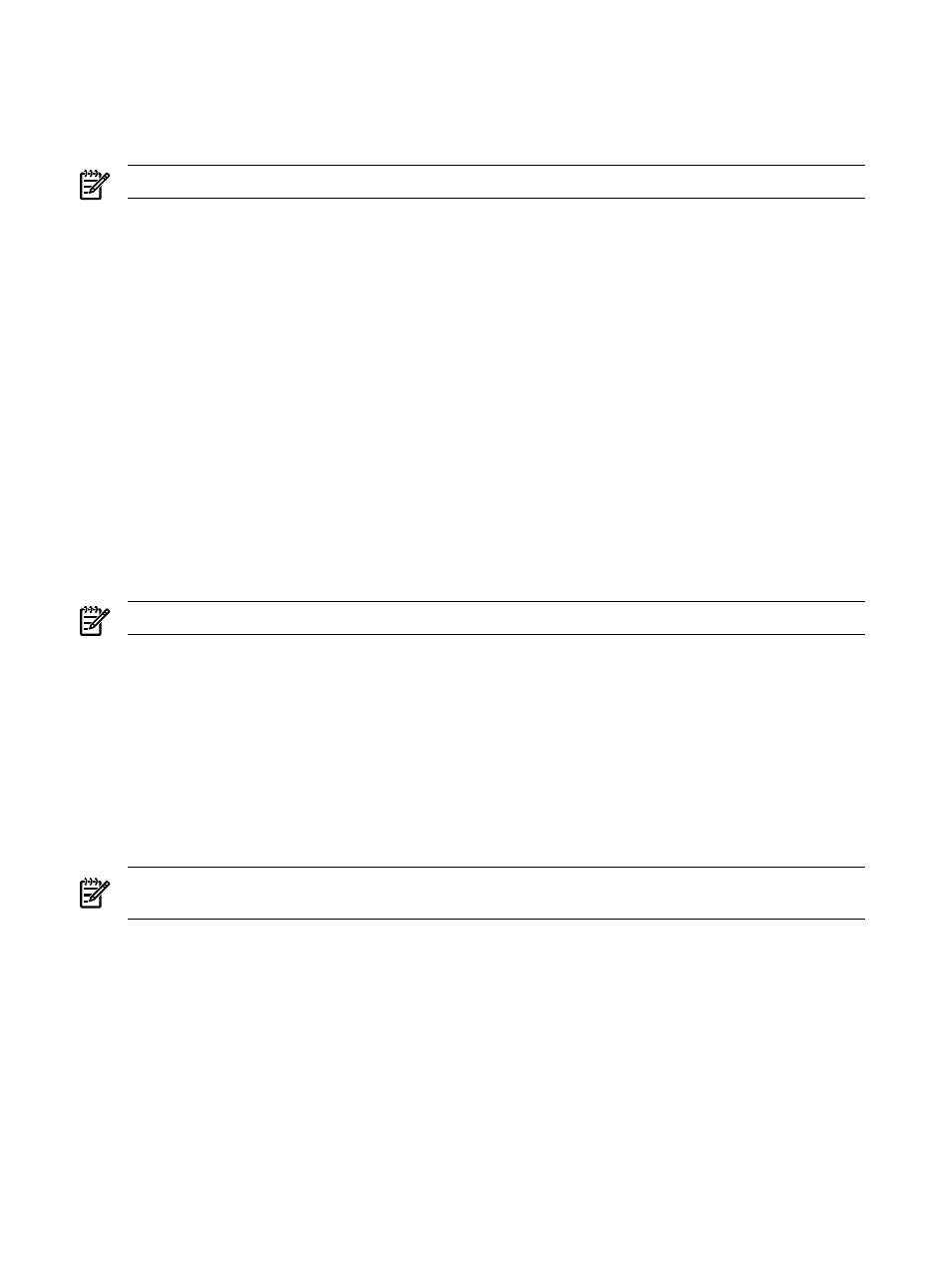
•
•
Subscribing to WBEM indications
NOTE:
OpenWBEM is not supported.
1.
Select Options
→Events→Subscribe to WBEM Events. The Step 1: Select Target Systems page
appears.
2.
Select the target systems, and click Apply. The Step 1: Verify Target Systems page appears.
3.
Click Next. The Step 2: Task Confirmation page appears and provides details about the task that
was created in the previous steps.
4.
Click Run Now to add subscriptions for WBEM events on the target systems. The Task Results page
appears.
Related procedure
▲
Unsubscribing to WBEM indications
Related topics
•
•
•
•
Unsubscribing to WBEM indications
NOTE:
OpenWBEM is not supported.
1.
Select Options
→Events→Unsubscribe to WBEM Events. The Step 1: Verify Target Systems
page lists all of the targets with subscriptions to WBEM indication events.
2.
If you do not want to delete a target's WBEM indication events subscription, select the checkbox next
to the target and click Remove Targets.
3.
Click Next. The Step 2: Task Confirmation page appears and provides details about the task that
was created in the previous steps.
4.
Click Run Now to remove subscriptions for WBEM indication events on the target systems. The Task
Results
page appears.
Instead of clicking Run Now, you can click Schedule to schedule the task for a later time. See
for more information.
NOTE:
You can also list subscriptions and move subscriptions to a new destination through the CLI using
the mxwbemsub command. See
“Using command line interface commands”
for more information.
Related procedure
▲
Subscribing to WBEM indications
Related topics
•
•
•
•
Subscribing to health lifecycle events
HP Systems Insight Manager (HP SIM) enables you to add and remove health lifecycle event subscriptions
for HP NonStop Kernel servers. This procedure is performed using the
(CLI). If you
480 Administering systems and events
