Setting the web browser language or locale, Configuring the language settings in mozilla, Configuring windows xp language settings – HP Systems Insight Manager User Manual
Page 77
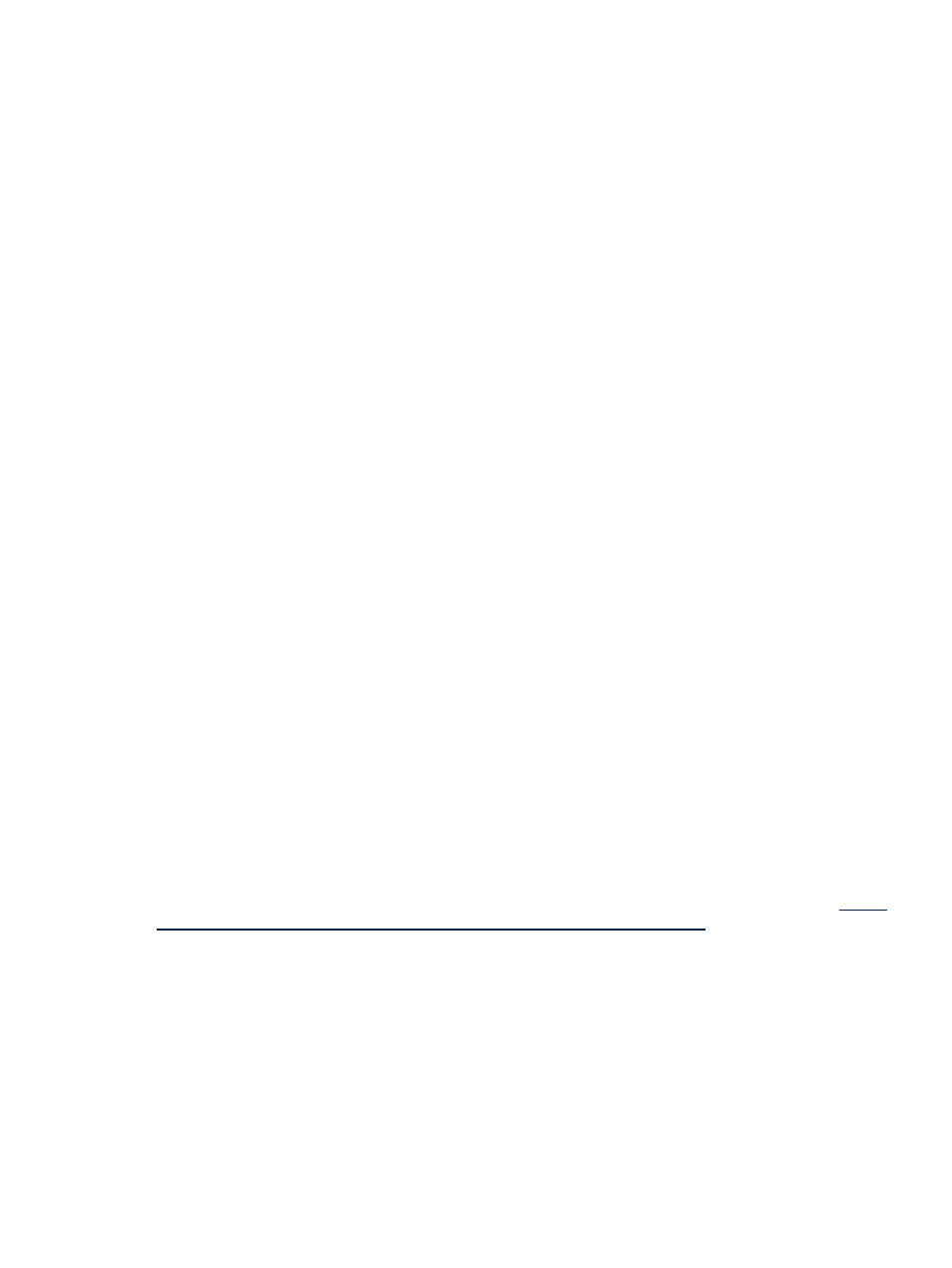
The CMS also has another locale independent from any user sessions (see
), the CMS
Locale. Some of the features inherit this locale, such as logging files and e-mail messages sent by Automatic
Event Handling, which are neutral from any session.
Setting the web browser language or locale
When you configure your web browser and select the language you prefer, the HP SIM GUI honors this
request for English and Japanese only. The browser locale is also used to set the language and encoding
in the
(SSH) command shell in which the tool command executes. The browser locale is saved
on a scheduled task when it is created and is used to set the language and encoding on the target system
for
tools and on the execution system for
tools.
When you manually execute a task, the current browser locale overrides the locale set in the scheduled task
for this single manual execution of the task (for SSA and MSA tools).
Configuring the language settings in Internet Explorer
To set the preferred language settings to Japanese in Internet Explorer.
1.
Select Tools
→Internet Options→[Languages]. The Language Preference window appears.
2.
Click Add. The Add Language window appears.
3.
Select Japanese from the list.
4.
Click OK to add it to the language preference list.
5.
Select Japanese in the language preference list and click Move Up until it is at the top of the list, or
select and remove any other languages listed here.
6.
Click OK. Continue to click OK until you have closed all windows.
Configuring the language settings in Mozilla
To set the preferred language setting to Japanese in Mozilla:
1.
Select Edit
→Preferences. The Preferences window appears.
2.
In the Category list on the left, select and open the Navigator dropdown list and select Languages.
The Languages view appears on the right.
3.
Click Add. The Add Languages window appears.
4.
Select Japanese from the list.
5.
Click OK to add it to the language preferences list.
6.
Select Japanese in the language preferences list and click Move Up until it is at the top of the list, or
select and remove any other languages listed here.
7.
Click OK to save preferences and close the window.
Configuring the language or locale settings in Windows
To have HP SIM installed and running in Japanese mode, you must set the Locale for the current user to
Japanese
. See
“Configuring Windows XP Language Settings”
or
“Configuring Windows 2000 locale
for more information. After you have completed these steps, install HP SIM and it will run in Japanese
language mode. For more information on installing HP SIM, see the HP SIM user guides located at
, and select the appropriate
guide for your operating system.
Configuring Windows XP Language Settings
1.
Select Start
→Control Panel→Regional and Language Options→Advanced.
2.
Under Language to use for non-unicode programs, select Japanese.
3.
Click Apply to apply changes.
4.
Reboot the system.
After rebooting the system, open a command prompt window and execute the chcp 932 (Japanese) and
chcp 437
(English) to toggle between the two languages. The HP SIM CLI commands use the Code page
to determine what locale and encoding to output, as do the Command Prompt commands, such as dir.
Setting language locale
77
