Importing trusted certificates – HP Systems Insight Manager User Manual
Page 165
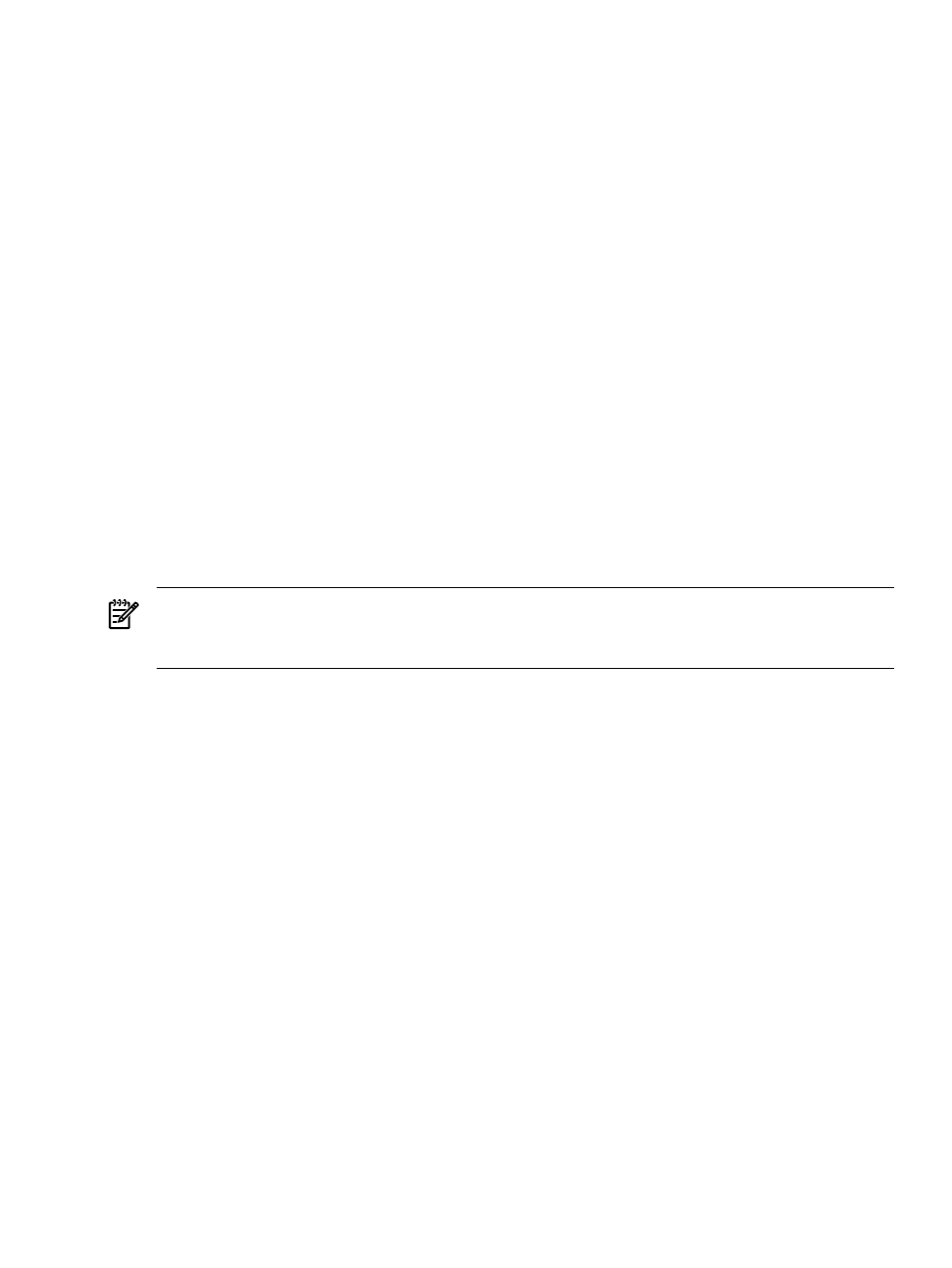
Related procedures
•
Importing trusted certificates
•
Exporting trusted certificates
•
Related topics
•
Requiring trusted certificates
•
Administering systems and events
•
•
Requiring trusted certificates
•
Setting up trust relationships
•
Replicating trusted certificates
•
•
•
Importing trusted certificates
If you have selected Require on the Trusted System Certificates page, you must import certificates that
represent the
you want to trust into the Trusted Certificates List. You can import the
of the system itself on a per system basis. You can also import the signing certificate of the
or intermediate CA used to sign and issue certificates for groups of systems, which simplifies the
maintenance of this list.
NOTE:
Only users with
can import certificates into the HP Systems Insight Manager
(HP SIM) Trusted System Certificates List.
NOTE:
HP SIM only supports importing certificates that have public key sizes of 2,048 bits or less.
To import certificates into the Trusted System Certificates List:
1.
Select Options
→Security→Certificates→Trusted Certificates, and then click Import. The Import
Trusted System Certificate
section appears.
2.
Next to the Certificate filename field, click Browse.
The Choose file dialog box appears.
3.
Navigate to the location of the certificate to be imported, and select the file name. Click Open.
The certificate is imported.
Related procedures
•
•
Exporting trusted certificates
•
Related topics
•
•
Setting up trust relationships
•
•
•
•
Trusted certificates 165
