Hosts file format, Editing a hosts file – HP Systems Insight Manager User Manual
Page 106
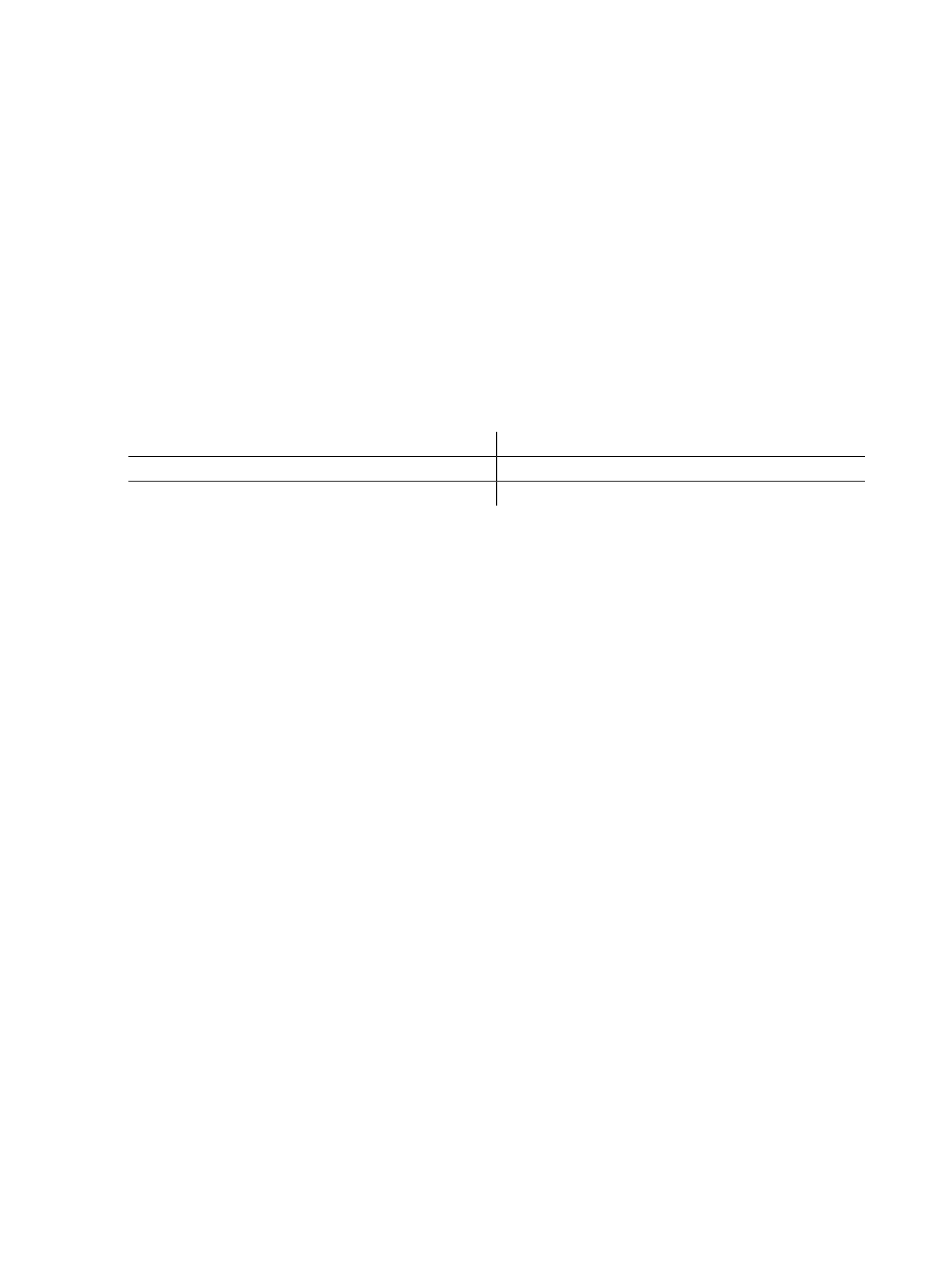
4.
Under Initialize contents with, select one of the following:
•
Template file
. Resets the contents into the Contents window.
•
Systems loaded from the Central Management Server, sorted by:
. Select the IP address,
System name
, System type and then by IP address, or System type and then by System
name
. This option loads the systems being managed by HP SIM into the Contents window.
•
Systems loaded from hosts file
. Enter the file name and location (for example, c:\ doc.txt),
or click Browse to browse to the location of the hosts file. This option reads the contents of the
specified file and displays it in the Contents window.
5.
If you did not select Template File, click Initialize Now to load the hosts file. Otherwise, enter the
contents of the hosts file in the Contents section.
6.
Click OK to save the hosts file, or click Cancel to cancel any changes you have made.
Hosts file format
The format for a valid hosts file line is:
IP_ADDRESS [DNS_NAME] SYSTEM_NAME
Where:
Is a valid IP address
IP_ADDRESS
.
Specifies an optional DNS name parameter
DNS_NAME
.
Is the system name
SYSTEM_NAME
.
With this format, the following hosts file lines are valid:
1.2.3.4 mySystem.mydomain.com mySystem
2.3.4.5 mySystem
The following lines are not valid:
1.2.3.4/
mySystem/
mySystem.mydomain.com/
Precede comment lines with the # character:
# This is a comment line
1.2.3.4 mySystem.mydomain.com mySystem #This is an end-of-line comment
See
for information on hosts file extensions.
Related procedures
•
•
•
Adding systems in a hosts file to the HP SIM database
•
Batch adding systems through the CLI
Related topics
•
•
Editing a hosts file
Use the following procedure to edit a hosts file.
1.
Select Options
→Discovery, and click the Hosts Files tab.
2.
Select an existing hosts file, and click Edit. The Edit Hosts File section appears.
106 Discovery and identification
