Printing a cluster collection view, Event table view page – HP Systems Insight Manager User Manual
Page 218
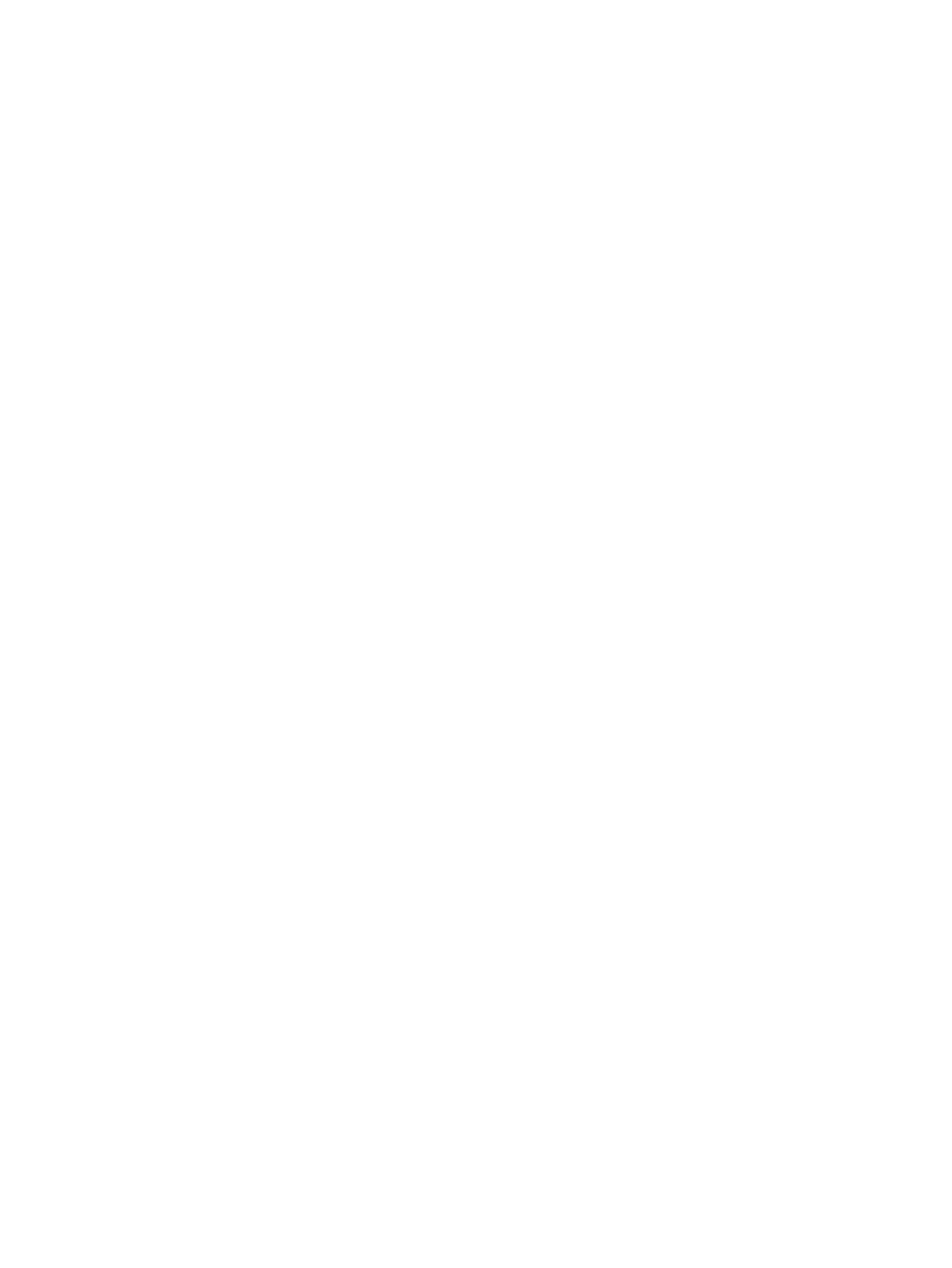
Related topics
•
•
Navigating the Cluster Table View Page
Printing a cluster collection view
1.
From the cluster table view page, click Print.
2.
When the report appears, select File
→Print in the browser menu.
Because certain print options are not supported in HP SIM, you cannot perform the following tasks:
•
Change the Orientation to Landscape in the Print dialog box (see Printing Problems in
for a workaround to this issue)
•
Cancel printing after the print job has been executed, but you can access the operating systems print
queue and cancel the print job
•
Print to a file
•
Print specific selections, you can print the entire list only
•
Print the table view page if you close the browser immediately after issuing a print request
Related procedures
•
Customizing the cluster table view page
•
Deleting clusters from the database
•
•
Printing a cluster collection view
Related topics
•
•
Navigating the Cluster Table View Page
Event table view page
To access Events, click Events in the System and Event Collections panel.
with
can manage all shared
collections from the event table view page. Users can manage their own
private event collections from this page as well. They can:
•
Clear events
Select one or more events to clear, and click Clear.
•
Delete events
Select one or more events to delete, and click Delete.
•
Assign events
Select one or more events to assign to specific users, and click Assign to.
•
Add comments to events
Select one or more events to add comments to, and click Enter Comment.
•
Print event collection results
Click Print to print the collection results.
•
Customize the view
Click Customize to customize which columns are displayed and in what order.
See
“Customizing the event table view page”
for more information.
The event table view page contains the following tabs:
•
System(s)
. This tab lists all of the systems in the collection.
•
Events
. This tab displays the events for all the systems included under the System(s) tab. From this
tab, additional filters can be applied to modify the event table display..
When switching between System(s) tab and Events tab, the Events tab remembers the selected events
and the selected event filter (if viewing a system collection). The System(s) tab remembers the selected
systems, view type (table, tree, or icon), and the selected system filter (if viewing an event collection). However,
the selections on each page are independent of each other.
218 Monitoring systems, clusters, and events
