Deleting systems from the hp sim database, Printing a system collection view, Deleting systems from the hp sim – HP Systems Insight Manager User Manual
Page 209: Database, Deleting systems, From the hp sim database
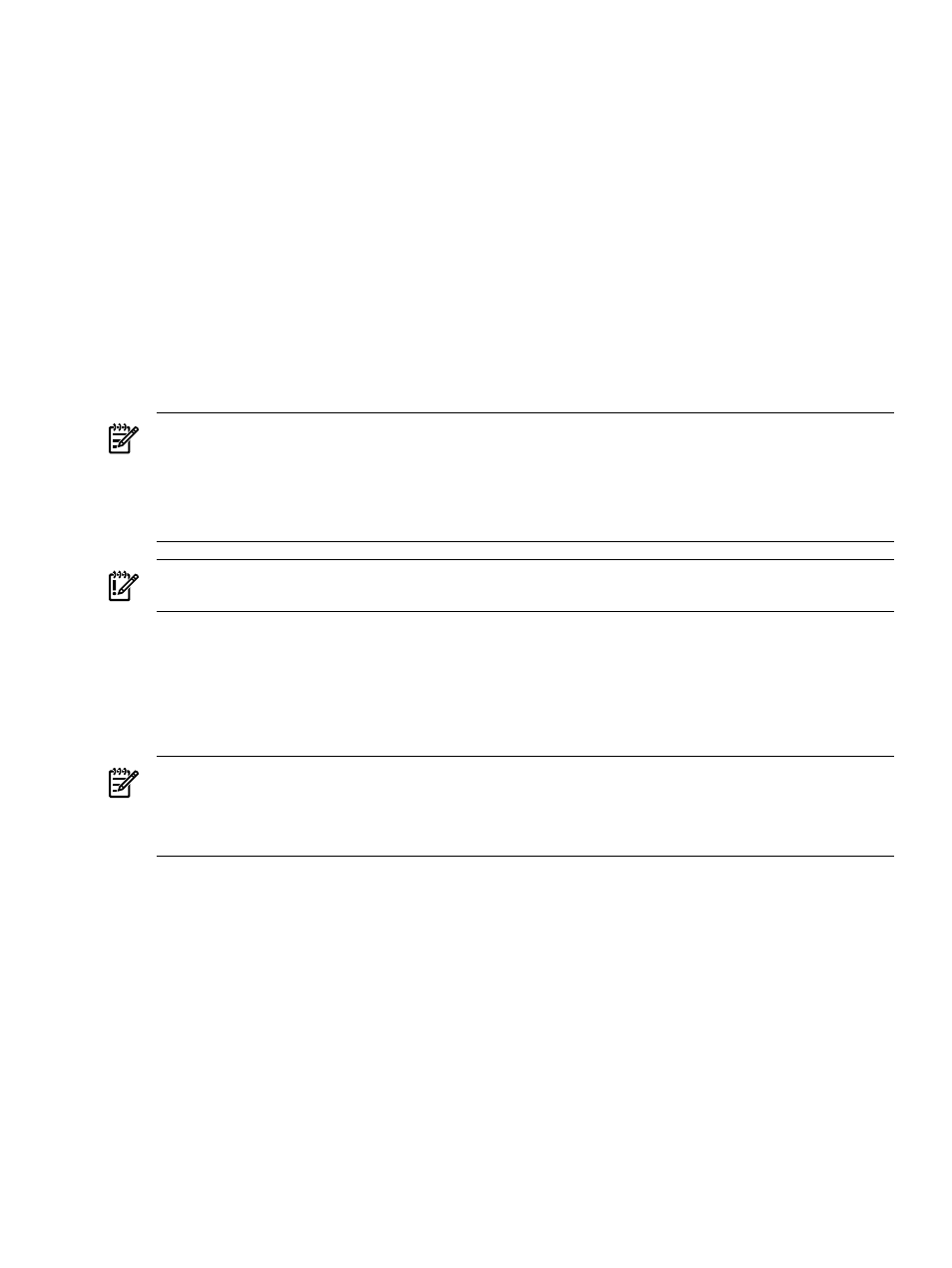
4.
To sort the collection results by a particular column, select a column from the Sort by dropdown list.
5.
Select Ascending or Descending.
6.
To apply the customization to all system collections, select Apply to all system collections.
7.
Click OK to save selections and return to the system table view page, or click Cancel to cancel all
changes and return to the system table view page.
Related procedures
•
•
Deleting systems from the HP SIM database
•
Printing a system collection view
Related topics
•
•
Navigating the system table view page
Deleting systems from the HP SIM database
NOTE:
Deleting many systems at one time, from the database, results in a performance delay.
NOTE:
The Central Management Server (CMS) cannot be deleted.
NOTE:
Clusters that contain cluster members cannot be deleted. To delete a cluster with its cluster members,
you must first go to the system table view page by selecting the All Systems collection in the System and
Event Collections
panel. Then, select the cluster along with all of its members, and click Delete.
IMPORTANT:
If you do not add the IP addresses of the systems to the discovery exclusion list, the systems
will be rediscovered and added back to the database.
1.
On the system view page, select one or more systems to delete from the HP SIM database by selecting
them in the results display.
2.
Click Delete. A dialog box appears, stating, Are you sure you want to delete these
systems?
3.
Click OK to delete the systems, or click Cancel to return to the system table view page without deleting
the events.
NOTE:
Containers (for example, racks) must be empty before they can be deleted. Selecting a rack and
all its contained systems work without error.
NOTE:
Some systems that host management proxies (such as the WMI Mapper Proxy or an
)
cannot be removed until all dependant systems are also removed.
Related procedures
•
•
Printing a system collection view
•
Customizing the system table view page
Related topics
•
•
Navigating the system table view page
Printing a system collection view
1.
On the system table view page, click Print.
A printable window appears
2.
When the report is displayed, select File
→Print from the browser menu.
Because certain print options are not supported in HP SIM, you cannot perform the following tasks:
System table view page 209
