Installing openssh – HP Systems Insight Manager User Manual
Page 342
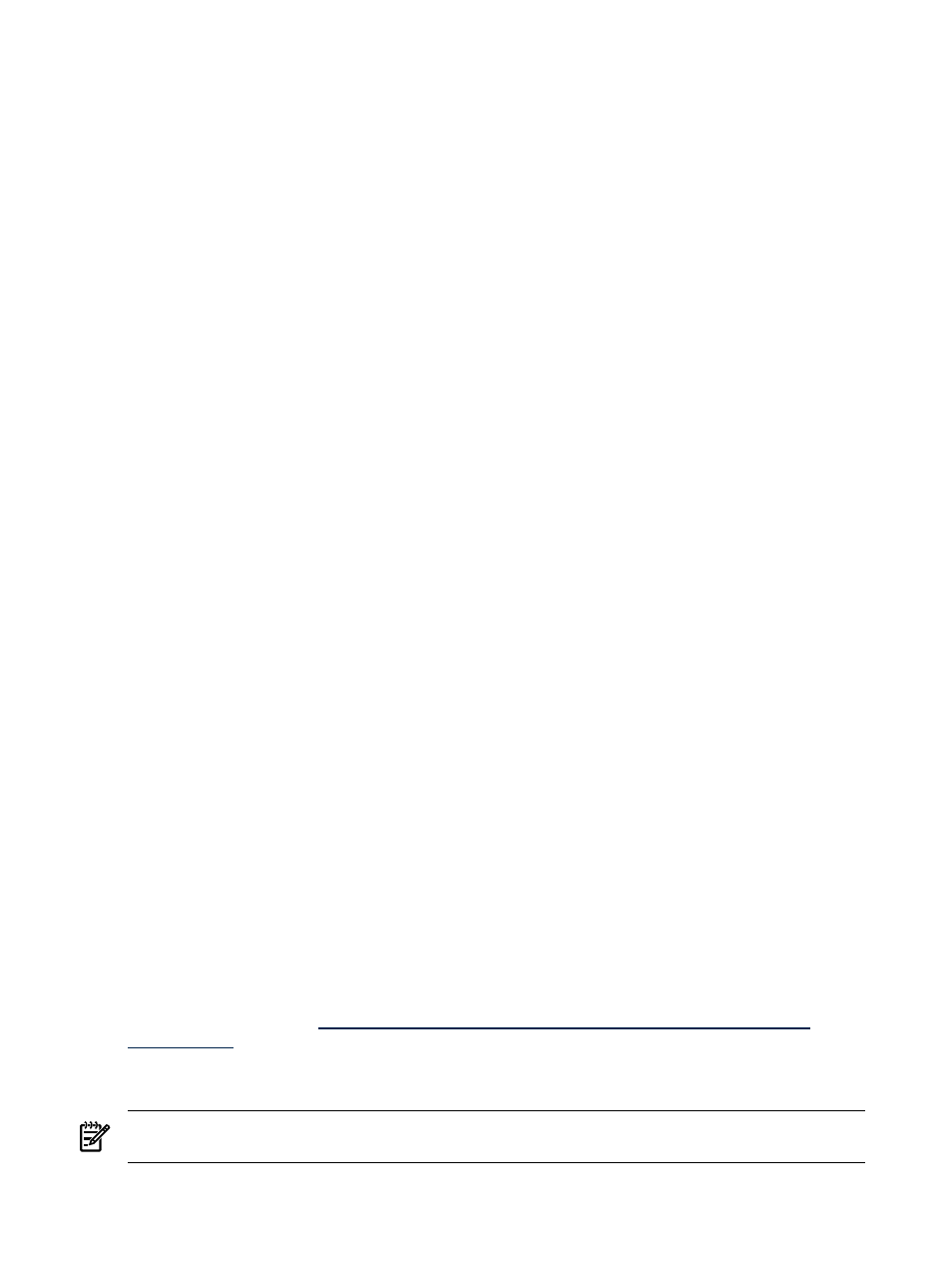
sanEventTrap TRAP-TYPE
ENTERPRISE sanEvent
VARIABLES { sanEventEventCofde, sanEventIPAddress,
sanEventSeverity, sanEventCategory,
sanEventGroup, sanEventSourceType,
sanEventSourceSubtype, sanEventURL,
sanEventDesc }
--#SEVERITY INFORMATIONAL
--#TYPE "Rack power supply inserted"
--#VARBINDSEVERITY 3
--#SEVERITYMAP "Unknown = INFORMATIONAL,
Other = INFORMATIONAL,
Information = INFORMATIONAL,
Warning = INFORMATIONAL,
Minor = MINOR, Major = MAJOR,
Critical = CRITICAL,
Fatal = CRITICAL"
--#ENABLE true
--#CATEGORY "San Event Events"
DESCRIPTION
"This trap signals (using SNMP) an event
has been received"
The VARBINDSEVERITY is a pointer that points to a varbind which will contain a severity. Varbinds start
at the count of 1 and in the example below, sanEventSeverity is the third varbind as pointed to by
--#VARBINDSEVERITY 3
. The severity for the varbind must be defined as an enumeration.
The SEVERITYMAP is a mapping of agent severity to the HP Systems Insight Manager (HP SIM) supported
severity. HP SIM only supports CRITICAL, MAJOR, MINOR, WARNING, and INFORMATIONAL. Therefore,
all mappings must resolve to one of these severities. In the example above, you can see a mapping of Fatal
to CRITICAL ("Fatal = CRITICAL"). When we receive in the varbind Fatal, it is translated to the HP SIM severity
of Critical. The varbind value and therefore, the severity, might be varied by the agent as conditions change,
so when a trap is received in HP SIM, the severity displayed is set by the agent when a trap was sent.
Related procedures
•
•
•
•
Installing OpenSSH
HP Systems Insight Manager (HP SIM) custom tools and command line tools require that
(SSH)
be installed and configured on each of the managed systems to work properly. See
Secure Shell (SSH) in
HP SIM 5.0 white paper at
for more detailed information on SSH and the features in HP SIM that use SSH.
The OpenSSH install is run from the
(CMS) and installs the OpenSSH service
on to target Windows systems and then runs the mxagentconfig command to complete the configuration.
NOTE:
To be sure that the install OpenSSH task runs successfully, sign in as a user with full configuration
rights. If you are signed in as another user, be sure the user name does not contain any non-ASCII characters.
To install OpenSSH through the OpenSSH Install option:
342 Tools that extend management
