Submitting a certificate signing request, Importing a ca-signed certificate – HP Systems Insight Manager User Manual
Page 160
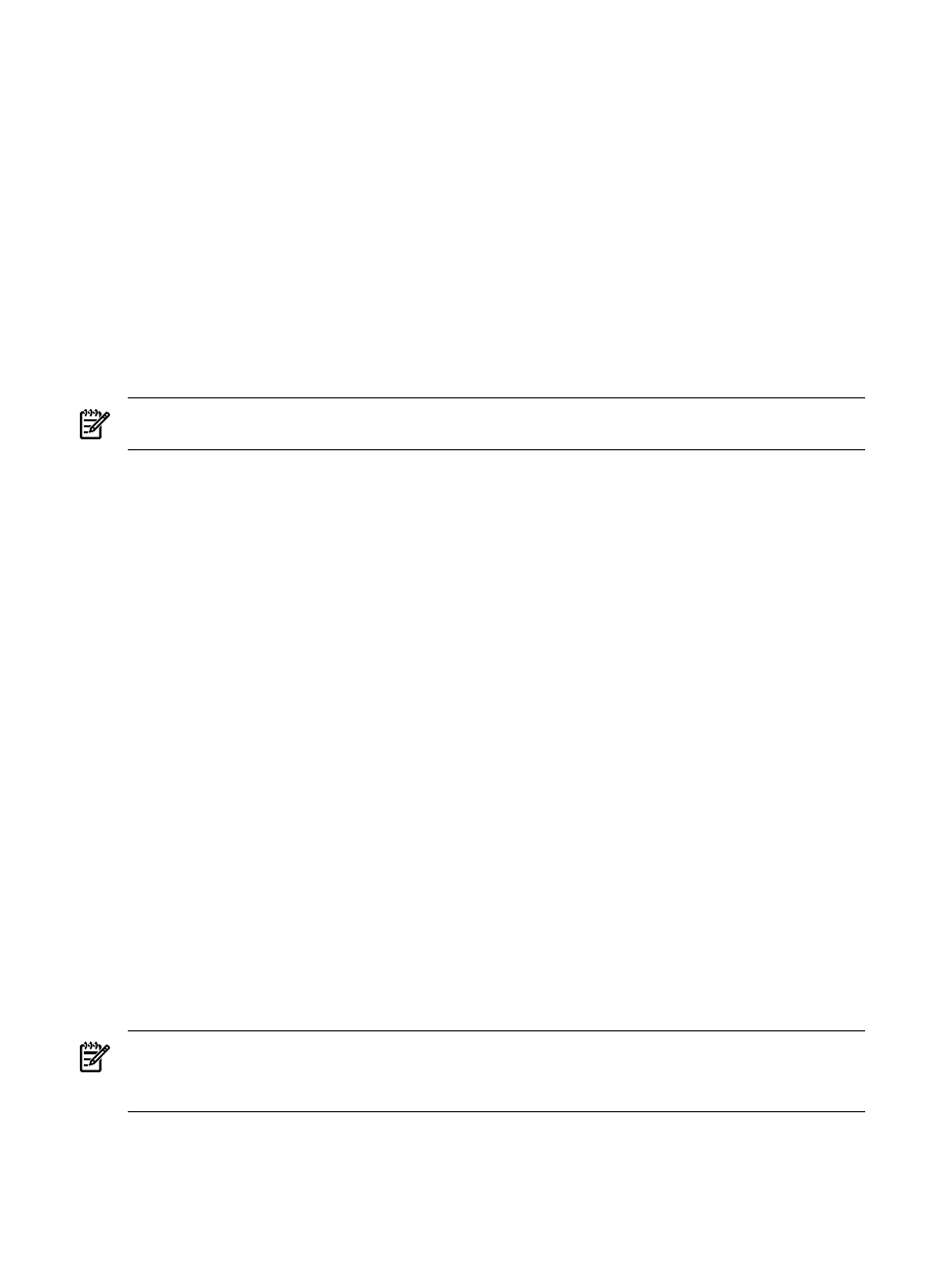
Related procedures
•
Importing a server certificate
•
Importing a CA-signed certificate
•
Submitting a certificate signing request
Related topics
•
•
•
•
Submitting a certificate signing request
After creating the Certificate Signing Request (CSR), the CSR must be submitted to the desired
(CA) for signing.
NOTE:
You must complete the Creating a CSR procedure before proceeding with this procedure. See
“Creating a certificate signing request”
for more information.
To submit request to CA:
1.
Select Options
→Security→Certificates→Server Certificates, and then click Import. The Import
Server Certificate
section appears.
2.
Click more next to Submit CSR to Certificate Authority (CA).
3.
Send the PKCS #10 (CSR) data to a CA.
After the CA has returned PKCS #7 data, import it into the HP Systems Insight Manager (HP SIM).
Related procedures
•
Importing a server certificate
•
Creating a certificate signing request
•
Importing a CA-signed certificate
Related topics
•
•
•
•
Importing a CA-signed certificate
After creating a Certificate Signing Request (CSR) and having it signed by a
(CA), you
can import the signed
.
The only importable certificate format is PKCS #7 formatted certificates. If the certificate reply received from
the CA is a single certificate, then first import a
from the issuing CA into the HP
Systems Insight Manager (HP SIM) Trusted System Certificates List. After importing the CA root certificate,
the certificate reply can then be imported to serve as the HP SIM server certificate.
NOTE:
On Windows and Linux, this process will also affect the local System Management Homepage
certificate and private key. On HP-UX systems, it will affect the WBEM Services certificate and private key.
NOTE:
HP SIM only supports importing certificates that have a public key size of 2,046 bits or less.
To import the signed certificate reply from a CA:
160 Networking and security
