Enlarging the system status panel – HP Systems Insight Manager User Manual
Page 75
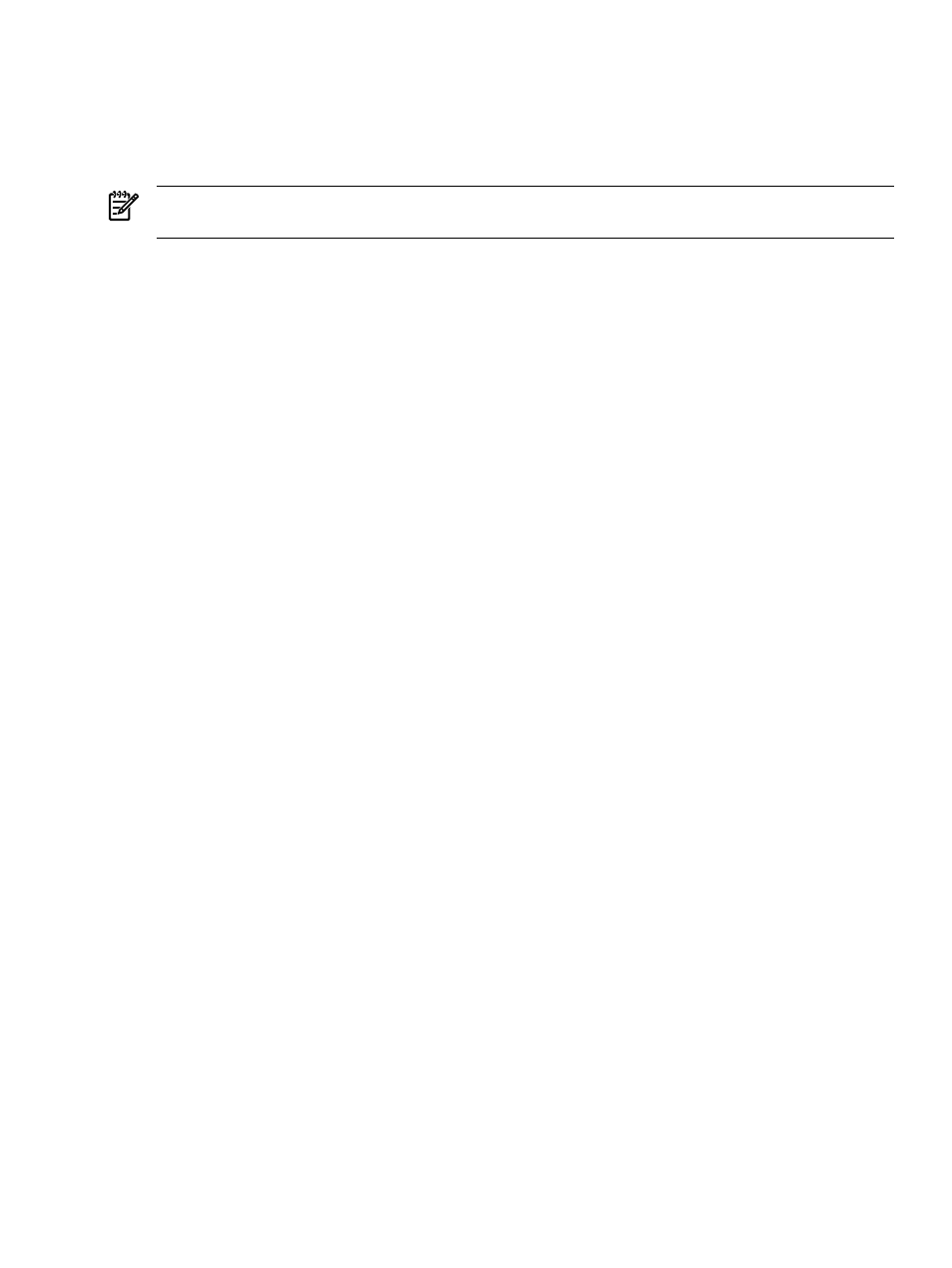
as the alarm is relevant. To have the panel remain collapsed, you must clear the offending event or
system status or reconfigure the status display to no longer display alarms.
•
Legend of status icons
To display a list of status icons, click Legend in the System Status panel.
Legend information appears in a separate window and remains open until you close it. See
for more information on default user templates.
NOTE:
If the System Status panel is customized to have no status displayed, the timestamp does not
display.
To customize the System Status panel:
1.
Click Customize in the upper-right corner of the System Status panel. The Customize System Status
page appears.
2.
Select the first Show summary of, and select uncleared event status or health status.
a.
Select the system collection All Systems, or select another system collection from the dropdown
list.
b.
Edit the Label if desired.
3.
Select the second Show summary of, and select uncleared event status or health status.
a.
Select the system collection All Systems, or select another system collection from the dropdown
list.
b.
Edit the Label if desired.
4.
Select to Show an alarm when any system meets the condition.
a.
Select the Condition.
b.
Select the system collection All Systems, or select another system collection from the dropdown
list.
c.
Edit the Label if desired.
5.
Click OK to save changes.
Note: Clicking Restore Defaults returns the customization screen to its default condition: only the
appears in the banner. Health status and the alarm are disabled. All personalized
information is removed.
Related topics
•
Enlarging the System Status panel
•
•
•
Enlarging the System Status panel
The System Status panel can be enlarged to enable you to monitor system and event statuses. Click the
Open in New Window icon on the System Status panel title bar and the status panel pop-up window is
displayed. The window can be resized by clicking and dragging the sides of the window. To close the
window manually, click the Close Window icon. Otherwise, the window is closed if the HP Systems Insight
Manager (HP SIM) window is closed or refreshed, or you log out of HP SIM.
The enlarged status panel window mimics the System Status panel. Whenever a status changes there, the
pop up window is updated. Clicking one of the status values brings up the main HP SIM window and the
corresponding collection is displayed. For example, if you clicked the Major status value, the All Major
Systems table view page is displayed. This window can be customized using the options for customizing
the System Status panel. See
“Customizing the System Status panel”
for more information.
Enlarging the System Status panel
75
