System reporting, Running an existing report in html format – HP Systems Insight Manager User Manual
Page 434
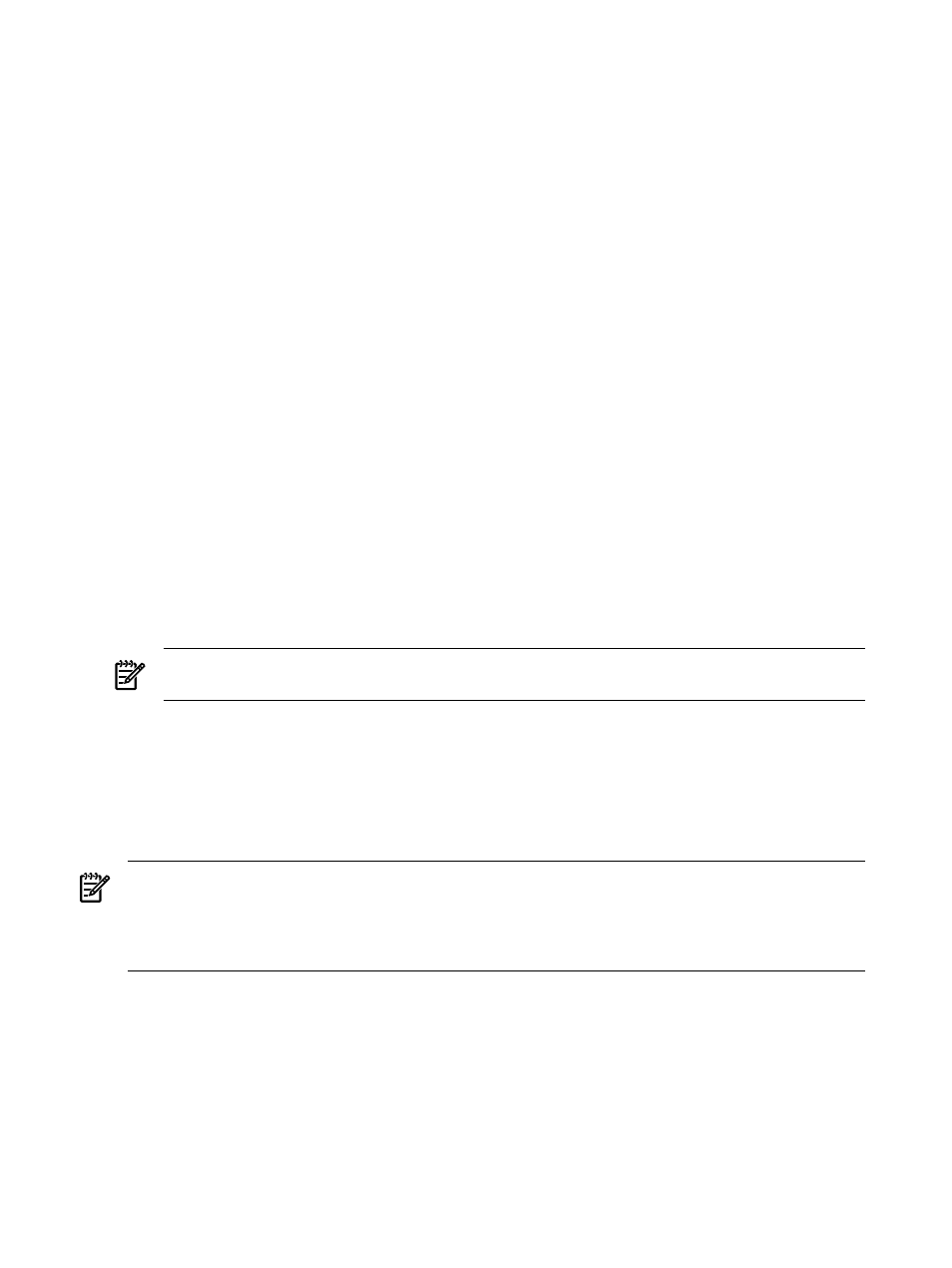
Related procedures
•
•
•
•
•
•
Related topics
•
System license information reporting
•
Printing a cluster collection view
•
Printing an event collection view
•
•
•
•
•
•
System reporting
A generated report provides you with the following information:
•
Report name
•
Associated system collection
NOTE:
The Associated system collection information is not displayed if there is no collection selected
to run the report.
•
Report run date and time
Reports can be run in the following formats:
•
HTML (Recommended for viewing). This option displays the report in HTML format.
•
XML. This option displays the report in XML format.
•
CSV. This option displays the report in CSV format.
NOTE:
The default sort order is based on the system name.
NOTE:
You can click any column heading to sort in ascending or descending order.
NOTE:
You can also access the Manage Reports page from the Manage section of the HP Systems Insight
Manager (HP SIM) Home page by clicking the Manage inventory reports link.
Running an existing report in HTML format
To view a report, HP recommends that you use the HTML format.
To run a report in HTML format:
1.
Select Reports
→Manage Reports.
2.
Select the report you want to view.
3.
Under Format for generated report, select HTML (Recommended for viewing).
4.
Click Run Report. The report appears.
The HTML report enables you to Show SQL queries. See
for more information.
434 Reporting
