Adding licenses individually – HP Systems Insight Manager User Manual
Page 324
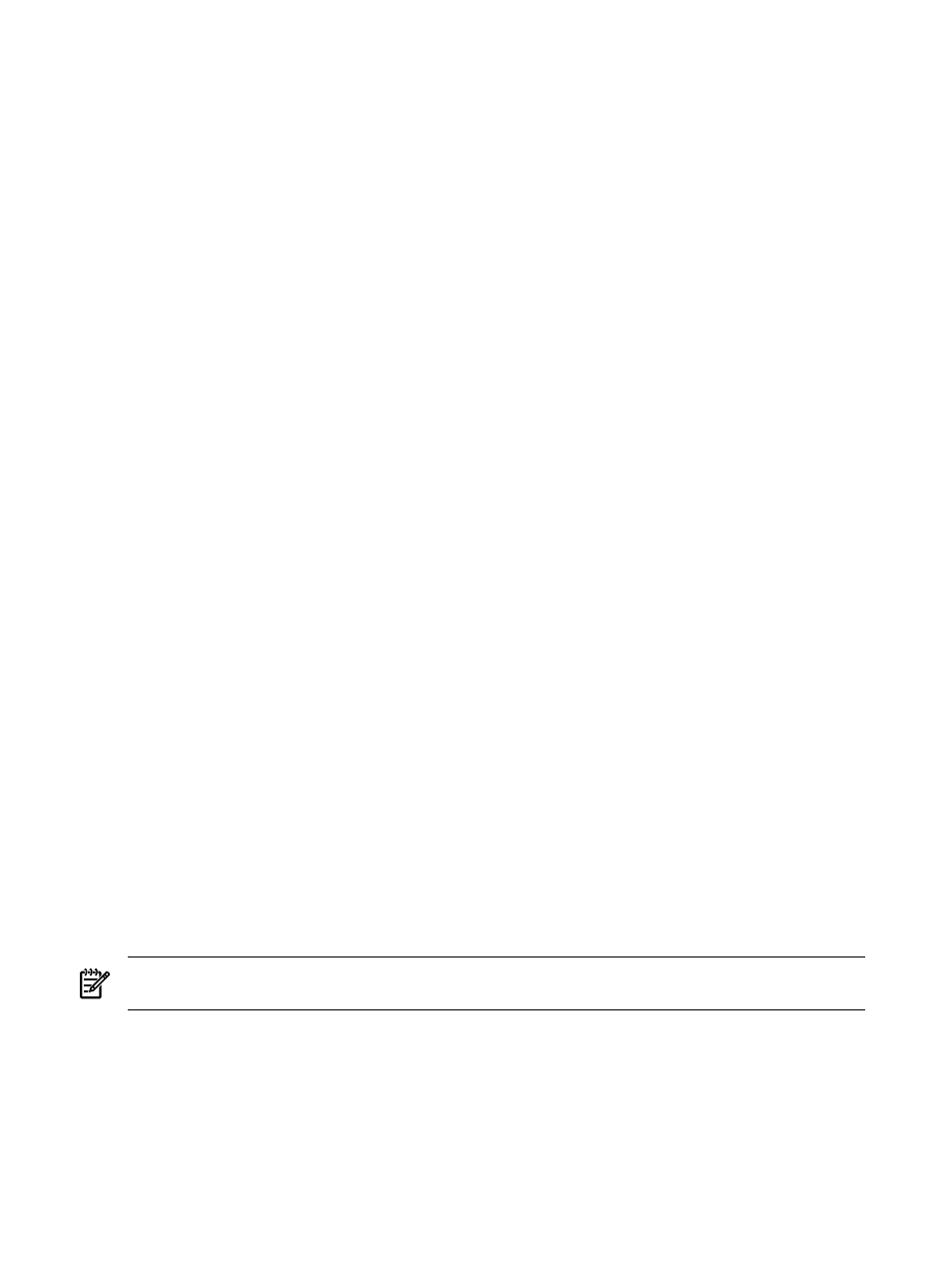
The number of Licenses Used might not equal the number of licensed systems. Some products use more
than one license to license a system.
Manage Licenses shows only the license categories that can be used. License categories with all licenses
consumed are not listed in this table. Adding the number of licenses in all categories in the Manage Licenses
table may result in a total less than the number shown in the Licenses column of the Product License
Information
table.
In the Manage Licenses table, the total number of Licenses Assigned plus Licenses Used might exceed
the number of licenses shown in the Product License Information table. This happens when the license
category is oversubscribed. Systems with assigned licenses from this category might fail to be automatically
licensed when used with the corresponding product. This can occur when a category of license is assigned
to a collection of systems, and then later, the same category is applied to a different set of systems such that
the total exceeds the number of licenses in that category. Un-Assign the licenses assigned to these systems.
Assigned licenses are not bound or locked to systems, and licenses are used on a first-applied basis.
To manage licenses, select a license category and click one of the following buttons:
•
Add Licenses
Enter an individual license key. See
“Adding licenses individually”
for more
information.
•
Adding Licenses from File
Enter license keys from a specially formatted key file. See
for more information.
•
Assign Licenses
Assign available licenses to systems. See
“Assigning and un-assigning licenses”
for more information.
•
Un-Assign Licenses
Un-Assign licenses from systems. See
“Assigning and un-assigning licenses”
for more information.
Related procedures
•
Collecting license information
•
Assigning and un-assigning licenses
•
•
•
Related topics
•
•
System license information reporting
•
•
Licensing with ProLiant Essentials applications
Adding licenses individually
HP Systems Insight Manager (HP SIM) enables you to add individual license
to the License Manager
database.
NOTE:
There are types of valid license keys that you might not enter directly. These include the Free
Flexible Quantity License (FFQL) type key and keys generated through normal operation of certain products.
To add a single key:
1.
Select Deploy
→License Manager.
2.
Select either the product that corresponds to the license you want to add or Add New Product, and
click Manage Licenses. The Manage Licenses section appears.
3.
Click Add Licenses. The Add Licenses section appears.
324 Tools that extend management
