Command line interface, Copying system or cluster collections, Copying system or cluster – HP Systems Insight Manager User Manual
Page 184: Collections
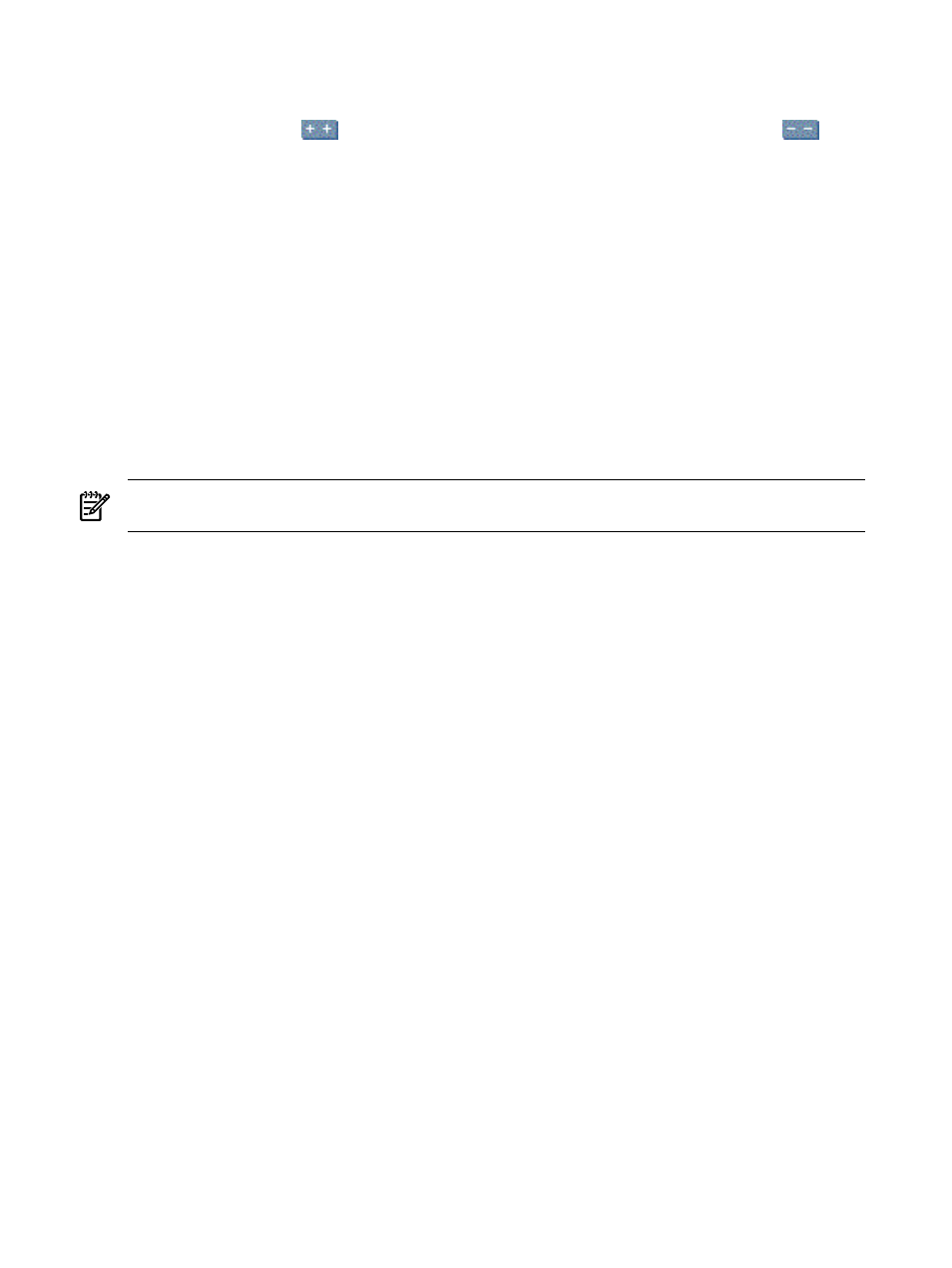
1.
Click Customize in the System and Event Collections panel. The Customize Collections page
appears.
2.
In the Show collections of dropdown list, select Systems. All available system or cluster collections
are displayed. Click
to expand all system and cluster collections in the table, or click
to
collapse all system and cluster collections in the table.
3.
Select the collection to move, and click Move. The Move Collection section appears.
4.
Under Move to, select one of the following:
•
Existing collection
Select an existing private or shared collection from the dropdown list. Click
OK
to save the collection, or click Cancel to cancel the save operation.
•
New collection
Enter a name for the new collection and select an existing private or shared
collection from the dropdown list. Click OK to save the collection, or click Cancel to cancel the
save operation.
Command line interface
Users with
full configuration rights user
can use the mxcollection command to move existing collections
from the
(CLI).
See
“Using command line interface commands”
for more information on accessing the manpage, which
includes detailed information for this command.
NOTE:
with
can move a shared collection. You cannot move shared and
private root collections, and you cannot move a shared collection into a private collection.
Related procedures
•
Performing an advanced search for systems
•
Creating system or cluster collections
•
Deleting system or cluster collections
•
Setting properties for a system or cluster collection
•
Moving system or cluster collections
•
Copying system or cluster collections
Related topics
•
Monitoring systems, clusters, and events
•
Customizing system or cluster collections
•
Navigating the System and Event Collections panel
Copying system or cluster collections
You can copy a collection as a new collection. When you copy a collection that was created by members,
you are copying the collection and and its members into the new collection. If the original collection is edited
after it is copied to the new collection, the newly copied collection will not be updated. For example, if the
original collection has two members, the same two members are copied to the new collection. If the original
collection is edited to add another member after it is copied, the newly copied collection will not be modified.
When you copy a collection that was created by attributes, you are copying the collection attributes into the
new collection. If the original collection is edited after it is copied to the new collection, the newly copied
collection will not have the same criteria.
When you copy a combination collection, the newly created collection has the same system collection and
even collection. If the original collection is edited after it is copied to the new collection, the newly copied
collection will not be updated.
To copy a collection:
184 Monitoring systems, clusters, and events
