Creating a new hosts file, Creating a new, Hosts file – HP Systems Insight Manager User Manual
Page 105
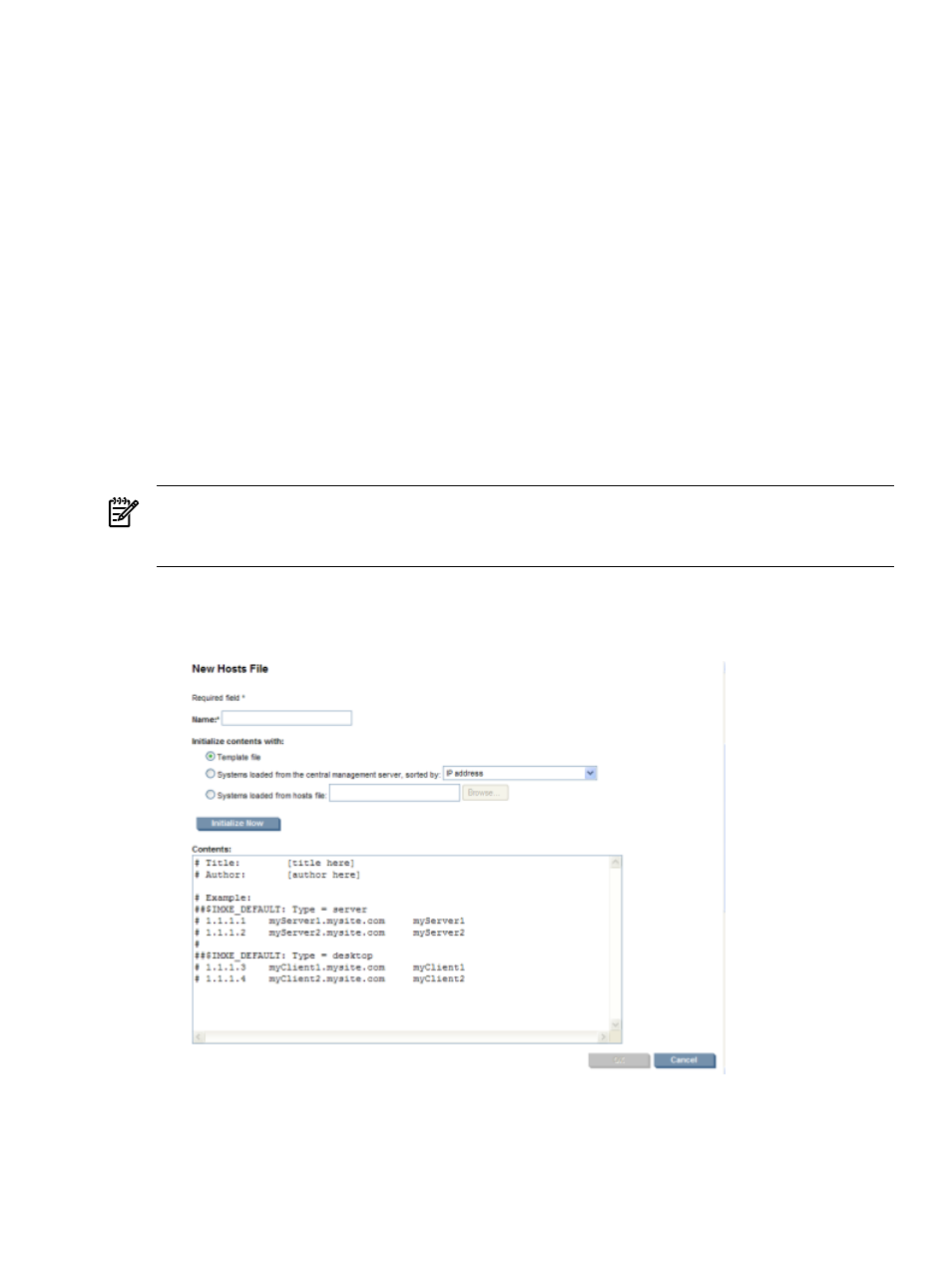
•
Delete a hosts file
Select the hosts file to delete, and click Delete. A confirmation box appears. See
for more information.
•
Add a hosts file to the HP SIM database
Select the hosts file to add, and click Add system now.
See
“Adding systems in a hosts file to the HP SIM database”
for more information.
Related procedures
•
•
•
•
Adding systems in a hosts file to the HP SIM database
•
Creating a task to import a hosts file for HP SIM integration
•
Batch adding systems through the CLI
Related topic
▲
Creating a new hosts file
This procedure enables you to create a new hosts file for use in HP Systems Insight Manager (HP SIM).
NOTE:
For a keyword that contains more than one word, such as "management processor," enclose the
full keyword in double quotation marks. Quotation marks are optional for single keywords like "server."
NOTE:
For clusters, be sure that the cluster and its members are defined in the hosts file.
To create a hosts file:
1.
Select Options
→Discovery, and click the Hosts Files tab.
2.
Click New to create a new hosts file. The New Hosts File section appears.
3.
In the Hosts file name field, enter a name for the new hosts file. This field is required.
Managing hosts files 105
