System type, System address, Product name – HP Systems Insight Manager User Manual
Page 200: Operating system name
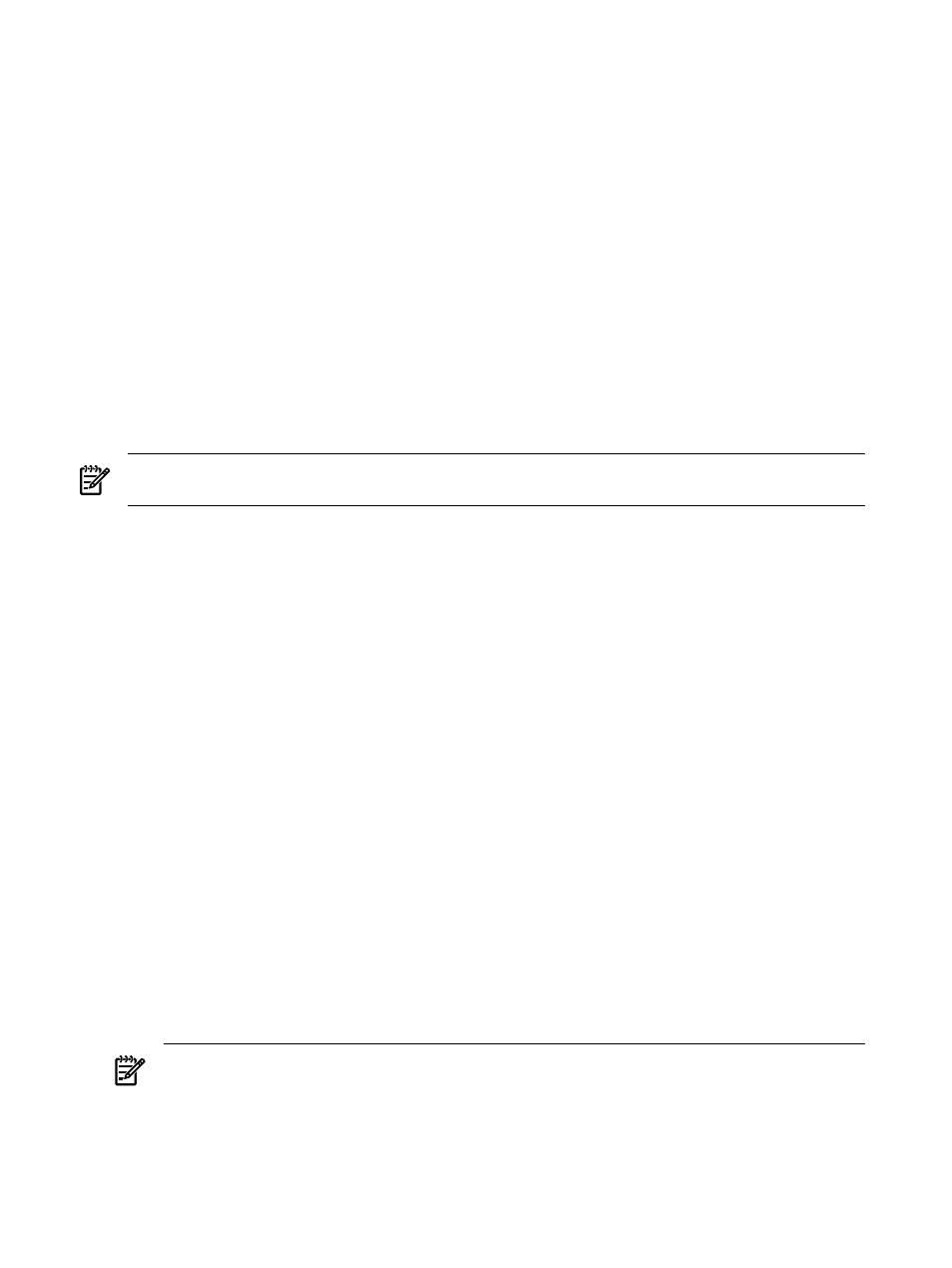
System Name
column produces a list of all discovered systems in the selected enclosure. The status
for both racks and enclosures is always Unknown.
•
When a server blade is identified through another system in the same rack or enclosure, associations
are made between the iLO and the enclosures in which they reside. This association appears in the
System Name
column on the system table view page by showing the system serial number prepended
with
Server_ in Encl. enclosure_name. For example, Server_C349KJP5D876 in Encl. Encl4. The system
address, product name, and operating system are not displayed for these systems.
You can launch HP Serviceguard Manager to manage a server belonging to an HP Serviceguard cluster.
To do so, ensure that:
•
HP Serviceguard Manager is installed and registered with HP SIM
•
The system selected is an HP-UX or Linux server that belongs to an HP Serviceguard cluster
System Type
This column displays the system type, for example, Server, or Desktop. The system type Unmanaged indicates
systems that have no management protocol that HP SIM could detect, for example, no
Desktop Management Interface (DMI)
, or
. The system
type Unknown indicates systems that have some management protocol but have not matched any identification
rule in HP SIM. See
for more information on the different system types.
NOTE:
Unmanaged systems might indicate that the credentials were not set correctly to communicate with
the system. If you know that there are HP Insight Management Agents installed, verify the credentials used.
System Address
This column displays the primary IP address of the system that HP SIM uses to communicate with the system.
Not all systems have an IP address, including HP Serviceguard clusters.
Product Name
This column displays the product name of the system.
Operating system name
The OS Name column displays the operating system on the system. For a Serviceguard cluster, this column
displays HP Serviceguard if the cluster is of type HP-UX or HP Serviceguard for Linux if the cluster is of
type Linux. HP Serviceguard and HP Serviceguard for Linux under the OS Name column of the
virtual
cluster system column do not represent the actual operating system name and type. This field is used to let
you know the servers that comprise the cluster are of HP-UX or Linux type, respectively.
System table view page buttons
Three buttons at the bottom of the system table view page are available to users with
.
These buttons are not available when using a tool and selecting an individual target system.
•
Save As Collection
. When a system is highlighted, this button is used to save the selection with a
new name. Changes are saved on a per-user basis. If you click Save As Collection, the collection is
saved as a combination of the system and event collections. See
for more
information.
•
Delete
. This button is used to delete one or more systems from the
. Select the systems to be
deleted, and click Delete. A dialog box appears. Click OK to continue with the deletion, or click
Cancel
to cancel the operation. See
“Deleting systems from the HP SIM database”
for more information.
NOTE:
If a virtual machine host is deleted, it can still be accessed through the Virtual Machine
Management Pack console, and the operations that can be performed on a virtual machine host are
200 Monitoring systems, clusters, and events
