HP Systems Insight Manager User Manual
Page 577
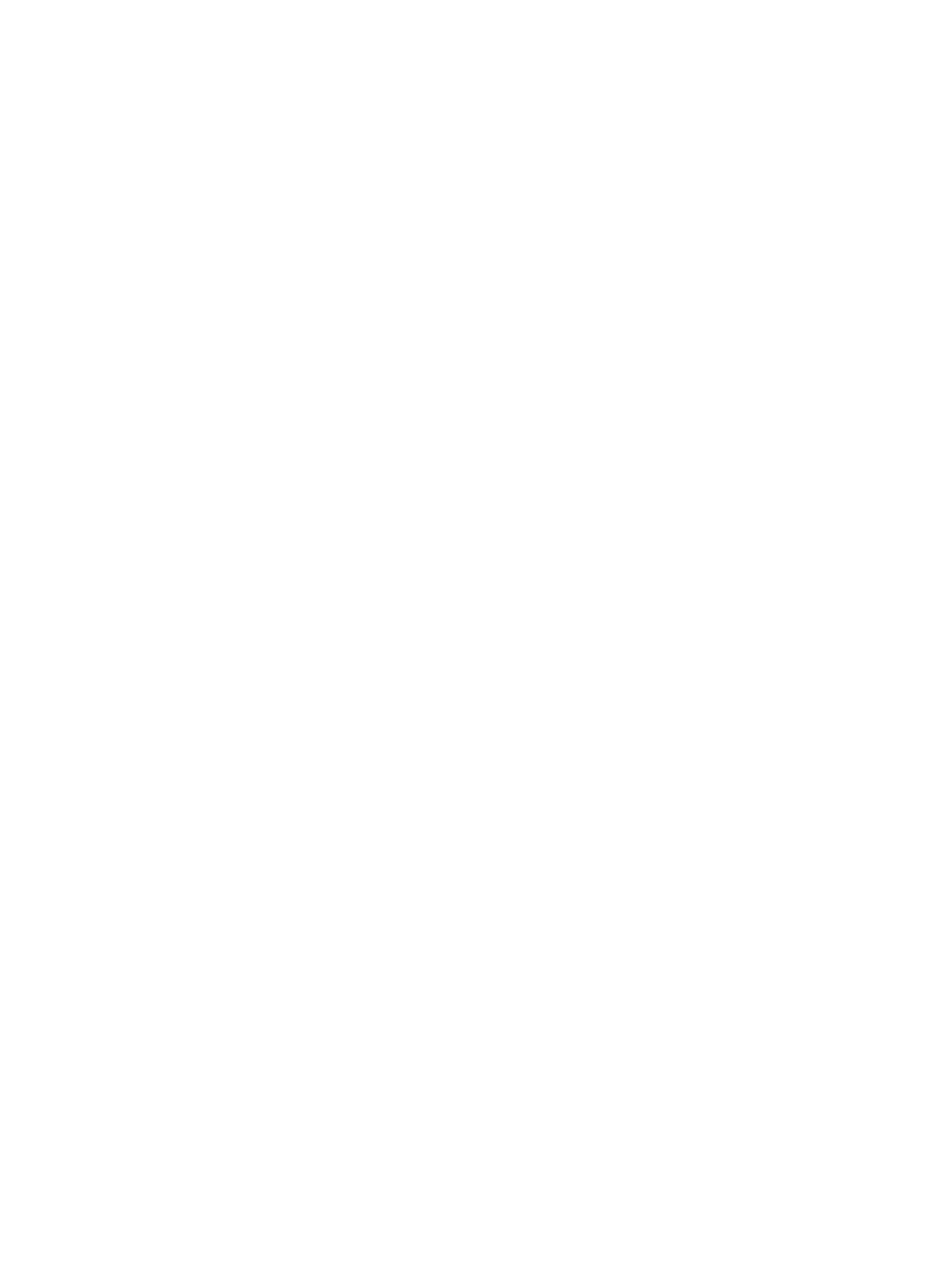
4.
On the system you are attempting to run tools on, verify the permissions of some directories.
Verify the permission on the home directory of the user name you are using.
•
The home directory should have permissions:
drwxr-xr-x (755)
•
The .ssh directory within the home directory should have permissions:
drwxr-xr-x (755)
•
The authorized_keys2 file in the .ssh directory should have permissions:
-rw-r--r-- or -rwxr-xr-x (644 or 755)
a.
To verify these permissions:
•
On Windows:
Run
•
On HP-UX or Linux:
Run ls -ld
b.
To change permissions:
•
On Windows:
Run
•
On HP-UX or Linux:
Run chmod
is the number above, for example, 644/755)
Note: If the target system is a Windows system, then run the Configure and Repair Agents tool from
the HP SIM GUI to verify steps 3 and 4.
5.
When the command is run, the Execute-as user is listed in the status, which is the user for which you
have to run mxagentconfig.
6.
If execution has worked in the past and is now failing, verify that SSH has been reinstalled on the target
system. Reinstalling SSH causes the system to have a different host key. Therefore, SSH can verify that
it is the system that it is trying to contact.
a.
Run mxagentconfig -r -n system name
or
Go to the GUI and remove the system host key.
b.
Remove the lines that see the system on which to execute. Remove all references to the system (for
example, systemname and systemname.hp.com)
c.
Alternately, you can also remove the entire known_hosts file, which means that SSH registers
the keys of every system again the next time it contacts them. This behavior could be a security
problem until each system has been contacted.
7.
Remove the .ssh directory from the home directory of the user on the managed system to ensure that
there are no old keys or old permissions that could cause mxagentconfig to fail.
8.
Run mxagentconfig again.
Mxagentconfig fails when trying to authorize a user on a Windows managed system that OpenSSH was not
installed by HP SIM.
Solution:
1.
Run:
sshuser –u
2.
Run mxagentconfig again.
If mxagentconfig still fails, be sure SSH is running by following the steps outlined in step 1.
Tools 577
