Edit, View tool definition, Run now/schedule – HP Systems Insight Manager User Manual
Page 293: Delete, Editing a remote tool
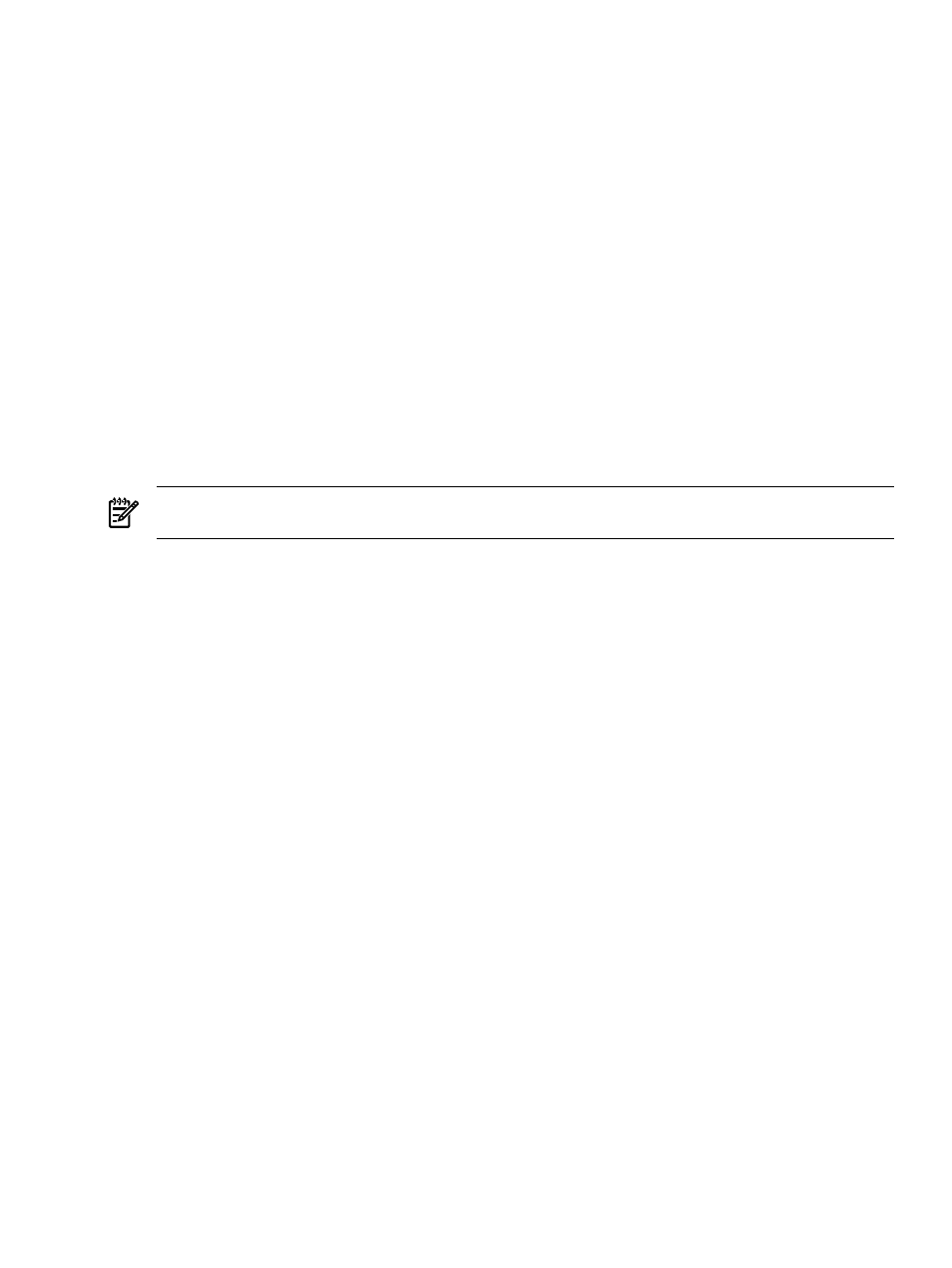
New
This option enables you to create a new custom tool and opens the Select the tool to create page.
Edit
This option enables you to edit an existing custom tool. To edit a tool, select the tool and click Edit. The Edit
Custom Tool Details
section appears. All fields can be edited and environment variables can be added
and deleted.
View tool definition
This option displays the XML code for the tool and is not enabled if more than one tool is selected.
Run Now/Schedule
This option runs the tool immediately. If the tool can be scheduled, the schedule a task page is displayed.
You can schedule when and how often the tool runs.
See
or
for more information.
Delete
This option deletes selected tools. Deleting a tool removes it from the Manage Custom Tools page and
from the system.
NOTE:
If a tool being deleted is dependent on a task, an alert displays with the list of tasks associated
with the tool.
Related procedures
•
•
•
Related topic
▲
Editing a remote tool
All fields are optional:
1.
Select Tools
→Custom Tools→Manage Custom Tools. The Manage Custom Tools page appears.
2.
Select the tool to edit and click Edit. The Describe how the new custom tool will work page appears
with the tool type and description displayed.
3.
Under Tool Parameters, enter the following information:
a.
In the Name field, enter the command name. Custom tool names must be at least one character in
length, and no more than 255 characters in length. The first character of the name must be
alphabetic. Subsequent characters can be letters, digits, spaces, or any of the following: "-", ".",
"(", ")" or "_".
b.
In the Description field, enter the necessary information for the application.
c.
In the Help comments field, enter any comments for the application.
d.
In the Menu placement field, enter the full path (from the root of the HP SIM console) and the file
name of the application. For example:
c:\custom code\romflash.bat
4.
Specify the user account on the target system that will be used for the tool. Select one of the following
options:
•
Logged-in user
•
Special user ("root" for UNIX and Linux systems, "Administrator" for Windows systems)
•
Specific user
Custom tools 293
