Batch adding systems through the cli, Hosts file extensions – HP Systems Insight Manager User Manual
Page 109
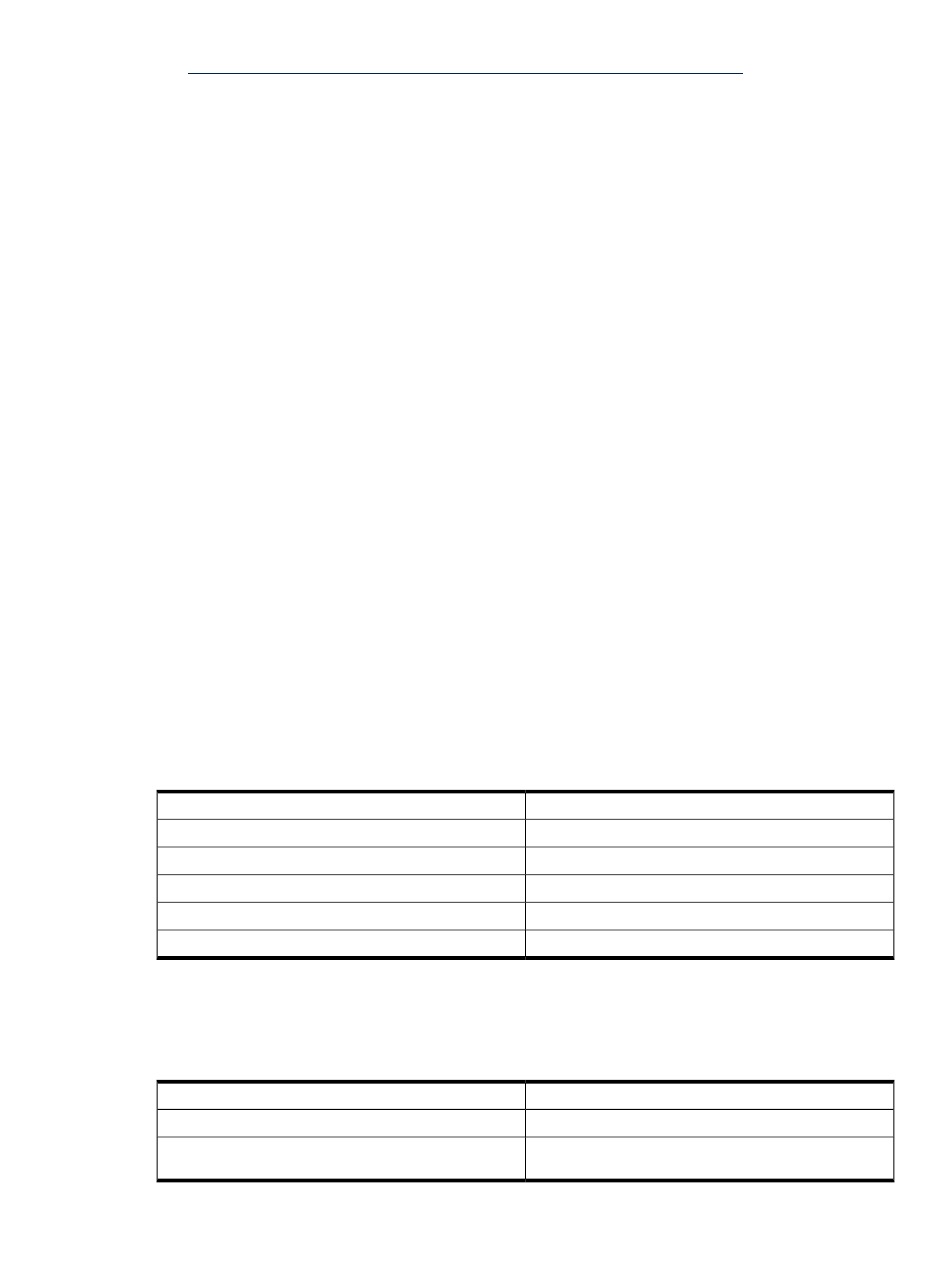
See
for more information
on exporting the Insight Manager (WIN32) .dat file.
Related procedure
▲
Batch adding systems through the CLI
You can batch add systems by host name through the CLI. To do this, you must first create an .xml file, and
then run mxnode from the command line.
1.
Create and save an .xml file. For example,
2.
From the command line, run:
mxnode -a -f mysystems.xml
Where
mysystems.xml is the name of the file you created.
Related procedure
▲
Hosts file extensions
typically contain IP addresses, system names, system name aliases, and user comments. The hosts
file that you create can contain additional information about
. The information appears as one or
more comments that precede the hosts file entry for the system. Unless other values are specified, the default
values are used. Defaults are provided for the following parameters:
Keyword
Parameter
TYPE
system type
SNMP_TIM
SNMP timeouts
SNMP_RET
SNMP retries
SNMP_MON
SNMP read community
SNMP_CON
SNMP write community
You can modify the hosts file to substitute a value for the defaults for one entry or change the default for all
subsequent entries. To change values for a single system entry in a hosts file, add a statement to the hosts
file as a comment on the line before the host entry, as shown in the following example. The statement applies
to the system it precedes and only to that system. In the following example, the default TYPE is changed to
server for the system EngProliant.
Hosts file entries
Keyword statement
#$IMXE: TYPE=server
#$IMXE:< Keyword=value >
16.26.176.92 EngProliant.compaq.com EngProliant #user
comments
For example: #$IMXE: TYPE=server
Managing hosts files 109
