Command line interface – HP Systems Insight Manager User Manual
Page 182
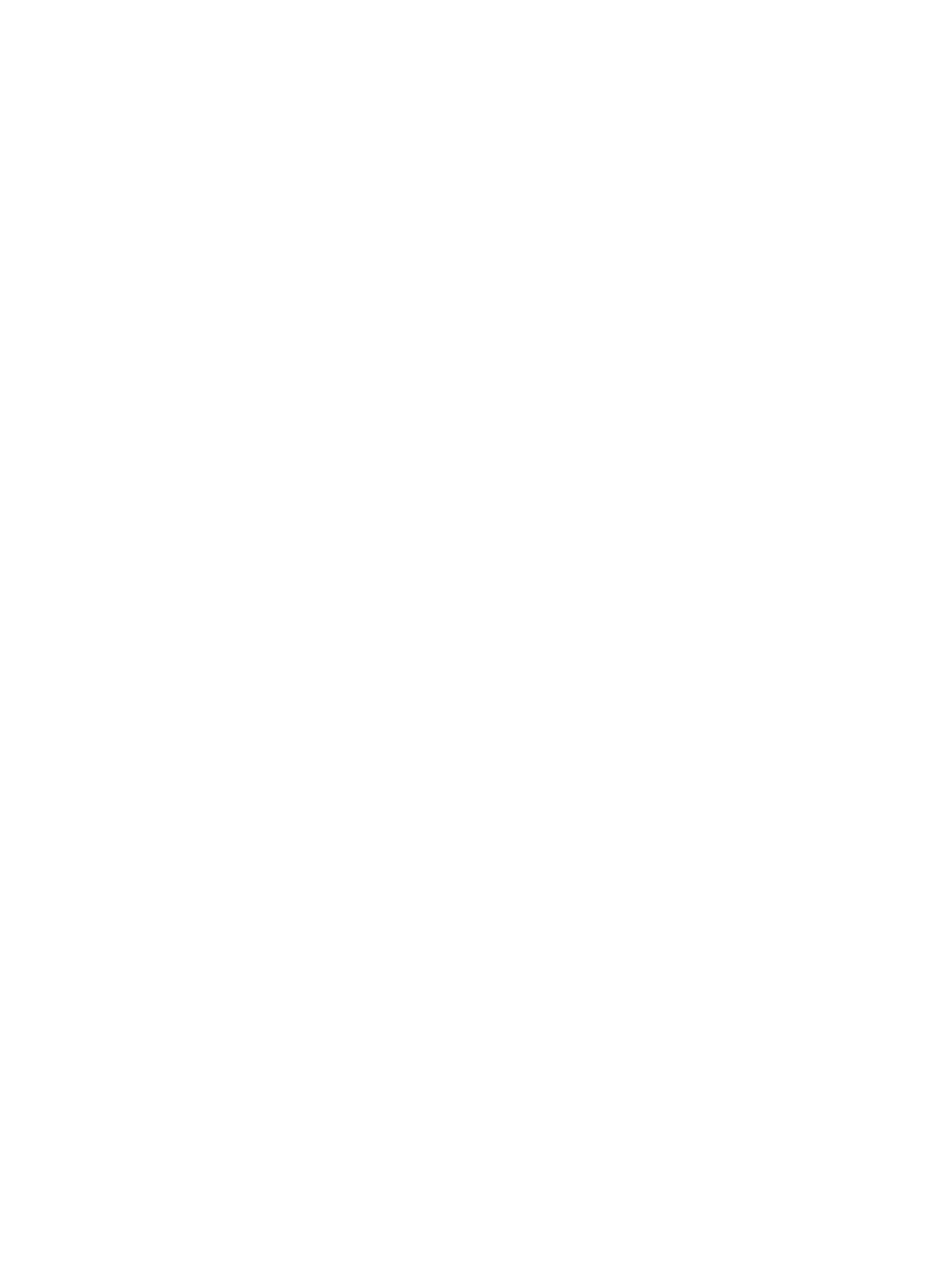
1.
Click Customize in the System and Event Collections panel. The Customize Collections page
appears.
2.
In the Show collections of dropdown list, select Systems. All available system or cluster collections
are displayed.
3.
Select the system or cluster collection to edit, and click Edit. The Edit Collection section appears.
Depending on how the collection was created, the following will appear:
a.
If the collection was created with the Choose members individually option, complete the following:
i.
In the Choose from dropdown list, select an individual collection.
Note: When a collection is selected from the dropdown list, the first-level members of that
collection are displayed in the Available Items box.
ii.
From the Available Items box, select items to place in the collection by highlighting the item
and clicking >>. You can click the up and down arrow to change the position of an item in
the collection or click Remove to remove items from the Selected Items box.
iii. Click one of the following:
•
[Save As Collection]
To save the collection. See
for more information
on saving collections.
•
[Cancel]
To close the New Collection section withouth saving changes.
b.
If the collection was created with the Choose members by attributes option, complete the
following:
i.
In the Search for dropdown list, select systems or clusters.
ii.
Enter the search criteria for the collection. See
“Performing an advanced search for systems”
for more information on system search criteria or
“Performing an advanced search for clusters”
for more information on cluster search criteria.
iii. Click one of the following:
•
[View]
To run and display the search immediately.
•
[Save As Collection]
To save the collection. See
for more information
on saving collections.
•
[Cancel]
To close the New Collection section withouth saving changes.
c.
If the collection was created with the Choose members from existing system and event
collections
option, complete the following:
i.
In the Select system collection dropdown list, select a system collection.
Note: No combination collections are displayed in the dropdown list.
ii.
In the Select event collections dropdown list, select an event collection.
iii. Click one of the following:
•
[View]
To run and display the search immediately.
•
[Save As Collection]
To save the collection. See
for more information
on saving collections.
•
[Cancel]
To close the New Collection section withouth saving changes.
Command line interface
Users with
full configuration rights user
can use the mxcollection command to edit existing collections
from the
(CLI).
See
“Using command line interface commands”
for more information on accessing the manpage, which
includes detailed information for this command.
Related procedures
•
Performing an advanced search for systems
•
Creating system or cluster collections
182 Monitoring systems, clusters, and events
