Assigning events to users, Entering comments on events, Entering – HP Systems Insight Manager User Manual
Page 225: Comments on events
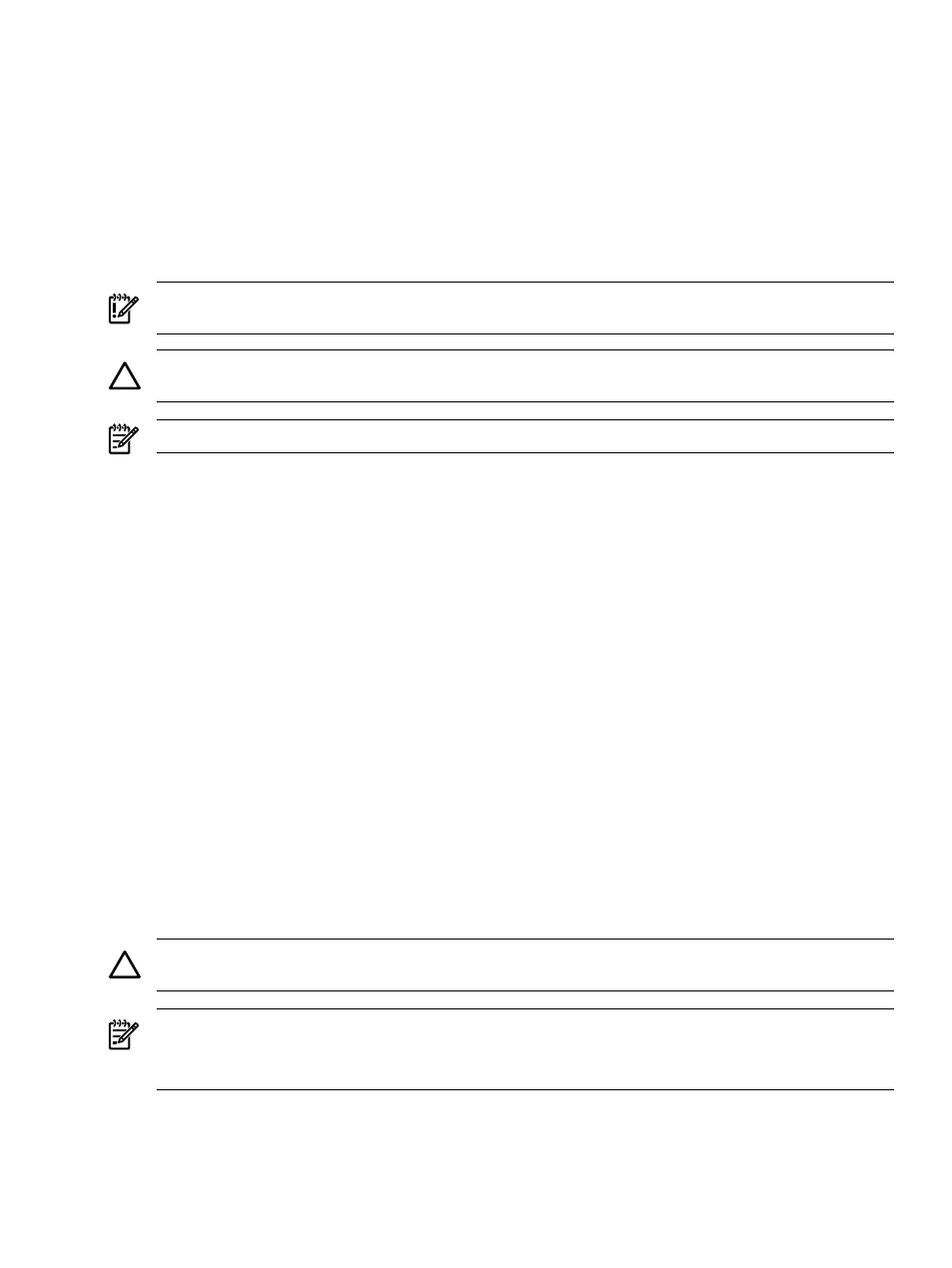
Related topics
•
Navigating the event table view page
•
•
Assigning events to users
You must have
to assign events from shared collections. For limited and no
configuration rights users to assign events, they must have the Assign Events tool selected in their toolbox
categories. See
for more information.
IMPORTANT:
Assigning events to certain users, does not facilate any tracking at all and the user is not
notified of the event.
CAUTION:
If events that are selected have previously been assigned, selecting a new assignee and clicking
OK
overrides the previous assignment.
NOTE:
A maximum of 50 characters can be entered for the assignee.
To assign an event to a user:
1.
On the event table view page, select the events that you want to assign to a user.
2.
Click Assign To. The Assign to section appears.
3.
Select New assignee or Choose existing assignee. If you select Choose existing assignee, click
the down arrow, and select an assignee from the dropdown list.
4.
Click OK to update the
, or click Cancel.
Related procedures
•
Clearing events from the collection
•
Deleting events from the database
•
•
Printing an event collection view
•
Customizing the event table view page
Related topics
•
Navigating the event table view page
•
Entering comments on events
Use the following procedure to add comments to
. You must have
to add
comments to events.
CAUTION:
If you select to add comments to events that already have comments, the previous comments
are replaced in the
NOTE:
For limited and no configuration rights users to add comments to an event, they must have the
Comment Events
tool selected in their toolbox categories. See
for more information.
NOTE:
The maximum number of characters allowed for comments is 1,000.
To add comments to an event:
Event table view page 225
