HP Systems Insight Manager User Manual
Page 396
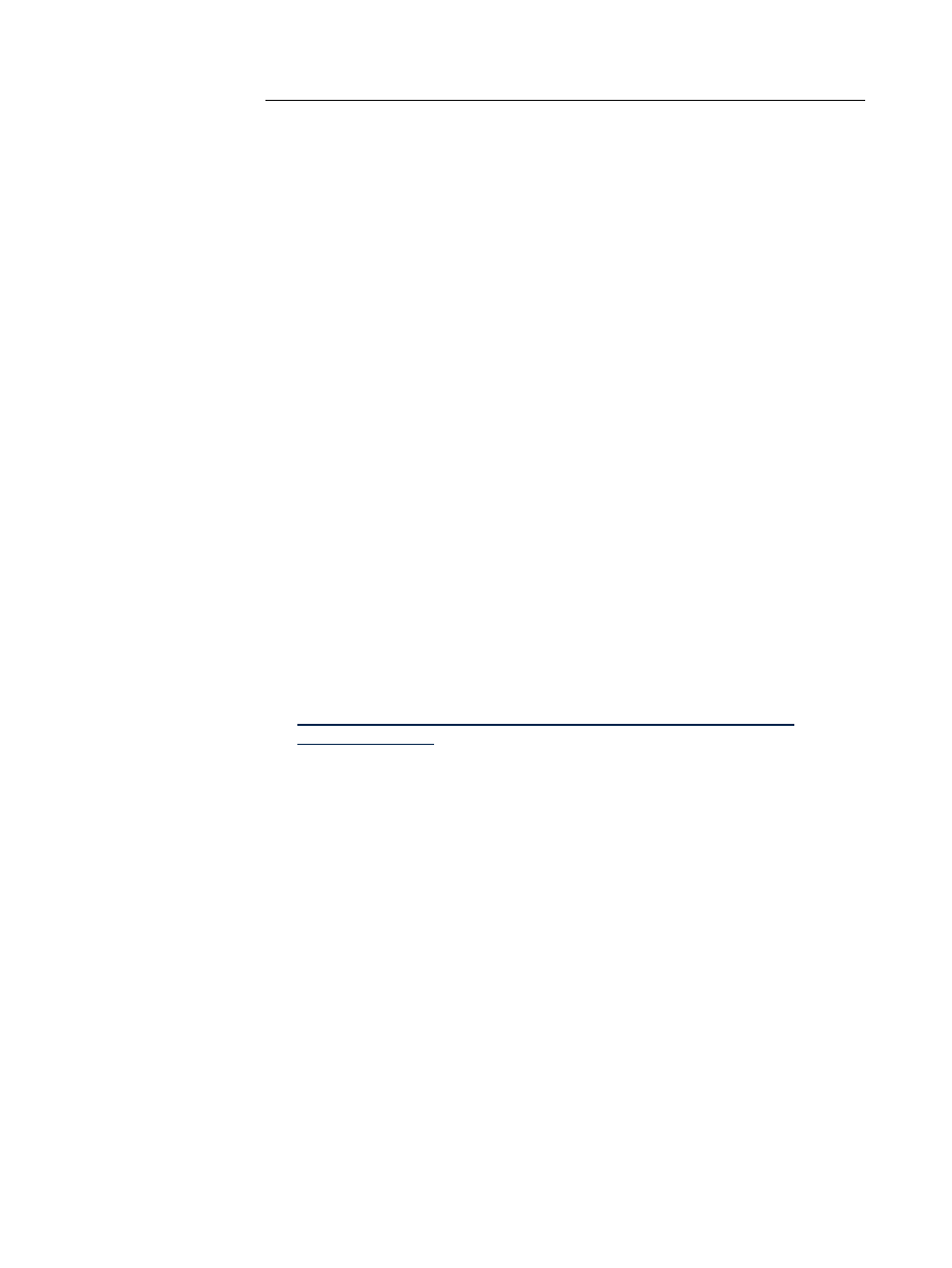
Homepage is only available to 127.0.0.1. If IP Binding is not enabled, you bind to all
addresses.
To configure IP Binding:
1.
Select IP Binding. The IP Binding page appears.
2.
Enter the IP address.
3.
Enter the netmask.
4.
Click Add. The IP binding configuration is saved and appears under the IP Binding
List
.
5.
Click Next. The IP Restricted Login page appears.
j.
The IP Restricted Login enables the
(SMH) to restrict
login access based on the IP address of a system.
You can set address restriction at installation time or by it can be set by administrators
from the IP Restricted Login page
•
If an IP address is excluded, it is excluded even if it is also listed in the included
box.
•
If there are IP addresses in the inclusion list, then only those IP addresses are allowed
login access with the exception of
localhost.
•
If no IP addresses are in the inclusion list, then login access is allowed to any IP
addresses not in the exclusion list.
To include or exclude IP addresses:
1.
In the From field, enter the IP addresses to include or exclude. You can enter an IP
address range to be included or excluded by entering a beginning IP address in
the From field and an ending IP address in the To field.
2.
From the Type field, select Include or Exclude.
3.
Click Add to add the IP address or IP address range to the Inclusion List or
Exclusion List
below.
4.
Click Save. The HP System Management Homepage Login page for the System
Management Homepage system appears. For more information about System
Management Homepage, see the
System Management Homepage Online Help at
•
Click Configure VCA to set up the VCA in the selected Support Pack.
Note: If the VCA has already been configured, you can omit this step.
To configure the VCA:
a.
In the Computer Name field, enter the name of the system where the VCRM is installed.
b.
In the Login Account field, enter the login name used to connect to the VCRM on the system
specified.
Note: Use a login account that has administrative privileges, but do not use the login name
Administrator
.
c.
In the Login Password field, enter the password associated with the login name specified.
d.
Click Save to save your settings. Click Cancel to discard your settings and close the VCA
Setup
page.
e.
Click Next.
12. Back in HP SIM, click Next to start the HP ProLiant Support Pack download. The Download Support
Pack
page appears.
13. After the support pack is downloaded, click Schedule to create a scheduled task for the Initial HP
ProLiant Support Pack Install to run or click Run Now to run the task immediately.
396 Tools that extend management
