Creating the collection, Scheduling the task, Creating the collection scheduling the task – HP Systems Insight Manager User Manual
Page 489
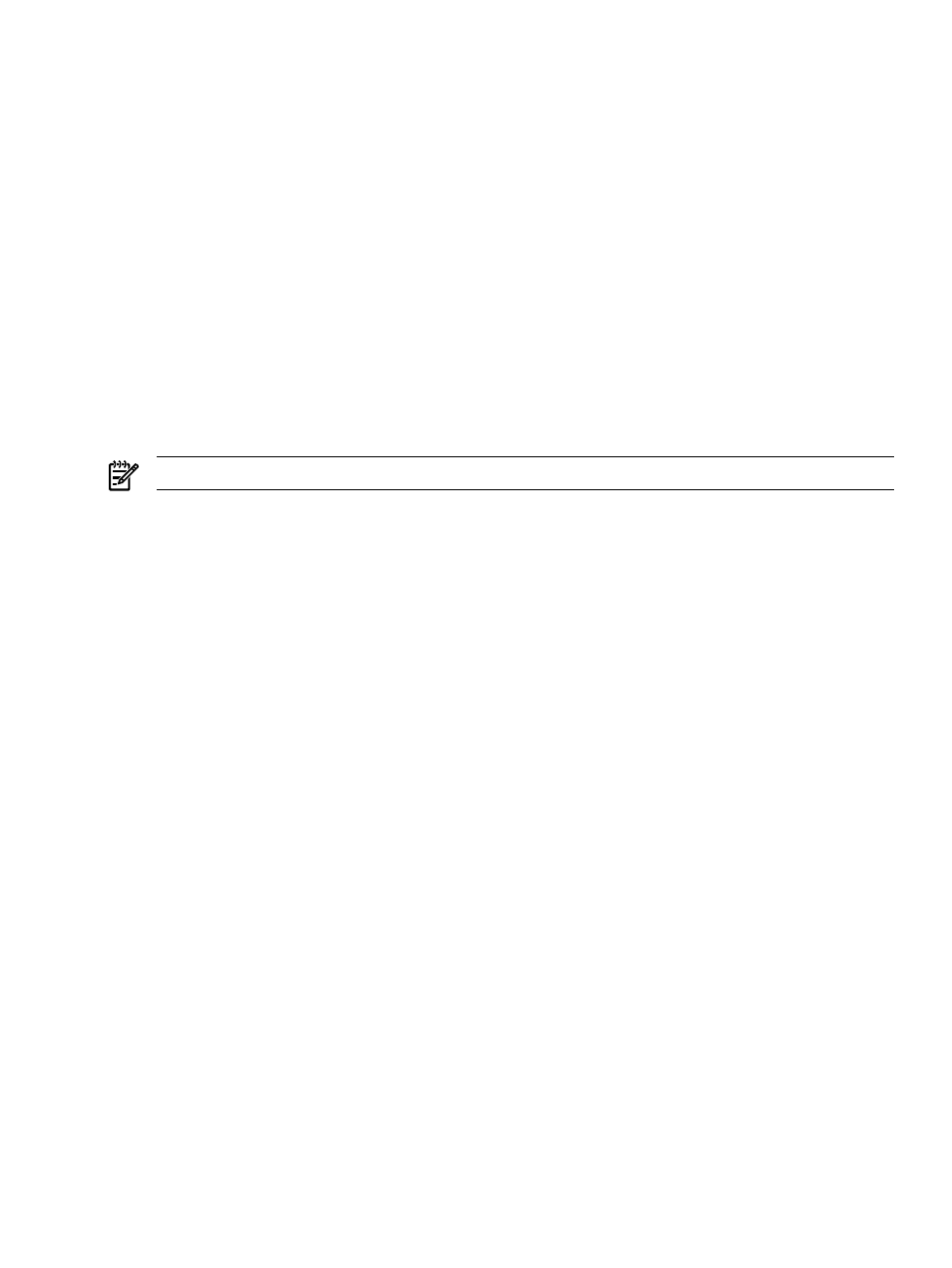
6.
In the Refine schedule section, select the scheduling option that you prefer. See
for more information on scheduling the task.
7.
Click Done. The task is now scheduled, and the All Scheduled Tasks page appears.
To run this task at any time, select Tasks & Logs
→View Task Results. Then select Delete
Informational Events
from the table, and click Run Now. See
for more
information.
Related procedures
•
Performing an advanced search for events
•
•
Deleting events from the database
Related topic
▲
Creating a task to delete events older than 30 days
Use this task to delete events based on a set of criteria. For example, you might create a task called Delete
Informational Events that deletes all informational events that are more than six weeks old.
NOTE:
You must have full configuration rights to delete security events.
Creating the collection
1.
Select Search panel, and click Advanced Search. The Advanced Search page appears.
2.
Select events from the Search for dropdown list.
3.
From the first selection box (
selection), click the down arrow, and select severity.
4.
From the second selection box (comparison selection), click the down arrow, and select is.
5.
In the third selection box (value selection), the available values for a given criteria or comparison
combination are given. Select Informational.
6.
In the third selection box (value selection), the available values for a given criteria or comparison
combination are given. Select Normal.
7.
Click Add to select Normal severity.
8.
From the first selection box (
selection), click the down arrow, and select severity.
9.
From the second selection box (comparison selection), click the down arrow, and select is.
10. In the third selection box (value selection), select Normal.
11. Click Add to select Normal severity.
12. From the first selection box (
selection), click the down arrow, and select event time.
13. From the second selection box (comparison selection), click the down arrow, and select older than and
select 30 days.
14. (Optional) Click View to view the search results.
15. Click Save As to save the event collection.
16. In the Name field, enter a name for the collection, such as Delete Insignificant Events.
17. Under Place in Folder, select to save the collection in Events by Severity to have it available to other
users.
18. Click OK to save the collection, or click Cancel to cancel the save operation.
Scheduling the task
1.
Select Options
→Events→Delete Events. The Delete Events page appears.
2.
Select the Delete Insignificant Events collection. Select the Select "Delete Informational Events"
itself
checkbox.
3.
Click Apply.
4.
Click Schedule.
5.
In the Task name box, give the task a name, such as Delete Informational Events.
Examples of event tasks 489
