HP Systems Insight Manager User Manual
Page 321
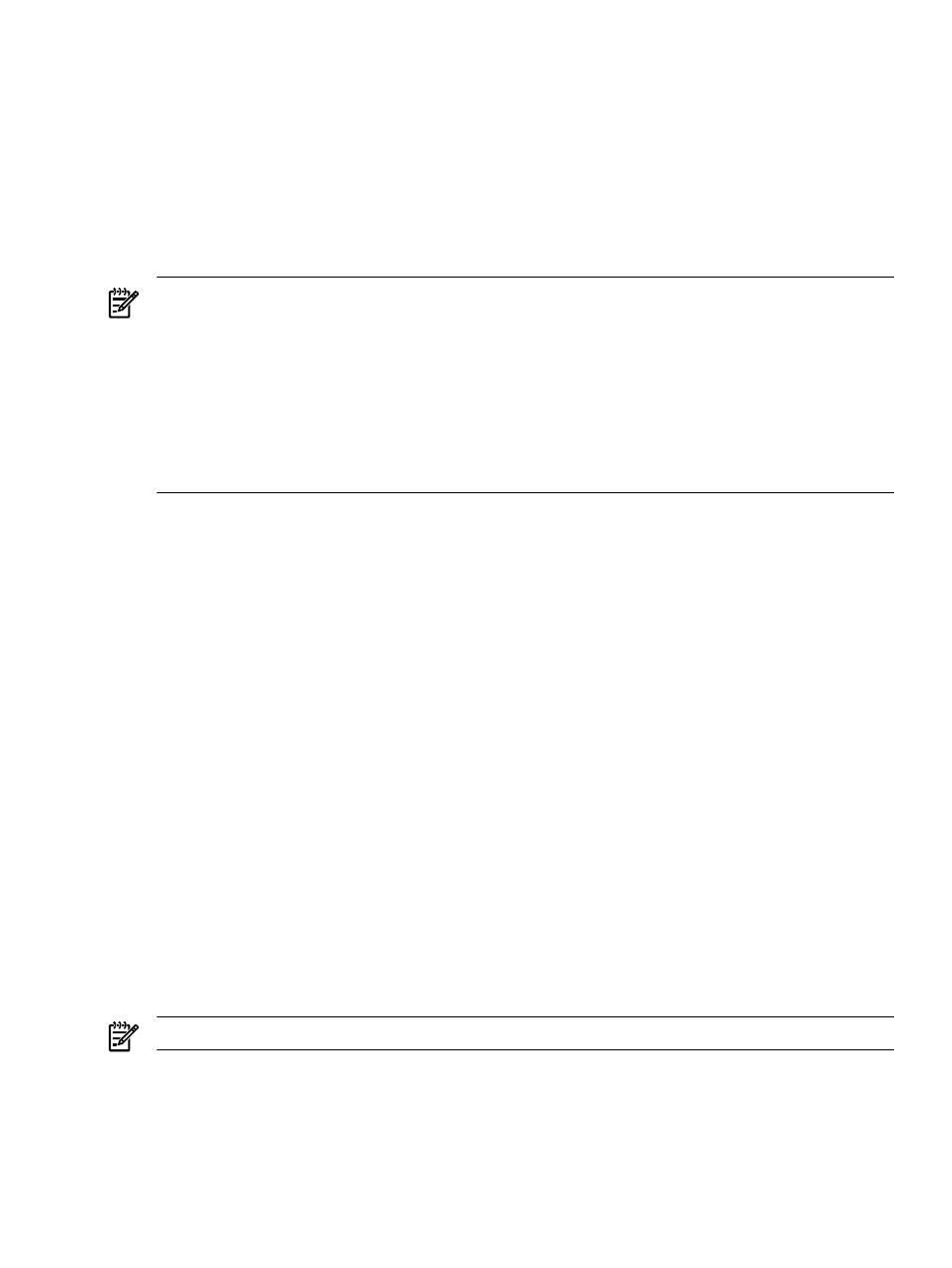
Many products (mostly HP Systems Insight Manager (HP SIM) plug-ins) save their license information in the
License Manager database only. License information for these products is already available for viewing and
manipulation, and does not need to be collected with the Collect License Info feature. For these products,
there are no restrictions on the operating system of the CMS or selected system. Licensing information for
all product licenses recorded on remote systems is collected.
The Collect License Info functionality is disabled when you select a product with licensing information that
is managed by HP SIM.
You cannot use Collect License Info to collect licensing information from a management processor. License
collection for management processors is automatic, and is attempted each time the management processor
is processed by the Discovery function using HTTP.
NOTE:
The iLO product must be configured to respond to license requests. This configuration page can
be reached by selecting the appropriate System Page, clicking Tools & Links, and then clicking the link
directed at the iLO. On the iLO, select Administration
→SNMP→Insight Manager Settings. In the lower
part of the page, locate the Configure Insight Manager Integration section. The Level of Data Returned
must be set to Enabled or Disabled. If The Level of Data Returned is set to Disabled, the system is
reported. However, the licensing state cannot be determined, and the status indicates this with a message
of Not Available. If The Level of Data Returned is set to Disabled, there is no license record.
If an iLO system is deleted from the management server
, the iLO licensing information saved for
that system is deleted at the same time. For all other system types, such as servers, desktops, and so on,
licensing information is never deleted.
1.
Select Deploy
→License Manager.
2.
Click Collect License Info. The Select Target Systems section appears.
3.
Select target systems and click Apply. See
for more information. The Verify target
systems
section appears. The following information is available:
•
Name
. The name of the target system.
•
OS
. The operating system on the target system.
•
Type
. The system type. See
for more information.
•
Tool launch OK?
If any selected targets are not compatible with the tool, this column provides a
brief explanation of the problem. To remove a target, select the target’s checkbox and click Remove
Targets
.
4.
Add or remove target systems by clicking the Add Targets or Remove Targets buttons, and then click
Next
. The License Collection Results window appears and shows the collection status for each
target. There might be a delay in collecting data from some targets. You can continue with other HP
SIM activities during the collection process. The results window shows the following information:
•
System Name
. The names of the systems on which the task was executed.
•
Key
. The license keys received from the target systems. Each key retrieved from a system is listed
on a separate line. Some products have more than one license key. License details are contained
within the key, and each key might enable more than one product.
•
Product
. The name of the product associated with the use of this key.
•
Response Status
. The status of the request for license data for the selected system. If the task
was successful, the following message appears: Licensing information collected
successfully.
NOTE:
The Collect License Info button will be disabled until the current task finishes.
Related procedures
•
•
Assigning and un-assigning licenses
•
License manager 321
