14 reporting, System information reporting, Snapshot comparison – HP Systems Insight Manager User Manual
Page 433: Reporting
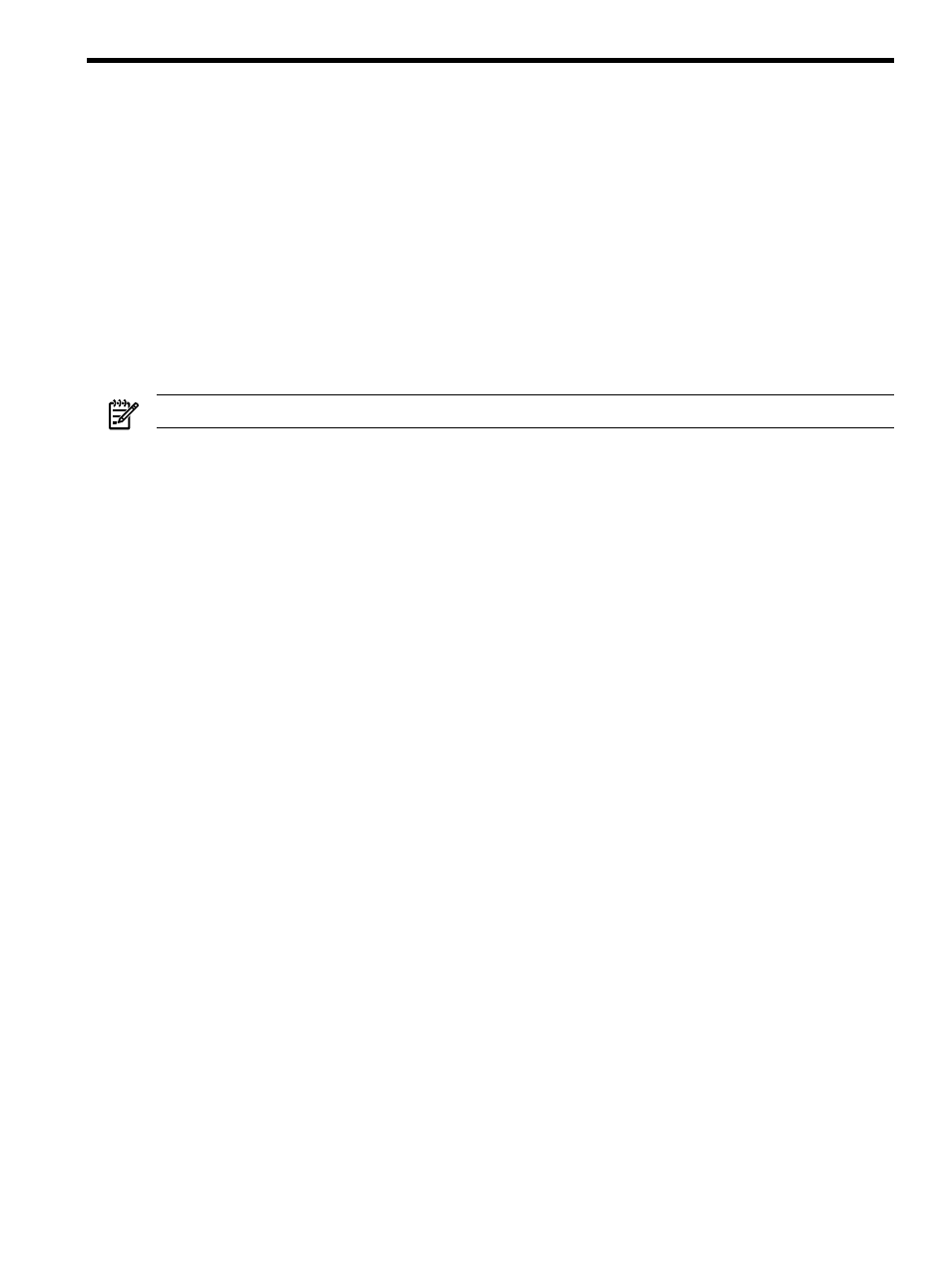
14 Reporting
HP ProLiant Essentials Performance Management Pack reporting
HP ProLiant Essentials Performance Management Pack (PMP) reports are available through HP Systems Insight
Manager (HP SIM) on Windows systems. See
for more information.
To view the System Information Reporting options,
select Reports
→HP ProLiant Essentials Performance Management Pack Reports→Static Analysis
Report
.
System Information Reporting
The HP SIM System Information Reporting feature enables you to generate reports. In addition to generating
reports, you can create customer-defined report configurations and edit, copy, and delete report configurations.
All
with login access to HP SIM can generate reports.
NOTE:
To add a new report, see
The System Information Reporting feature provides you with the following options:
•
Managing Reports.
Select Reports
→Manage Reports. The Manage Reports page appears.
•
Running Reports.
Select Reports
→Manage Reports. The Manage Reports page appears. Select
the report that you want to run. Select the HTML, XML, or CSV report format. Click Run Report.
•
Creating New Reports.
Select Reports
→New Report. The New Report page appears.
•
Creating New Reports from the Manage Reports Page.
Select Reports
→Manage Reports. The
Manage Reports
page appears. Click New. The New Report section appears.
•
Editing Reports.
Select Reports
→Manage Reports. The Manage Reports page appears. Select
the report that you want to edit, and click Edit. The Edit Report section appears.
•
Copying Reports.
Select Reports
→Manage Reports. The Manage Reports page appears. Select
the report that you want to copy, and click Copy. The Copy report section appears.
•
Running Reports in HTML Format.
Select Reports
→Manage Reports. The Manage Reports page
appears. Select the report you want to run in HTML format, select HTML, and click Run Report.
•
Running Reports in XML Format.
Select Reports
→Manage Reports. The Manage Reports page
appears. Select the report you want to run in
format, select XML, and click Run Report.
•
Running or Downloading Reports in CSV Format.
Select Reports
→Manage Reports. The Manage
Reports
page appears. Select the report you want to run, or download the report in Comma Separated
Value (CSV) format, select CVS, and click Run Report.
•
Showing SQL Queries.
Select Reports
→Manage Reports. The Manage Reports page appears.
Select the report you for which want to view the SQL details, select Run Report, and then on the report
itself, click Show SQL queries.
•
Deleting Reports.
Select Reports
→Manage Reports. The Manage Reports page appears. Select
the report to be deleted, and click Delete.
Snapshot comparison
Snapshot comparisons enable you to compare up to four systems (with the same operating system) to each
other or to compare a single system to itself and observe changes over time. See
for more information.
To view a snapshot comparison, select Reports
→Snapshot Comparison. The Snapshot Comparison
page appears. Select target systems, and click Next.
HP ProLiant Essentials Performance Management Pack reporting 433
